The following blog post three working solution on How to fix Google Chrome black screen issue.

Some users reporting that whenever they trying to launch Chrome browser, what they’re seeing is a black screen. What annoying about this issue is that:
- Relaunching browser
- Resetting browser
- Rebooting computer
- Re-installing graphic driver
None of the initial troubleshooting fix the issue.
Fix – Chrome Black Screen Issue
If you’re read in this blog post, then there’s no doubt that you’re also facing the same issue. Fortunately, it is possible to fix the issue, let’s learn about first solution:
Chrome Command Line hack
In the Start menu search bar, search Chrome and when it appears in the search results, right-click and select ‘Open file location’
Next, right click on the Chrome shortcut and select Properties.
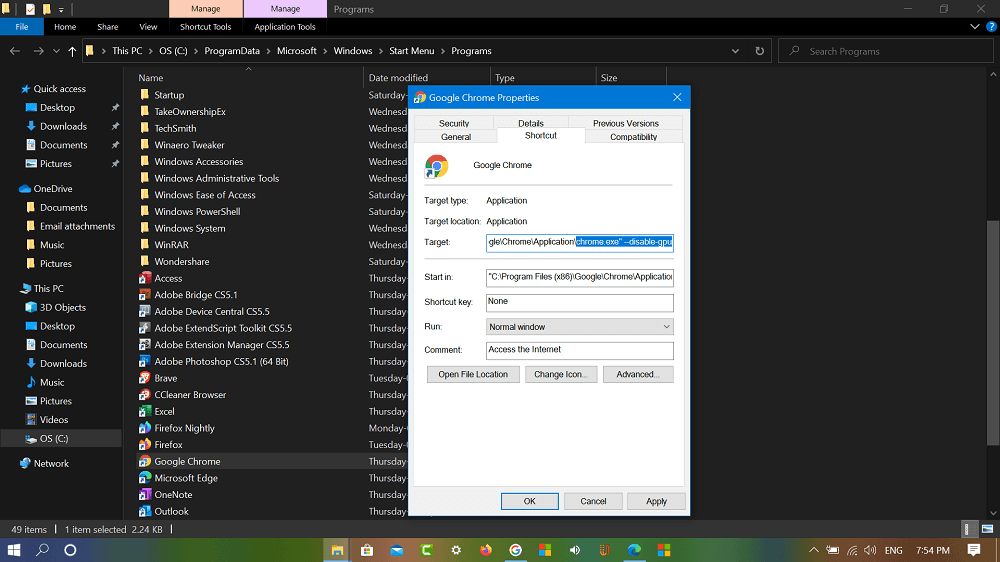
In the Properties dialog box, head over to Target section and add --disable-gpu after Chrome.exe. After making changes it should look like: /chrome.exe --disable-gpu
Close everything and relaunch Chrome browser. This should fix the issue. In case, it fails. Make sure, if you have pinned Chrome in taskbar, unpin and try to launch.
Disable Hardware Acceleration
One of the Chrome features called Hardware Acceleration is handy feature, but it’s also true that it also produces various issue in the browser.
Some users reporting that, they able to fix the Chrome black screen issue by disabling the Hardware Acceleration in Chrome. You can also try this:
Go to chrome://settings/system. Here, you need to move ‘Use hardware acceleration when available‘ to OFF position.
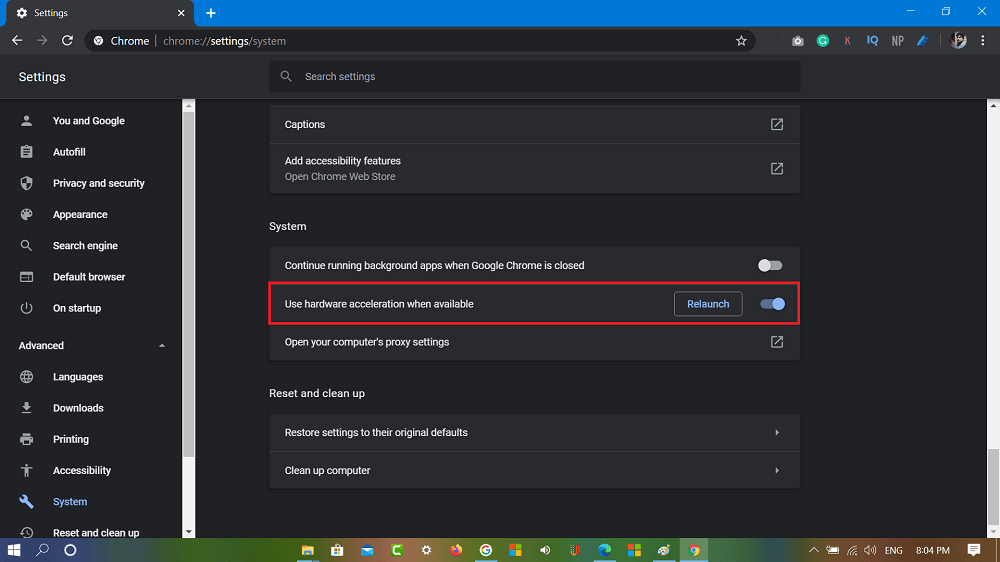
To apply the changes, click on the Relaunch button.
Delete Chrome GPUCache
Some users suggested that they managed to fix the issue by deleting Chrome GPU Cache. You must give try to this method, if you’re unable to fix the issue. Here’s what you need to do:
You need to head over to following location: C:\Users\viney\AppData\Local\Google\Chrome\User Data\ShaderCache\GPUCache

In above, address, you need to replace viney with your PC username. Also, make sure, that hidden files option is enabled otherwise, you won’t find AppData folder.
Next, you need to delete everything inside the folder GPUCache folder.
After doing, this restart your computer and launch Chrome browser, you will no longer see black screen.
Are you affected with Chrome black screen issue? Do you manage to fix issue using any of the method discussed in this blog post? Let us know in the comments.






5 Comments
None of these fixes work. The hack especially. Cant turn off Hardware Accelleration without a screen
If you’re unable to fix it, then try to follow first and third method again.
Also, could you please share a screenshot of what you’re ??
It works perfectly. Thank you so much.
I’m glad it worked for you 🙂
Third method worked for me. My screen was completely blank so second option was not possible. Did not attempt the first. Thanks!