File Explorer in Windows 10 supports IMG and ISO file format with default settings. It means in Windows 10 you can easily burn and mount IMG and ISO files right away.
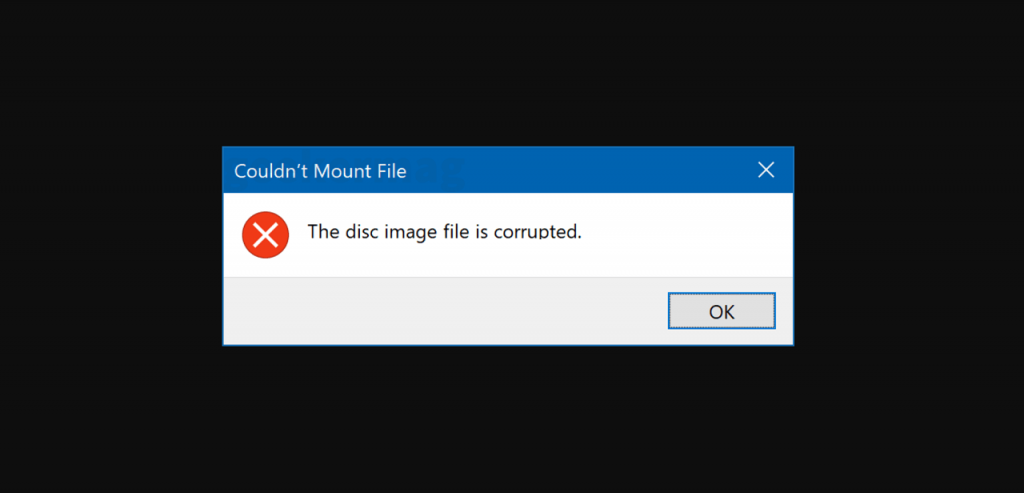
The process to mount IMG or ISO file is quite simple. You need right-click on the ISO file and then select Mount option from the context menu. Sometimes while trying to mount the ISO file, you might find yourself in a situation when ISO file fails to mount with an error message which reads
“Couldn’t Mount File. The disc image file is corrupted”
Fix: The Disc Image File Is Corrupted Error In Windows 10
You can see this error message due to various reasons and its also possible that your IMG or ISO file is corrupted. In upcoming lines, we will share with you possible troubleshooting tips to fix the issue and mount the ISO image file.
Corrupted and Incomplete ISO File
Most of the time users see this error message because ISO file they trying to mount is corrupted or incomplete. So try to download the ISO image file and try to mount it again.
Try to Mount another ISO file
The File Explorer in Windows 10 can also throw the same error message if the issue is with Windows. In case, you have another ISO image for same program then try to mount it. If it mounts successfully, then it also confirms the ISO file is corrupted.
Unmount existing virtual drives
Some users reported on the internet that they were seeing the error message because they have mounted multiple ISO files in the File Explorer. So it is recommended to unmount all the ISO images before you mount a new ISO file.
Repair System Files
One of the easiest ways to fix this message is by repairing system files. Here’s what you need to do:
Launch Elevated Command Prompt.
In the Command window type following command:
DISM.exe /Online /Cleanup-image /Restorehealth
and then hit Enter. Your Windows 10 computer will take 10-15 minutes to repair the system file. Once the repairing process completes, you will get the confirmation.
Next, you need to type, sfc /scannow and hit enter. Again it will take a few minutes to repair the corrupted file.
At last, reboot your computer.
Use Third-Party ISO Image mounter
If nothing works for you, then the last resort is to take the help of a third-party program to mount the ISO image. There are lots of good image mounting program available on the internet. You can try free Virtual CloneDrive software.





