The blog post has instructions on how to get Windows 7 Games for Windows 10 Version 21H2 – November 2021 Update and earlier and above Windows 10 updates.
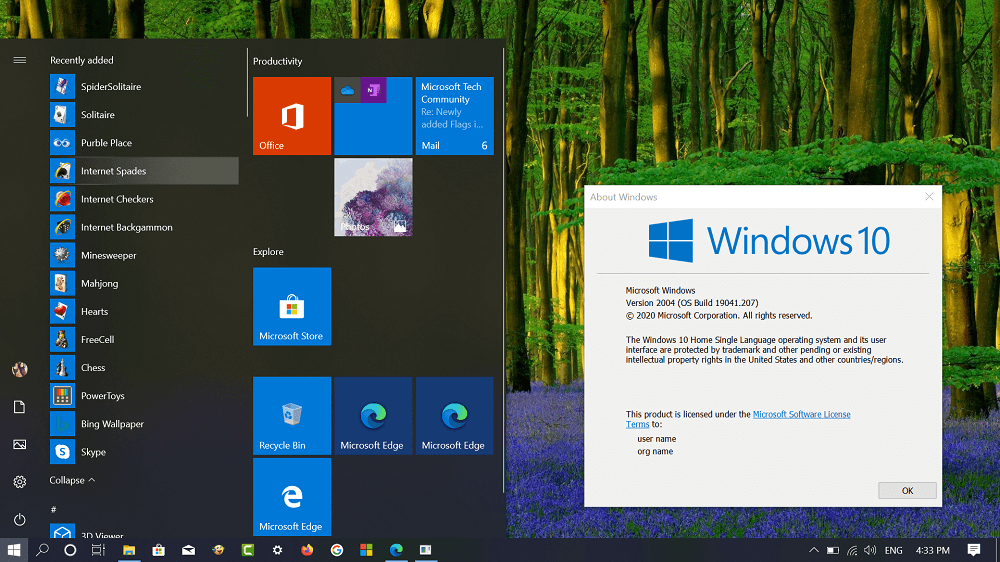
Windows 7 comes with a set of exciting and addictive games including traditional card games with new polished graphics. It also has popular Windows Vista games like Mahjong Titans, Chess Titans, and Purble Place.
In Windows 10, the company decided to ditch these games and provides you with modern games right from the Windows store. Lots of users are not satisfied with this decision of Microsoft and want those Classic Windows 7 Games for Windows 10 back.
It is evident that Windows 7 games for Windows 10 from Microsoft will not be available. But this doesn’t mean you cannot enjoy these games on Windows 10 as there is a way to get them.
How to Download Windows 7 Games for Windows 10 – 2022
To all the lovers of Windows 7 games, here are the simple steps to restore them on Windows 10.
1. First of all, grab the ZIP file containing the Windows 7 Games using the following link: Winaero Windows 7 Games for Windows 10 2019. (Credit: Winaero)
2. After that Extract, the Zip file and Run the Setup file named Windows 7 Games for Windows 10 and 8.exe which is available inside of the Extracted folder.
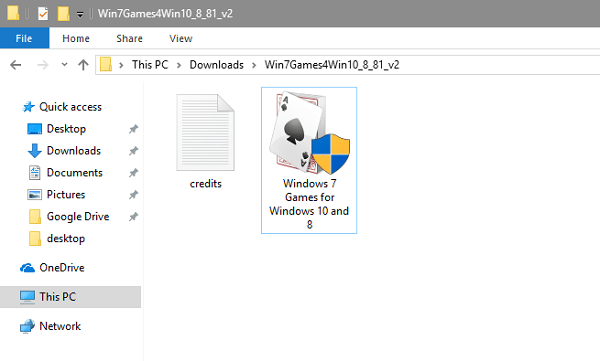
3. Select the Installation Language by default English and Click on the OK button.

4. After the following screen appears, click on the Next button to continue the installation.
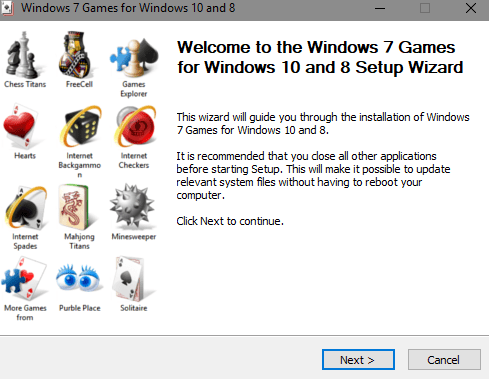
5. In the next Choose Component screen, you will see the list of the Windows 7 Games for Windows 10. By default, all the games are checked. In case you don’t want to install all of them, then uncheck to skip them.
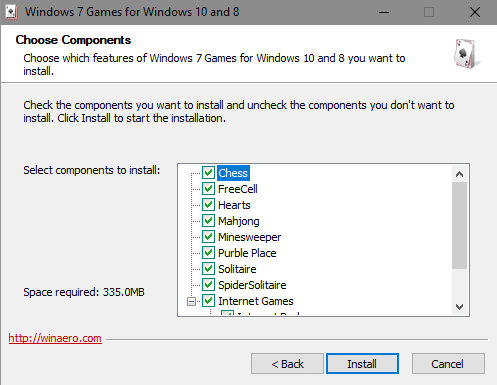
Once done with the component selection, click on the Next button.
6. This will start installing all the Windows 7 games on your Windows 10 PC. Once done, you will see the following screen. Just click on the Finish button.

7. To start playing the games. Click on the Start button and under the Recently added title you will find out all the Windows 7 games.
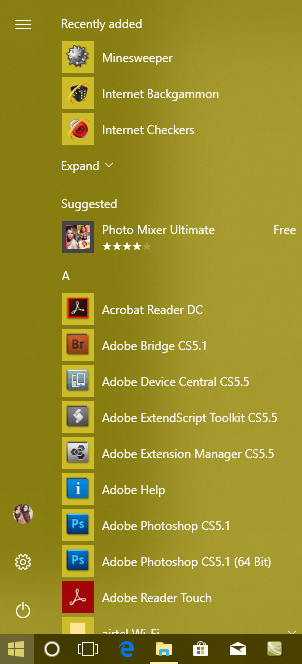
To check the complete list of the games, click on the Expand button. Following are games that you will get when you install the complete package:
- Minesweeper
- Internet Backgammon
- Internet Checkers
- Internet Spades
- Purble Place
- Solitaire
- Spider Solitaire
- Chess
- FreeCell
- Hearts
- Mahjong
There is a Game Explorer button in the list of games. You can click on that to find out all the games.
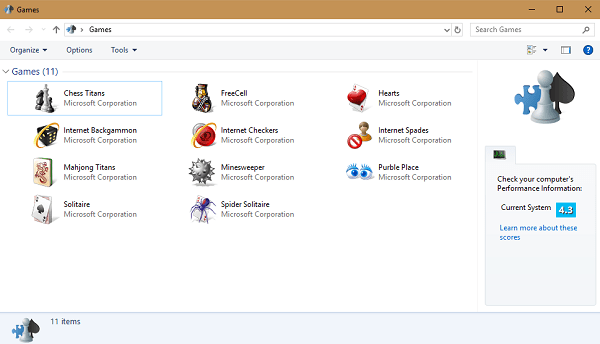
In case, you want Windows 7 games for free download from Microsoft for Windows 10; then you can click on the option named More Games from Microsoft.
If you don’t want to download anything, plenty of online options are available. In fact, Microsoft’s games are available online and can be found here. If you want to try other gaming platforms with solitaire games, Solitaire Bliss has over 30 different games including the same games found in the Microsoft collection.
This is how you can get Windows 7 games for Windows 10 November 2021 (21H2 Update) or above.
Frequently asked question
Question: What version of Windows 10 this game package supports?
Answer: If you’re running Windows 10 November 2021 (21H2) Update or earlier, then you can install the package on your PC and play the games flawlessly.
Question: Windows 7 games for windows 10 not working?
Answer: In case, Windows 7 Games for Windows 10 not working due to any reason. Just uninstall the package and reinstall the game package using the same installer.
In case, you have any queries related to this topic feel free to drop them in the comments.






3 Comments
scam!!! games aren’t starting
It’s not a scam – the games used to run ok, but I think M$ have broken it with the 2004 release by not allowing them to start (there is a similar problem reported with WMC for Windows 10 and the project has now been abandoned). They will probably argue it is some sort of security issue, but it is a shame as the online game system is rubbish. I reversed the 2004 update and the games are running ok on Windows 10 1909. I think there is a time limit of how long you can put off the update though.
I have Windows 10 – I used to have the game challenges available. The Game Mode is ON, but the litstle square in the start area doesn’t respond any more. What can I do?