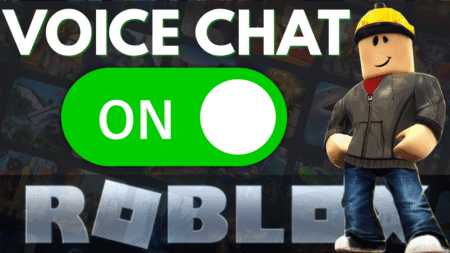If your Xbox controller has been feeling a bit off lately—like micro-movements aren’t registering properly or aiming feels sluggish—you’re not imagining things. The recent Xbox controller firmware update (version 5.23.5.0) has introduced a problem with the analog stick dead zones, making precision aiming a real struggle in FPS games like Call of Duty and Apex Legends.
The good news? Microsoft is aware of the issue and working on a fix. The bad news? If you’ve already updated your controller, you might be stuck dealing with it for now. But don’t worry—we’ve got some workarounds that can help!
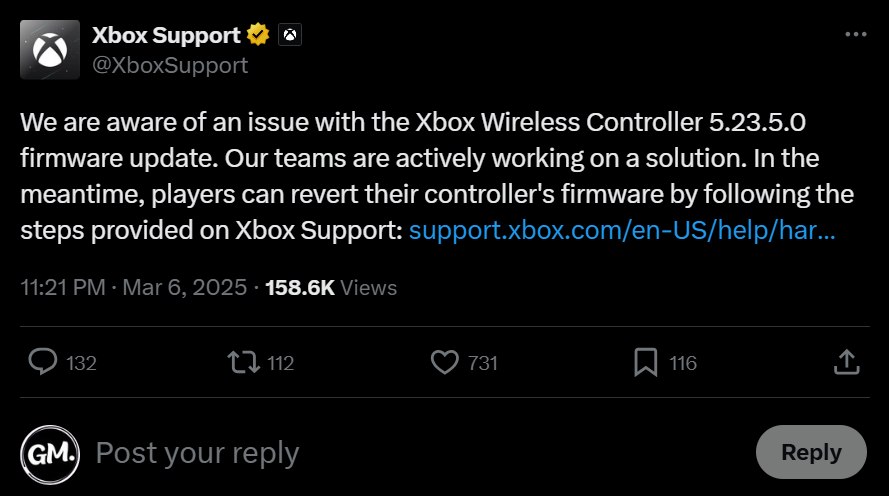
What’s the Problem with Xbox Firmware 5.23.5.0?
After updating to firmware version 5.23.5.0, many Xbox players have noticed that their controllers aren’t as responsive as they used to be.
Reports on Reddit (source) and other forums suggest that the update changed the analog stick dead zones, causing issues like:
- Small movements not registering at all.
- Aiming feel sluggish or unresponsive.
- Inconsistent inputs in fast-paced games.
This is a huge issue for those who rely on precise aiming. Imagine lining up the perfect sniper shot, only for your crosshair to refuse to move the way it should. Frustrating, right?
How to Fix or Work Around the Issue
While we wait for Microsoft to roll out an official patch, here’s what you can do to minimize the impact:
1. Don’t Update (If You Haven’t Yet)
If you haven’t updated your controller firmware yet, avoid doing so! Keeping your controller on the previous firmware version will prevent this issue altogether.
To check your controller’s firmware version:
- Go to Settings on your Xbox.
- Navigate to Devices & Connections > Accessories.
- Select your controller and check for updates.
- If an update is available, don’t install it for now.
2. Roll Back the Firmware (For Older Controllers)
If you’ve already updated, some controllers allow a rollback. This applies mostly to Xbox One and Elite controllers, but not Series X|S controllers.
On Windows PC:
- Connect your controller via USB.
- Download the Xbox Accessories app from the Microsoft Store.
- Select your controller in the app and look for an option to revert to a previous firmware version.
On Xbox Console:
- Press the Xbox button to open the Guide.
- Go to Profile & System > Xbox Support.
- Select Get Help > Console & Accessories > Controller.
- Choose “My controller has connection issues after the last update” and follow the instructions to restore an older firmware version.
3. Adjust Dead Zones in Games
Many modern games allow you to tweak the controller’s dead zone settings. While this won’t fully fix the problem, it can help compensate for the issue.
- Go into your game’s controller settings.
- Look for dead zone adjustments.
- Try reducing or increasing the value to see if it improves responsiveness.
4. Report the Issue to Microsoft
If you’re affected, make sure to let Microsoft know! The more players report the issue, the faster a fix will come.
You can submit feedback via:
- The Xbox Insider Hub app.
- The Xbox Support website.
- The official Xbox forums.
This is a frustrating issue, especially for players who need precise controller inputs. While Microsoft is aware and (hopefully) working on a fix, these workarounds should help you in the meantime.
Have you been affected by the Xbox controller firmware update? Let us know in the comments! And if you found this guide helpful, share it with other Xbox players to spread the word.