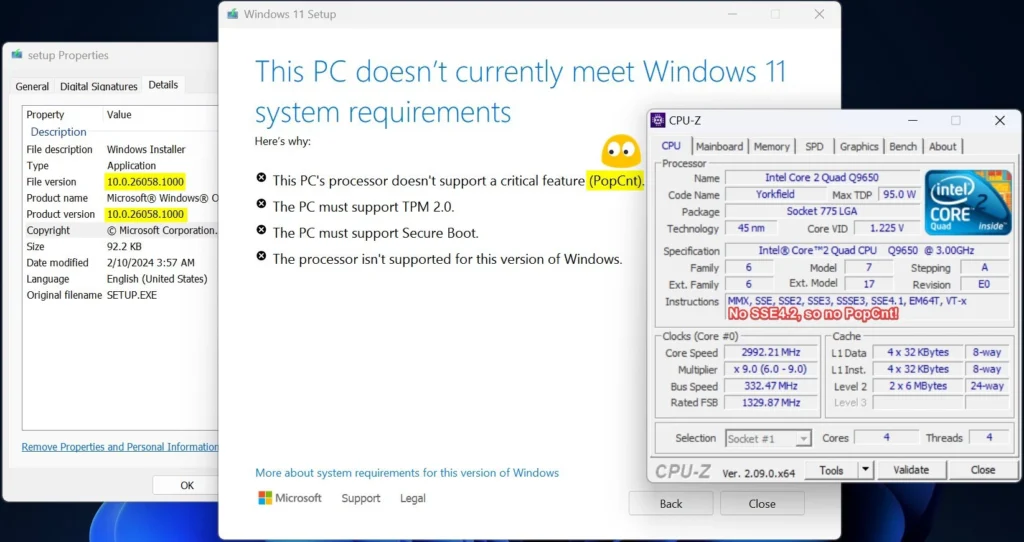Microsoft has introduced a new requirement in the latest test build of Windows 11 24H2 (Build 26058, Dev/Canary), slated for release in September or October 2024. This requirement may impact users with older processors.
During Windows 11 setup, a check for the new requirement, specifically the “PopCnt instruction in processor,” is performed. If the CPU lacks this feature, the installation fails, displaying an error message stating, “The PC’s Processor current doesn’t support a critical feature (PopCnt).”
The PopCnt instruction is part of the SSE4.2 set for Intel processors or Advanced Bit Manipulation (ABM) for AMD processors. While AMD processors since the Barcelona architecture in 2006 and Intel processors since the Nehalem microarchitecture in 2008 have supported PopCnt, older CPUs like the AMD Turion II and Intel Core 2 Duo do not include this instruction.
Users trying to install Windows 11 24H2 on systems without PopCnt support will encounter issues, leading to the system hanging on the boot screen with the Windows logo.
Previously, it was possible to bypass system requirements using command line arguments like “/product server” for Setup.exe, but this trick isn’t working to bypass the PopCnt requirement for Windows 11 24H2.
Microsoft’s decision to mandate support for the PopCnt instruction in Windows 11 24H2 raises questions about the specific functionalities reliant on this instruction. Though the exact reasons behind this requirement are unclear, Microsoft considers PopCnt crucial for the optimal performance of the operating system.
How to Check If This PC Can Run Windows 11 version 24H2
For users concerned about whether their processors support the PopCnt instruction (SSE4.2), there are several methods:
Use CPU-Z
Visit the official website of CPU-Z, a hardware information software.
Download the software from the website. You can choose the portable version if you prefer not to install the program. Download the zip file from Here.
If you have an AMD processor, look for “SSE4A”.

If you have an older Intel processor, look for “SSE4.2”.

Use CPU-Z to check the instruction set supported by your processor.
Compatibility Processor Check (For Intel)
Go to Settings > System > About on your computer.
Locate the “Processor” section and note down the details provided.
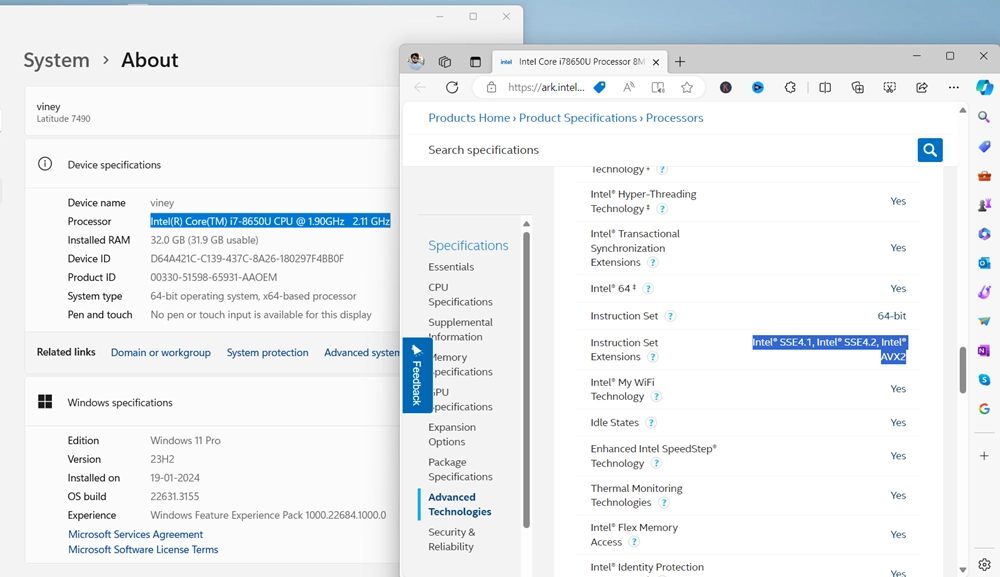
Visit the official Intel website and search for your specific processor model. Look for “Instruction Set Extension” information and ensure it includes SSE4.2.
Compatibility Processor Check (For AMD)
There isn’t a single comprehensive page for all AMD chips. Check third-party websites like TechPowerUP for CPU tracking.
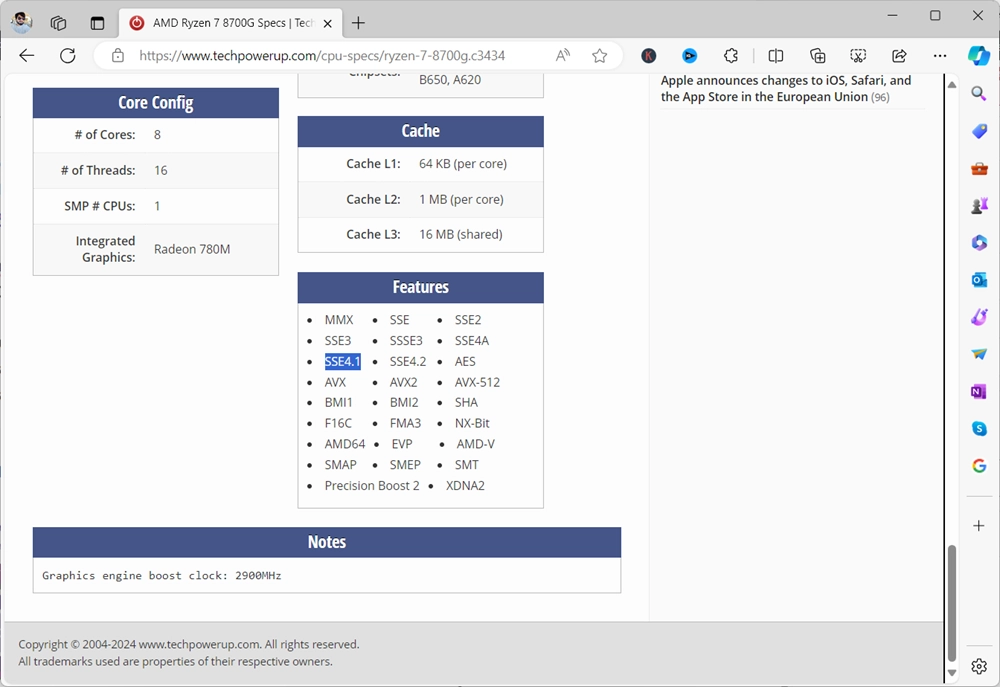
Search for your AMD processor and specifically look for SSE4A in the list of supported instructions or instruction extensions.
Use WhyNotWinAI
WhyNotWinAI is an open-source tool available on GitHub. Download it for free and run the application.
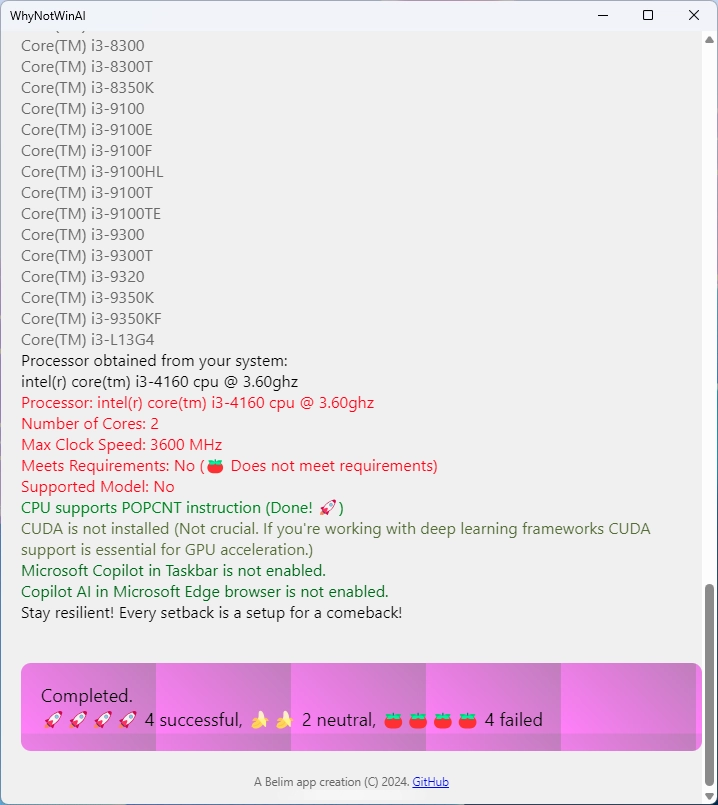
Look for the “CPU supports POPCNT instruction” line within the interface to determine your chip’s compatibility.
Unfortunately, there is currently no workaround available for users whose processors do not support the PopCnt instruction. It is advisable to verify processor compatibility before installing Windows 11 24H2 to avoid encountering installation issues.