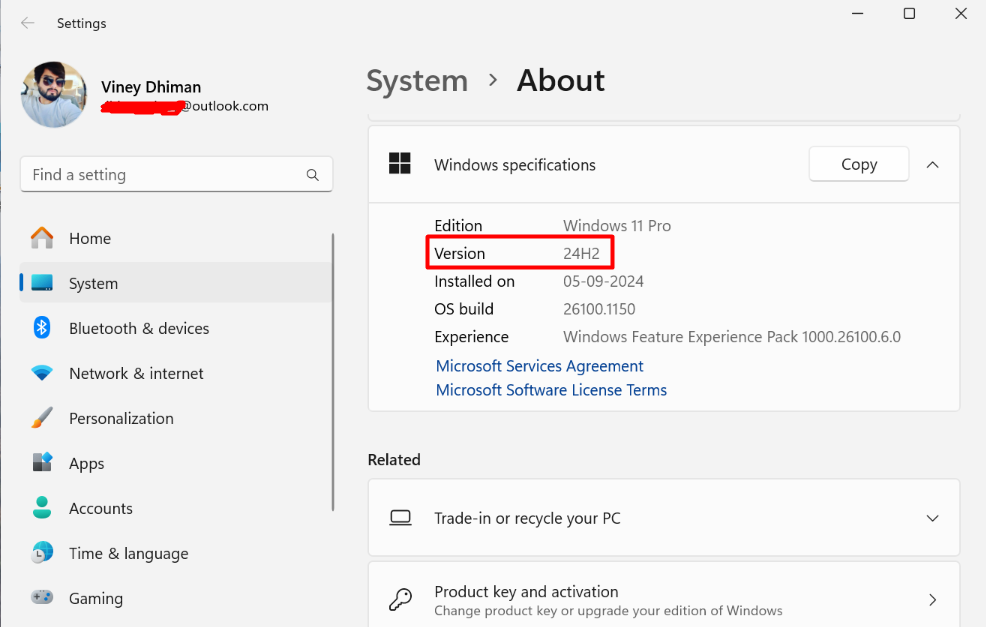Windows 11 24H2 is one of the most anticipated updates from Microsoft. While there is no official announcement yet regarding its release, it is expected to be available in September 2024. However, if you cannot wait that long to try the update, you can download its preview ISO file and use it on your computer.
There are two ways to download the Windows 11 24H2 ISO file. The first method is through the Windows Insider Program website, and the second method involves using UUP Dump. Let’s explore both methods in detail:
Download the Windows 11 24H2 Preview Build ISO from the Windows Insider Website
In the Windows Insider build, Microsoft is testing numerous features in the Windows 11 24H2 build. However, not all of these features are stable, and installing them could potentially lead to data loss.
If you wish to install the 24H2 build, the Insider website provides the ISO for the most stable version available for the 24H2 update. This ISO will not include features currently under testing that may cause issues on your computer.
That being said, let’s get into the process. First, visit the Windows Insider Preview Downloads website, and login with your Microsoft account.
From the Select edition drop-down menu, choose Windows 11 Insider Preview (Dev Channel) – Build 26080 or later. Then, click Confirm.
Select the product language and then click the 64-bit Download button.
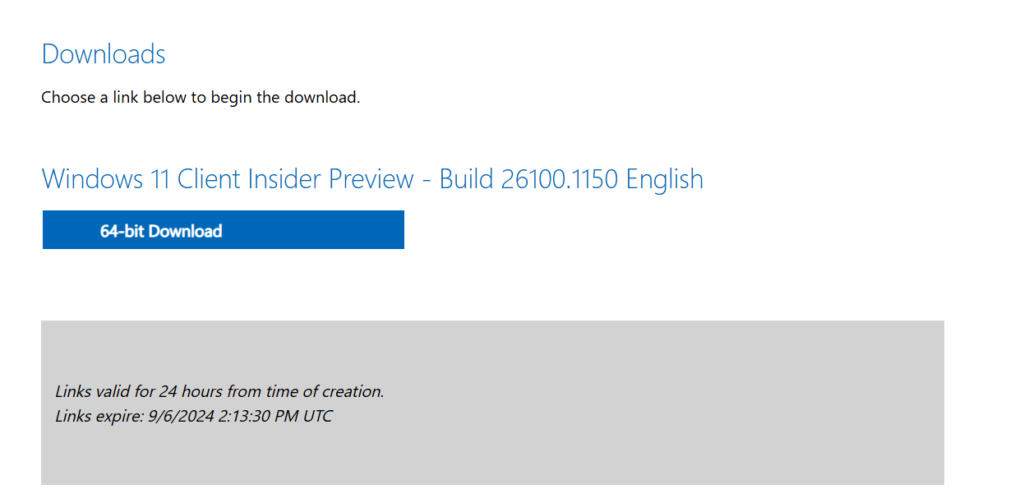
After that, the ISO file will start downloading on your computer. The file will be roughly about 5.6GB, so the download process may take some time depending on your internet speed.
Once you have downloaded the ISO file, jump to the last section of this article where we have explained how you can create a bootable USB flash drive to install the 24H2 update.
Download Windows 11 24H2 Preview Build ISO Using UUP Dump
UUP Dump is a free web tool through which you can download the Windows 11 24H2 Preview build. You can refer to our guide on how to use UUP Dump to download Windows 11 Insider ISO files. Alternatively, you can also watch the pinned video below on the same topic.
You should make sure to download Windows 11 Insider Preview 26100.1150 or later.
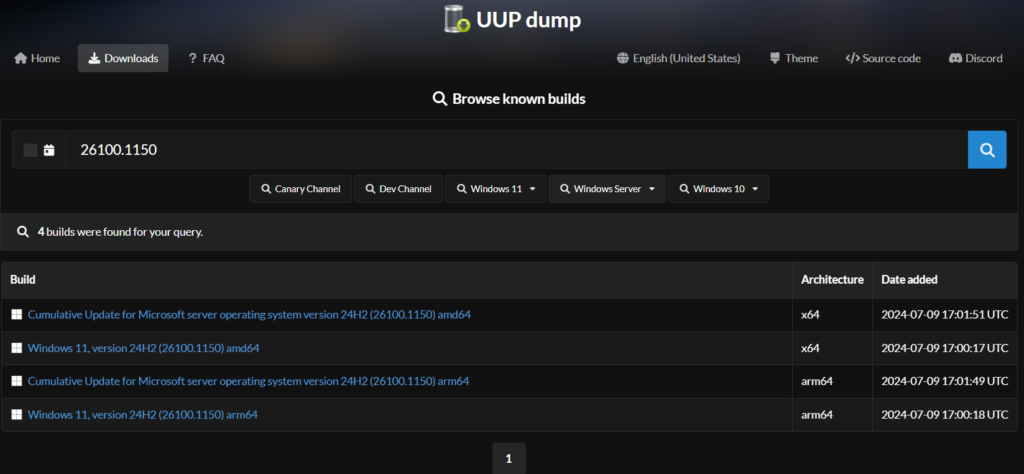
Create Windows 11 24H2 Update Bootable USB Drive
Once you have the Windows 11 24H2 update ISO file, you will need to create a bootable USB flash drive to install the update on your computer. One of the best tools to create a bootable USB drive is Rufus, so check out our guide on how to create a bootable USB drive using Rufus.
After you have created the bootable USB drive, you can install the update on your computer.