The following blog post a step by step instructions on How to Enable the Hidden ‘Gallery’ folder in File Explorer on Windows 11.
Microsoft recently released a Windows 11 build 25272 in the Dev channel that has a Hidden Gallery folder for File Explorer. It is a new folder in File Explorer that displays images stored on your Windows 11 PC.
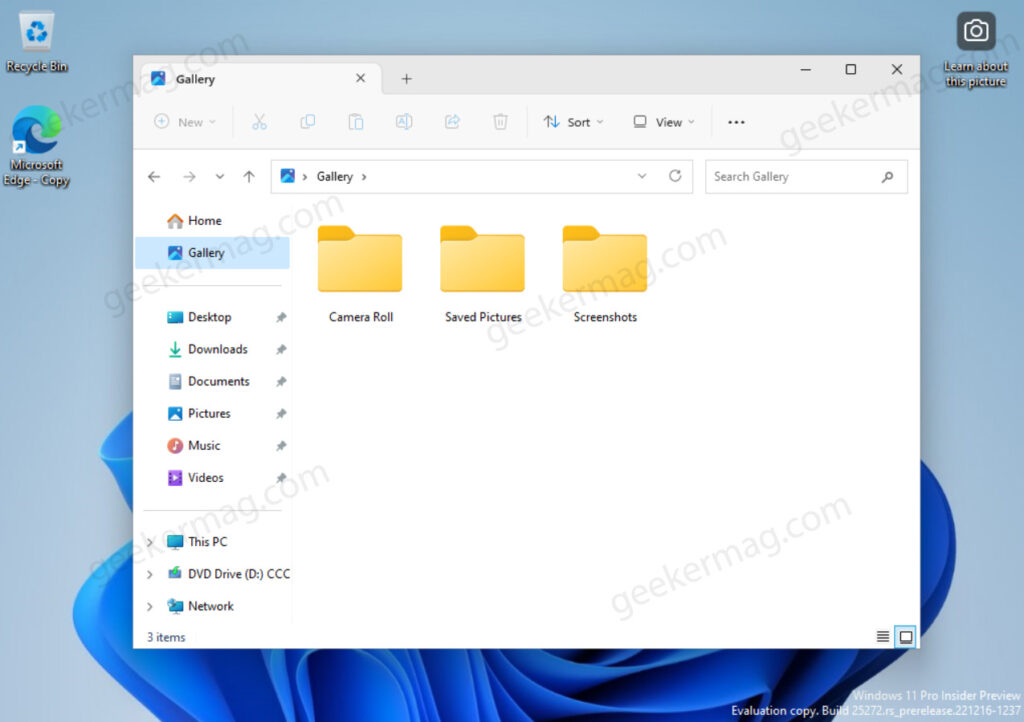
The Gallery folder can be found in the upper section of the navigation pane, located between the Home and OneDrive folders.
Right now, the Gallery folder only shows images from the Pictures folder. It’s uncertain what Microsoft’s intended use for this feature is. It’s possible that it will eventually become a “Pictures” library or include online content from OneDrive or iCloud.
How to Enable ‘Gallery’ in File Explorer on Windows 11
With default settings, the Gallery folder in the File Explorer is hidden, and to try it users have to enable it manually. Let’s learn how to do that:
Download and set up ViveTool on your Windows 11 PC.
Launch the Command prompt with admin rights. For that, click on the Search icon and type CMD, when it Command prompt appears in the search results click to open it.
Here, you need to copy-paste this command: c:\vivetool\vivetool.exe /enable /id:41040327 and hit enter.
Once you get the message successfully set feature configuration, you need to restart Windows explorer or reboot your computer to apply the changes.
This will enable the new Gallery folder in the Navigation panel of File Explorer in Windows 11.
If you experience any issues with File Explorer after enabling the experimental Gallery feature, you can easily disable it by executing the following command: c:\vivetool\vivetool.exe /disable /id:41040327
In addition to Gallery, Microsoft is also working on the Notepad app with Tabs for Windows 11 which is expected to make its appearance in 2023 as well.
So what do you think the Gallery folder will have when it’s officially released by the company? Let me know in the comments.
Thanks, PhantomOnEarth for discovering this.





