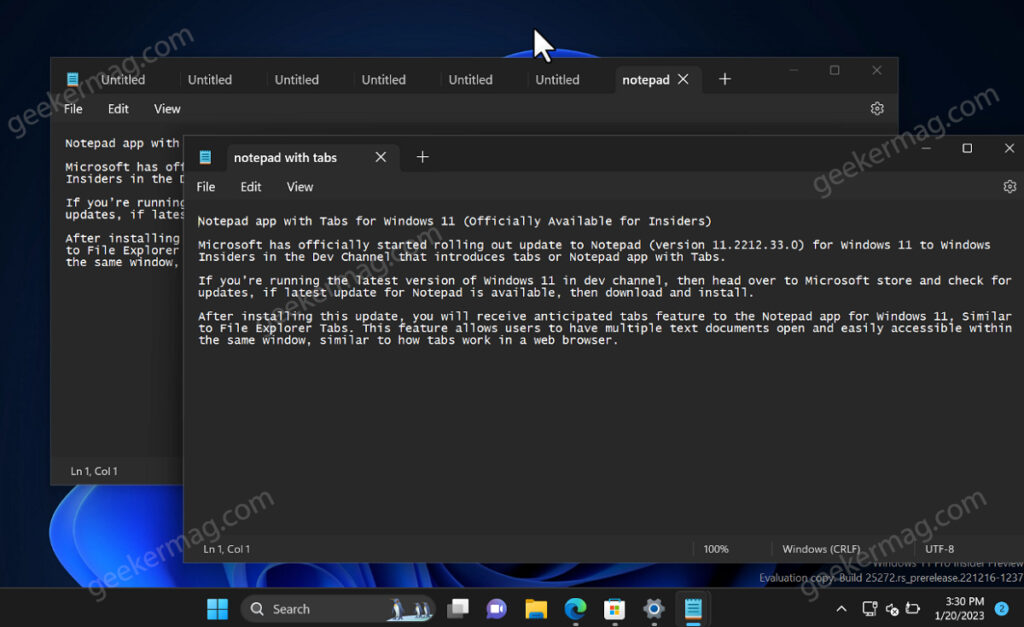Microsoft has officially started rolling out an update to Notepad (version 11.2212.33.0) for Windows 11 to Windows Insiders in the Dev Channel that introduces tabs or Notepad app with Tabs.
The new feature was leaked by Lurie Sr. Product Manager @Microsoft on Twitter. But now the Notepad app with Tabs for Windows 11 (Officially Available for Insiders)
How to Get Tabs in the Notepad app for Windows 11? If you’re running the latest version of Windows 11 in the dev channel, then head over to the Microsoft store and check for updates, if the latest update for Notepad is available, then download and install it.
After installing this update, you will receive the anticipated tabs feature in the Notepad app for Windows 11, Similar to File Explorer Tabs. This feature allows users to have multiple text documents open and easily accessible within the same window, similar to how tabs work in a web browser.
To use the Tabs feature in Notepad, simply click on the (+) icon or use the “CTRL + T” keyboard shortcut to open a new tab. Alternatively, there’s an option to open New Tab when you click on the File option in the menu.
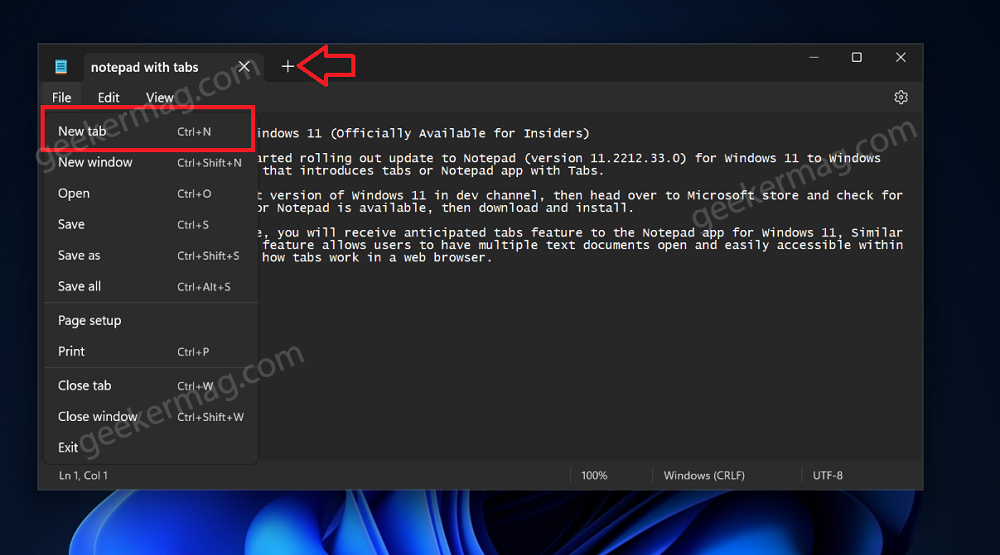
Once you have multiple tabs open, you can easily switch between them by clicking on the tab you want to view or by using the “Ctrl + Tab” keyboard shortcut.
If you click on the Gear icon available in the upper right corner and reach a notepad settings page. There’s an option named “Opening file” using which you can easily where open a document.
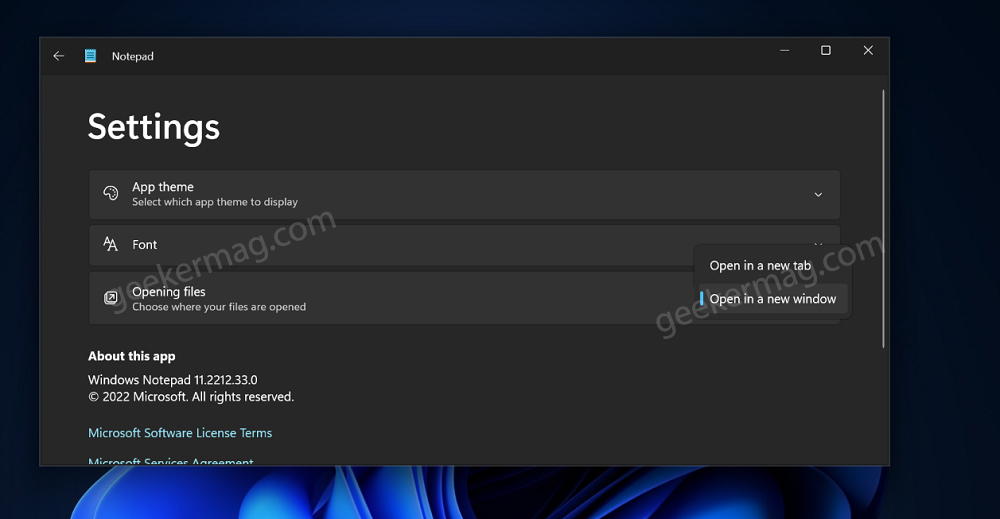
If you select Open in a new tab, then the document will be opened in a new tab in the already opened window. On the other hand, if you select Open in a new window, then the document will be opened in a new window.
The rest of the features available in the Notepad menus and Settings page are already available in the earlier version of the Notepad app. So this update is only about adding Tabs in the Notepad app for Windows 11.
The Tabs feature in Notepad makes it much easier for users to work on multiple documents at once and quickly switch between them. It’s a great time-saving tool for anyone who frequently uses the Notepad app for their text editing needs
Did you get the update that brings Tabs in the Notepad app for Windows 11? What is your opinion about it? Let us know in the comments.