Firefox is now available with its local translator, which allows you to translate the pages you visit in your language. The main motive behind this local translator is maintaining the privacy of the users. When translating files with this local translator in Firefox, the data will not be sent from client servers.
Privacy has always been the motive behind all the products and services of Mozilla, and with this local translation, their motive is the same. As of now, a built-in translator is available in the latest build of Firefox Nightly, which for sure does have some cons.
To use the translator, you will have to download the translator service pack, and it is a bit slow in comparison to the translators by other browsers. Let’s see how you can enable this local translator in Firefox.
Enable Local Translator In Firefox (Project Bergamot)
Update Firefox Nightly to the latest version.
Next, you need to visit about:config and then you will reach Advanced Preferences. Here, you will see a page with ‘Proceed with Caution‘ written on it, click on ‘accept the risk and continue,’ and you will be headed to the next page.
Before you follow the next steps, you need to keep few things in mind:
- If you’re using a third-party translator add-on, then you need to search this “
xpinstall.signatures.required” preference and set this preference to False. - The local translator that Firefox introduced won’t work with the old UI of the Firefox Nightly, and you will have to Enable Firefox New Proton UI to access the feature.
This is the main step:
Search for browser.proton.infobars.enabled and dom.postMessage.sharedArrayBuffer.bypassCOOP_COEP.insecure.enabled this preference, set both to True. In case, any of the preferences is not added, then select Boolean and then click Add icon. Make sure, both set it True.
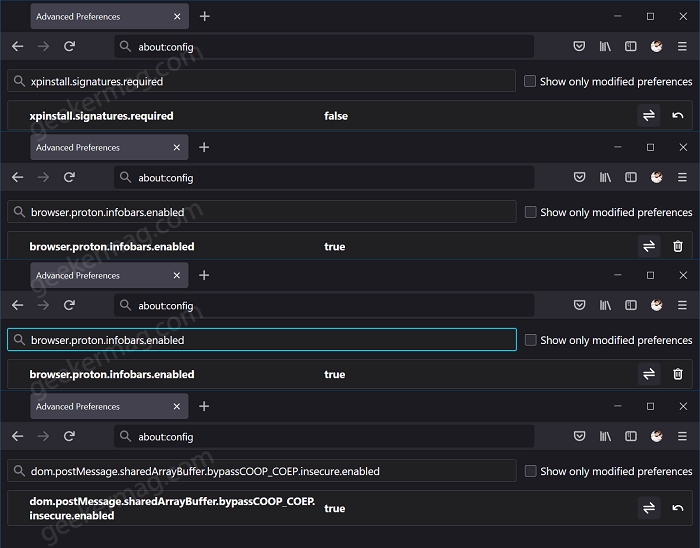
After that, Restart the Firefox browser to apply the changes.
Now moving to the final step, In Firefox nightly, you need to copy-paste this link (https://bit.ly/39OHXaW) and hit enter. Doing this will download the translator pack from Github, then Add Bergamot add-on to your browser, and you will be able to use the local translator in Firefox ready to use.
Alternatively, you can download the package from another browser and drag-drop the package to Firefox Nightly, and then click Add button.
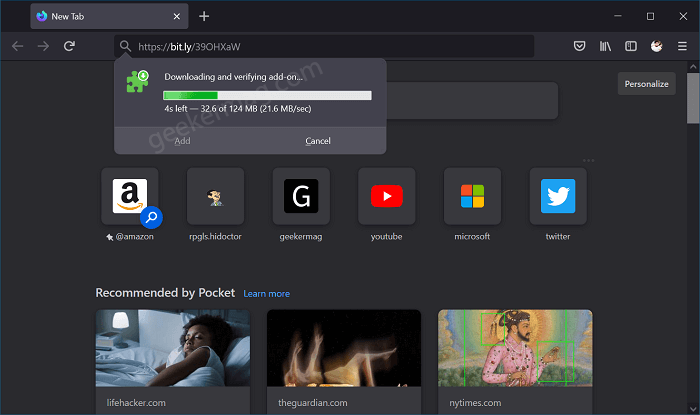
Once you have enabled the local translator, the page you will visit will show the translate button. You will see the translate button below the address bar after you visit any website.
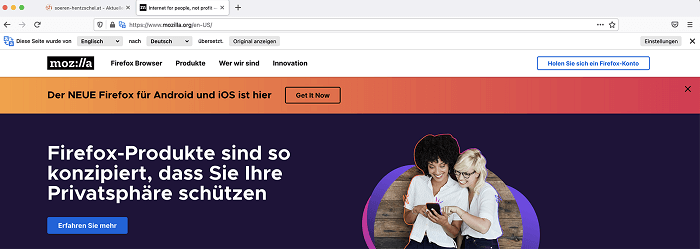
You can see what language the page is in and convert it to the language you want. With one click you can revert to the original page. As of writing this blog, Firefox local translators support translation from Spanish and Estonian to English and English to German.
It is how you can enable the local translator in Firefox. Follow the steps correctly, and ensure you do not miss any step to successfully install the local translator in Firefox.
Thanks for Sören Hentzschel and Winaero





