Good news coming for Firefox users, Remember Proton? It’s a new user interface for the Firefox browser. The first build of Proton was released back with Firefox v57. Mozilla finally rolled out the Firefox new UI in 2021 with Firefox v89.
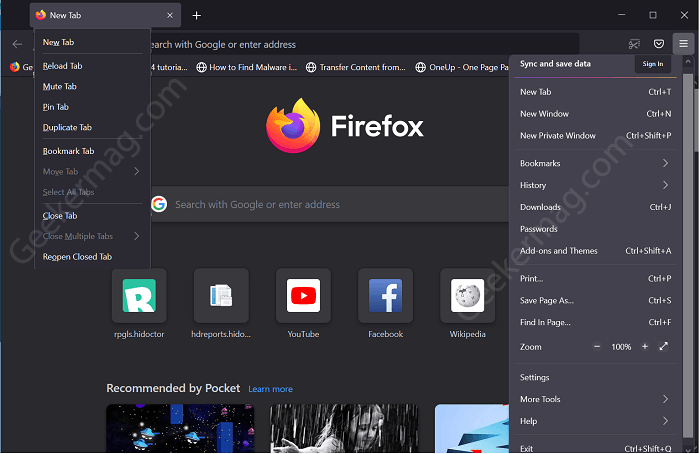
With Firefox proton, Mozilla will bring a modern appearance and nifty features like Improved Tabs, address bar, menu, and even more. The modernized look and rounded corner match the upcoming Sun valley update for Windows 10.
The purpose of introducing the Firefox Proton UI is to offer users a browser with a modern look and feature that other popular browsers like Microsoft Edge and Google Chrome already have.
In the earlier versions users have to enable New “Proton” Firefox UI manually, but starting with Firefox v89 it’s officially available for all users. What that mean is that you no longer have to visit change advance preferences to get it. Personally, we really like the Firefox New UI
How to Disable New “Proton” Firefox UI and Restore Classic Look
Although there might be a group of people who want to Disable Proton UI and Restore Classic Look in Firefox 89. Fortunately, it is possible and in this blog post, we will share with you steps on how to do that:
Launch Firefox and type about:config and hit enter.
Here, click on Accept the risk and continue button
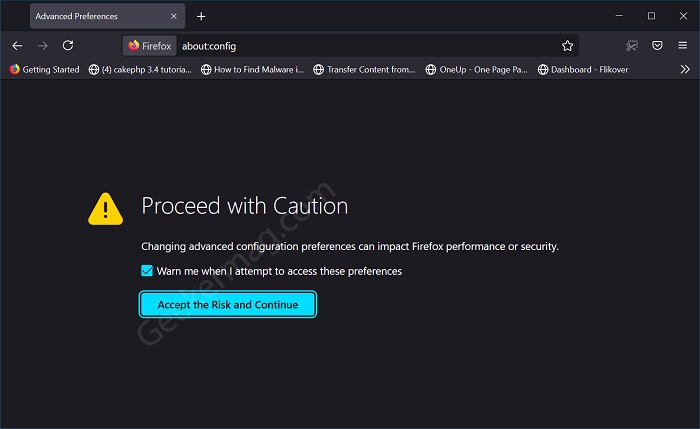
On the Advanced preference page, type Proton in the search box and you will find the following preferences:
- browser.proton.enabled
- browser.proton.modals.enabled
- browser.proton.doorhangers.enabled
- browser.proton.contextmenus.enabled.
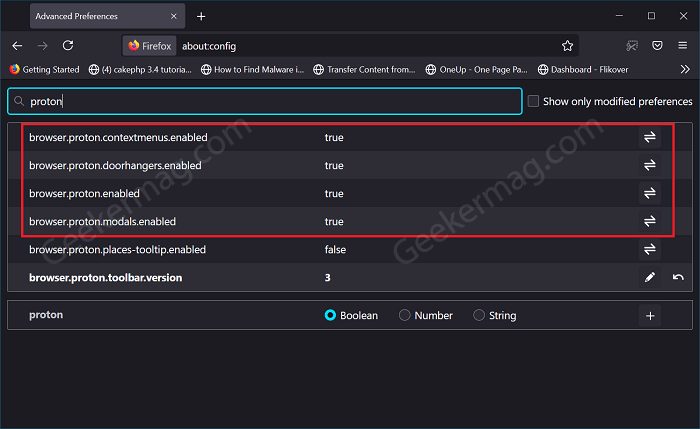
You can also use toggle button to set it value for all preferences from True to False.
Restart your browser to apply the changes.
You need to keep in mind that Firefox Proton UI is under development and in upcoming days more feature will make it place in the browser settings. So the above method works only with current settings.
We will try to update this post in future, whenever we get update about what new Mozilla added in the browser.
So what are your thoughts about Firefox v89 New Proton UI? Are you excited to hand on Firefox Modern UI or want to restore the Firefox Classic UI? We would like to hear from you.







2 Comments
Sadly that doesn’t work for the latest update 91.0 from yesterday anymore 🙁
The flag is still set to false but the I have that ne look…
Please share if you find a solution!
Yep, more shameless behavior from mozilla. more microsoftish going from w7 to w10 and not allowing old shell.