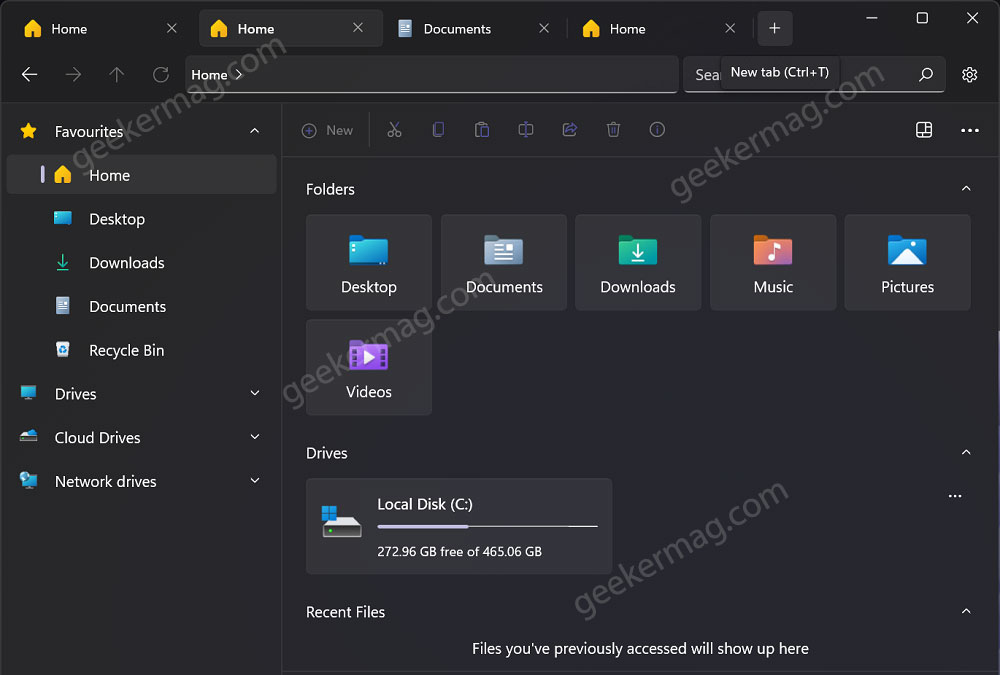Tab support is one of the most requested features which Microsoft added in File Explorer of Windows 10 but later canceled it for an unknown reason. When the first public build of Windows 11 was rolled out the company promised users that Tabs in File Explorer will be available in Windows 11 22H2.
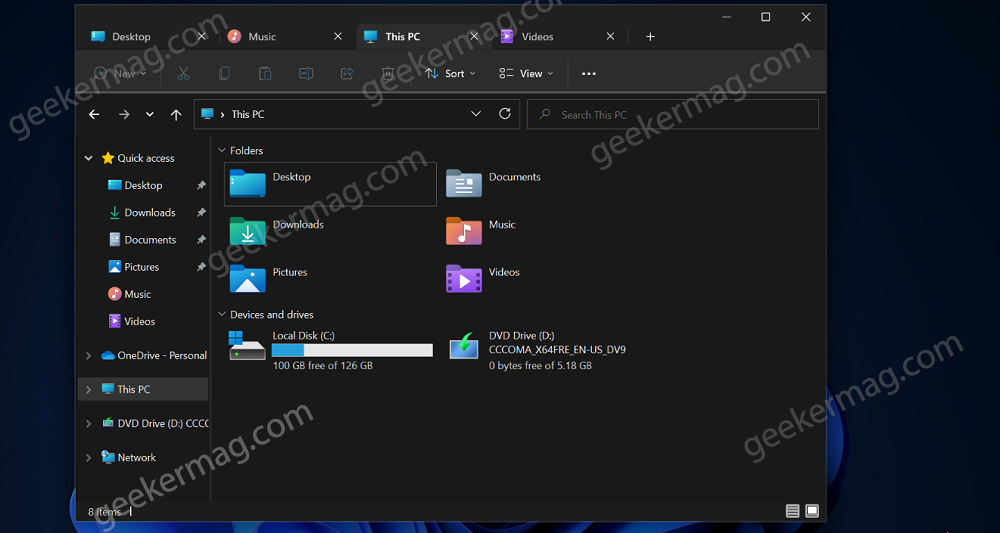
Microsoft has rolled out Windows 11 (22H2) 2022 Update with lots of nifty features. Unfortunately, Tabs in File Explorer didn’t show up or missing. In the announcement, they mentioned that the feature is under testing and will be available in the next Windows 11 Update.
Enable Windows 11 22H2 File Explorer Tabs (Right now)
In case, you don’t want to wait for the next Windows 11 update to start using File Explorer Tabs feature, then the good thing is that it’s possible. The feature still exists in Windows 11 22H2 version and users can enable it using vivetool. Let’s learn how to do that:
- Download the latest version of Vivetool from Github.
- Extract content of zip file to c:\vivetool folder.
- Launch Command Prompt with admin rights. For that, click on the search icon and type CMD, when it appears in the results, click to open it.
- When the UAC dialog box appears, click Yes to continue.
After that, you need to execute the following commands:
c:\vivetool\vivetool.exe /enable /id:37634385
c:\vivetool\vivetool.exe /enable /id:39145991
c:\vivetool\vivetool.exe /enable /id:36354489
Once you get the message successfully set feature configuration for all commands, you need to reboot your computer to apply the changes.
At this point, you have successfully enabled Windows 11 22H2 File Explorer Tabs.
Now, relaunch File Explorer and you will start seeing the Tabs in File Explorer.
As simple as that!
Are you excited about using the File Explorer Tabs feature in Windows 11 22H2? Let us know your opinion in the comments.