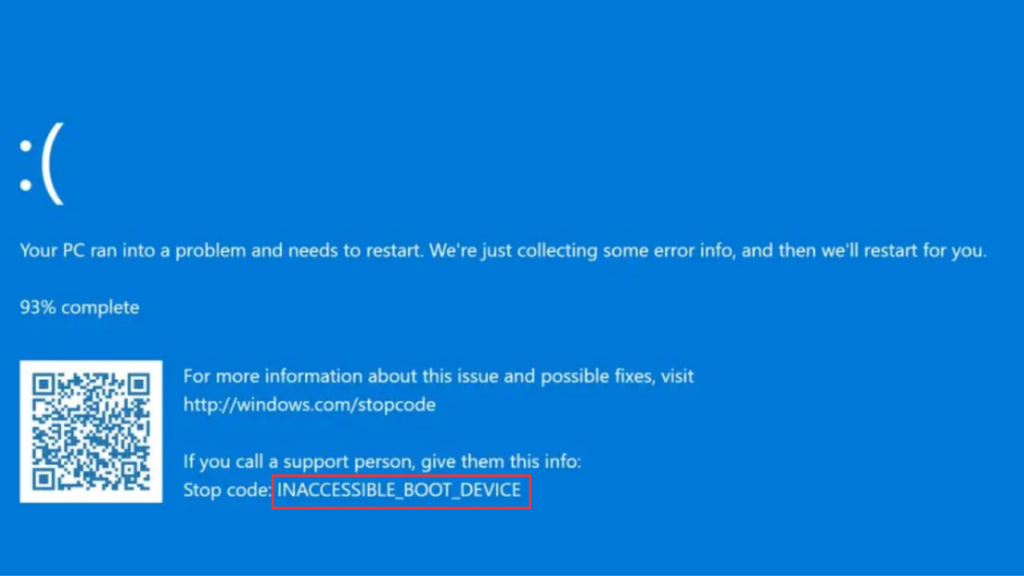Sometimes, after installing a driver update or for unknown reasons, your Windows 11 PC may crash and display the Blue Screen of Death (BSOD) with the stop code “Inaccessible Boot Device.” If you landed on this blog post, you’re likely facing the same issue. Don’t worry; I’ve got you covered.
In this guide, I’ll show you how to fix this BSOD. Before we move forward, if you find this information useful, don’t forget to subscribe to my channel as it encourages me to create more similar content.
Steps to Fix the Inaccessible Boot Device BSOD
First of all, you need to boot into the recovery environment. Following the instructions discussed in the post.
After that, Access Command Prompt. For that, Click on Troubleshoot > Advanced options > Command Prompt.
Here, you need to execute some commands to fix the issue. You need to execute these commands in the same sequence:
bootrec /fixmbr
bootrec /fixboot
bootsect /nt60 sys
bootrec /fixboot
bcdedit /export c:\bcdbackup
attrib c:\boot\bcd -h -r -s
ren c:\boot\bcd bcd.old
bootrec /rebuildbcdWait a few minutes for the process to complete, then type exit and press Enter.
After exiting the Command Prompt, click Continue to boot your PC normally. This should fix the issue.