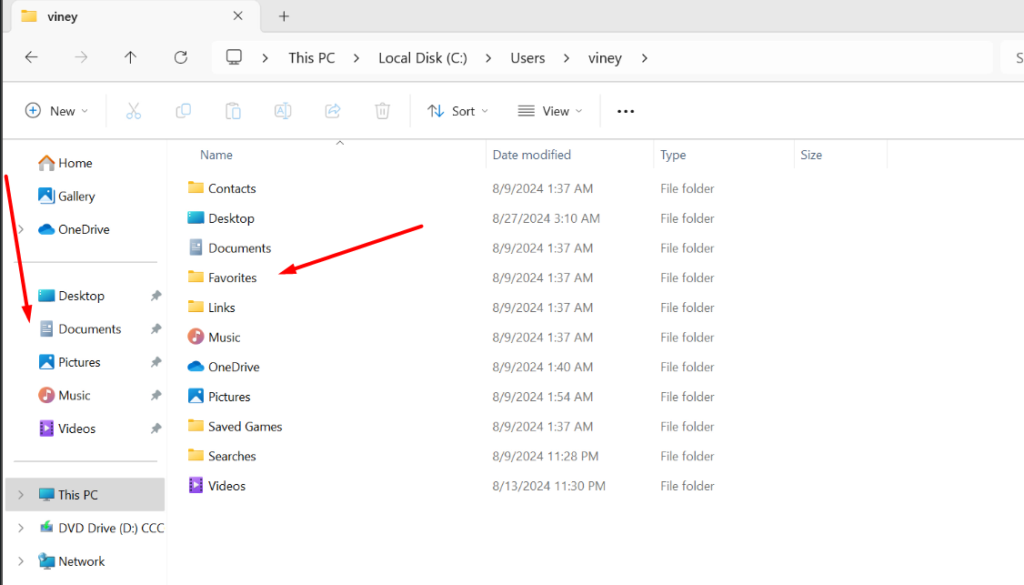If you’ve ever opened File Explorer only to find that your Downloads folder is mysteriously missing, you’re not alone. Sometimes, this can happen accidentally, especially when trying to manage or organize your files. The Downloads folder might disappear from both the User account folder and the Quick Access bar on the left side of File Explorer.
Restore the Downloads Folder in Windows 11/10
But don’t worry—I’ve got you covered! In this post, I’ll walk you through a simple and quick method to restore the Downloads folder in just a few seconds.
Create a New Text Document
Start by right-clicking on your desktop.
Select New > Text Document from the context menu.
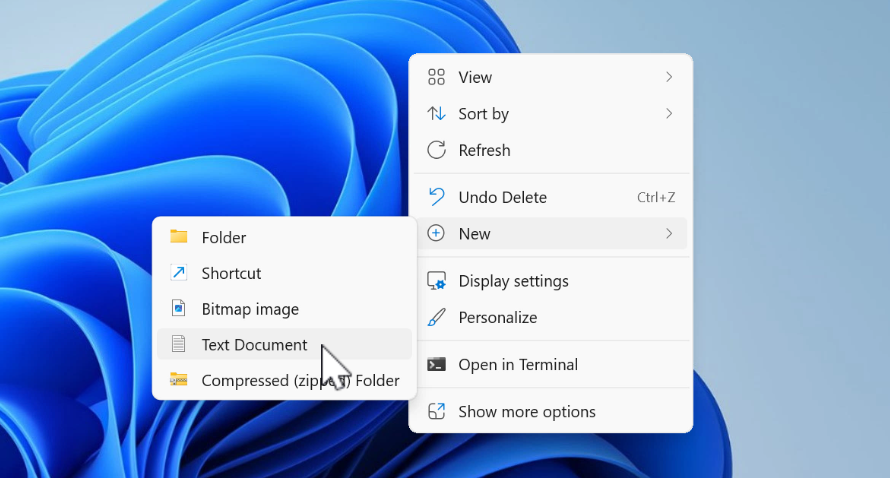
This will create a blank Notepad file.
Enter the Script Code
Open the newly created Notepad file.
Copy and paste the following code into the Notepad:
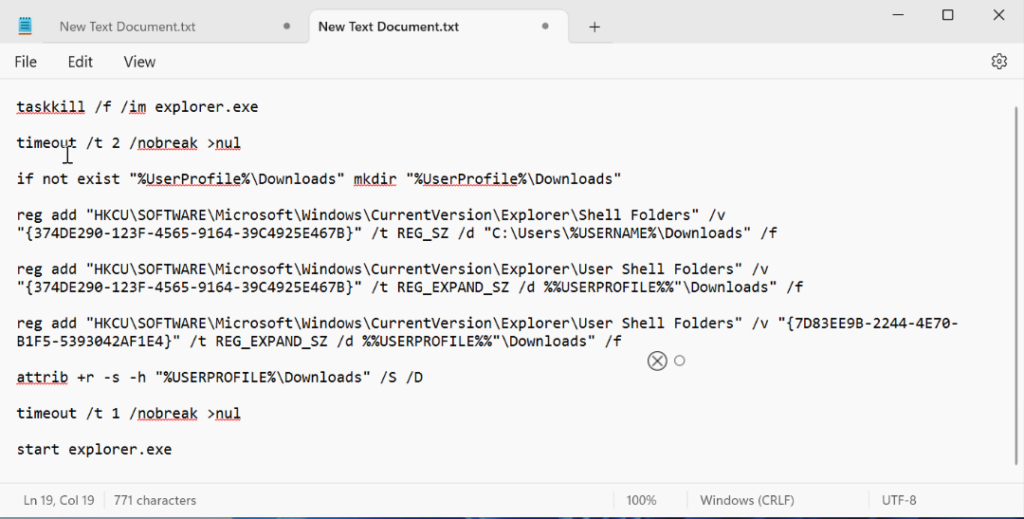
@echo off
taskkill /f /im explorer.exe
timeout /t 2 /nobreak >nul
if not exist "%UserProfile%\Downloads" mkdir "%UserProfile%\Downloads"
reg add "HKCU\SOFTWARE\Microsoft\Windows\CurrentVersion\Explorer\Shell Folders" /v "{374DE290-123F-4565-9164-39C4925E467B}" /t REG_SZ /d "C:\Users\%USERNAME%\Downloads" /f
reg add "HKCU\SOFTWARE\Microsoft\Windows\CurrentVersion\Explorer\User Shell Folders" /v "{374DE290-123F-4565-9164-39C4925E467B}" /t REG_EXPAND_SZ /d %%USERPROFILE%%"\Downloads" /f
reg add "HKCU\SOFTWARE\Microsoft\Windows\CurrentVersion\Explorer\User Shell Folders" /v "{7D83EE9B-2244-4E70-B1F5-5393042AF1E4}" /t REG_EXPAND_SZ /d %%USERPROFILE%%"\Downloads" /f
attrib +r -s -h "%USERPROFILE%\Downloads" /S /D
timeout /t 1 /nobreak >nul
start explorer.exeSave the File as a Batch Script
Click on File > Save As in Notepad.
Name the file download.bat (or any name you prefer, but ensure it ends with .bat).
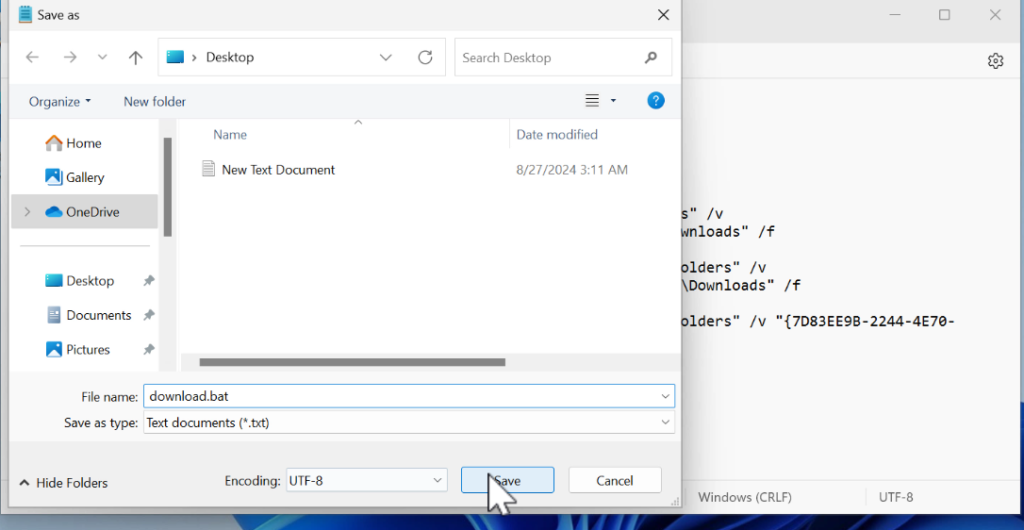
Choose a location to save the file and click Save.
Run the Script as Administrator
Locate the batch file you just created.
Right-click on it and select Run as administrator.
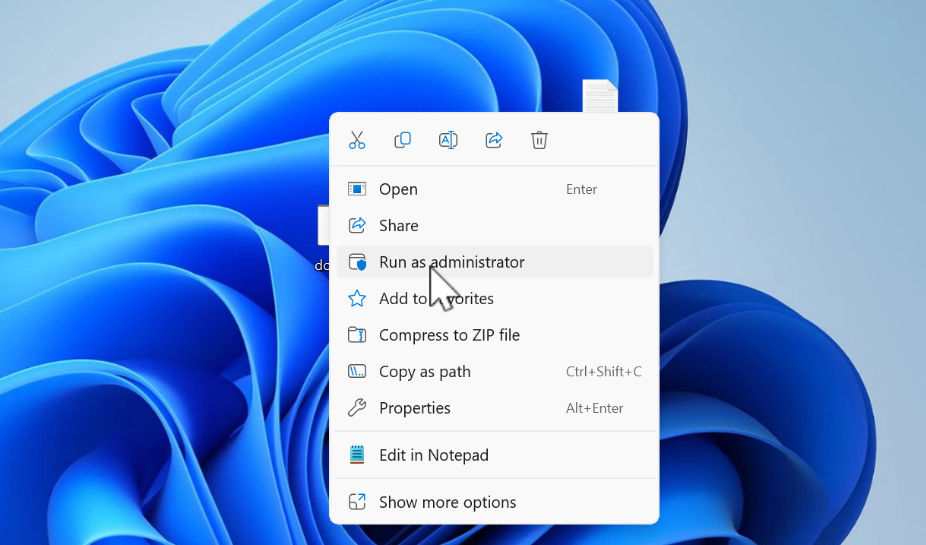
When the User Account Control (UAC) dialog box appears, click Yes to proceed.
Wait for the Script to Execute
A command window will briefly open, and your screen might go black for a few seconds. This is normal and confirms that the script is running successfully.
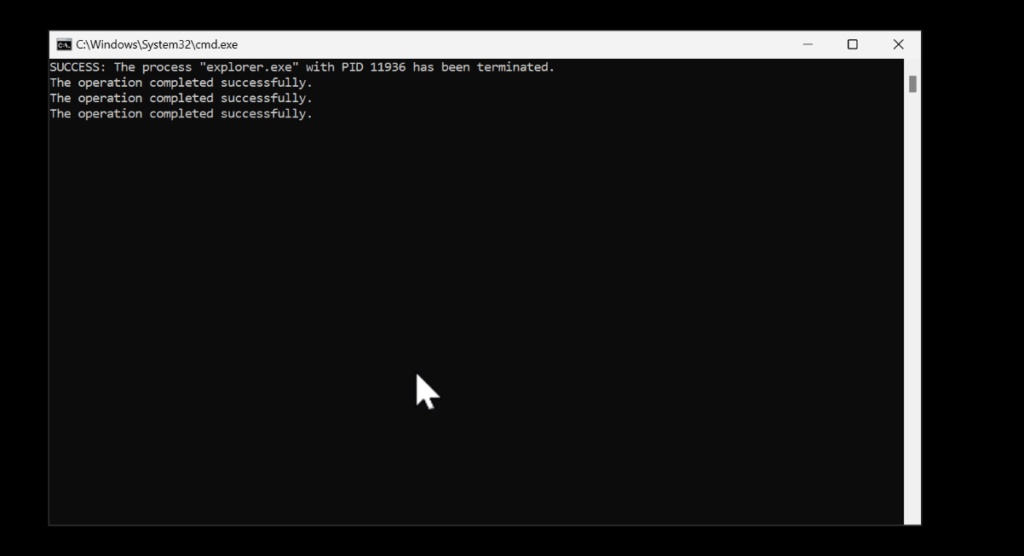
Once your screen returns to normal, the Downloads folder should be restored.
Verify and Pin the Downloads Folder
Open File Explorer and navigate to your User account folder. You should now see the Downloads folder back where it belongs.
If desired, right-click on the Downloads folder and select Pin to Quick Access to add it back to the left sidebar for easy access.