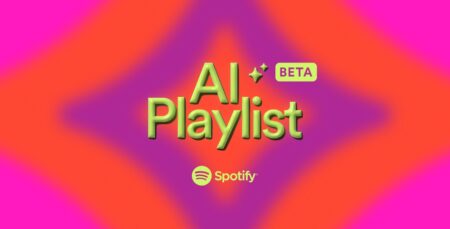It’s super is easy to stop Spotify from opening when you start up your Windows 10 PC or laptop. In this post, learn how to do that.
Spotify is a popular digital music service that give users access to never ending list of songs. In case, you’re using Spotify app on your Window 10 PC, then you might have noticed that it automatically opens up whenever you turn on your computer or laptop. Right? Well you’re not alone.
Stop Spotify from Opening on Startup on Windows 10
With default settings, the company enabled the setting in Spotify app for Windows 10 due to which you’re experience this behavior. Fortunately, you can change the setting.
Launch Spotify app on your Windows 10 PC.
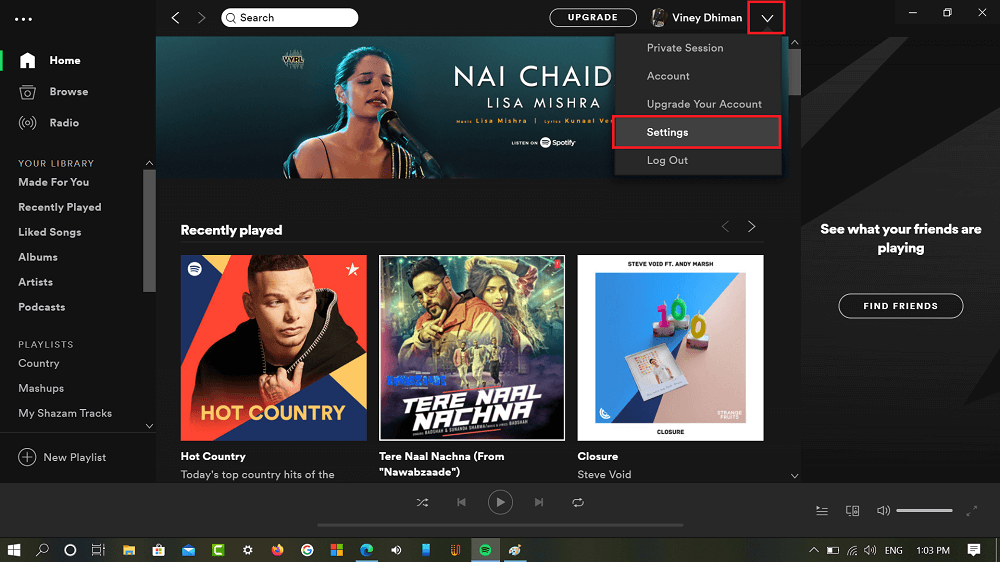
Click on the Menu (down arrow) icon available on the top and from the menu select Settings.
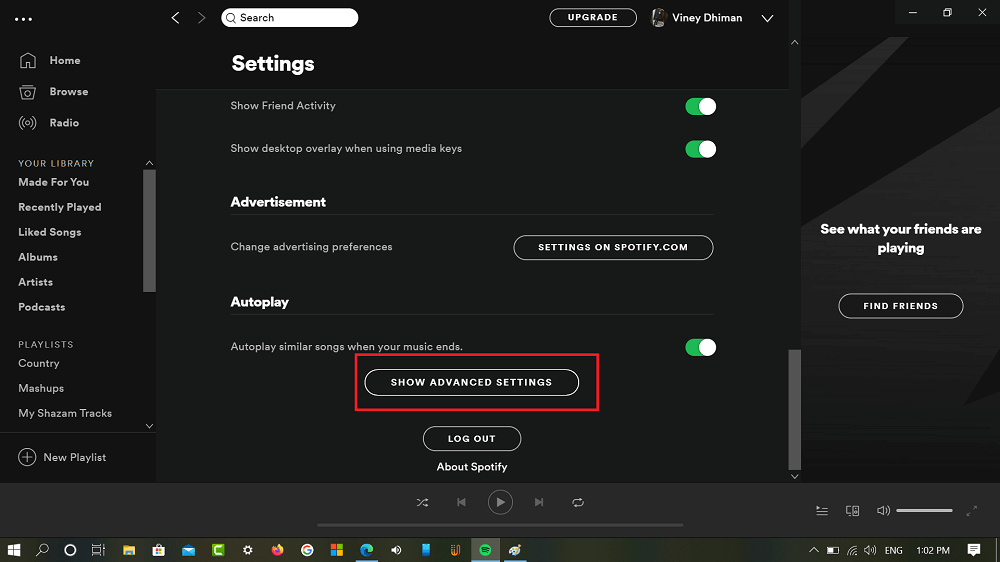
Scroll down to bottom, click on the Show advanced settings button to unlock more options.
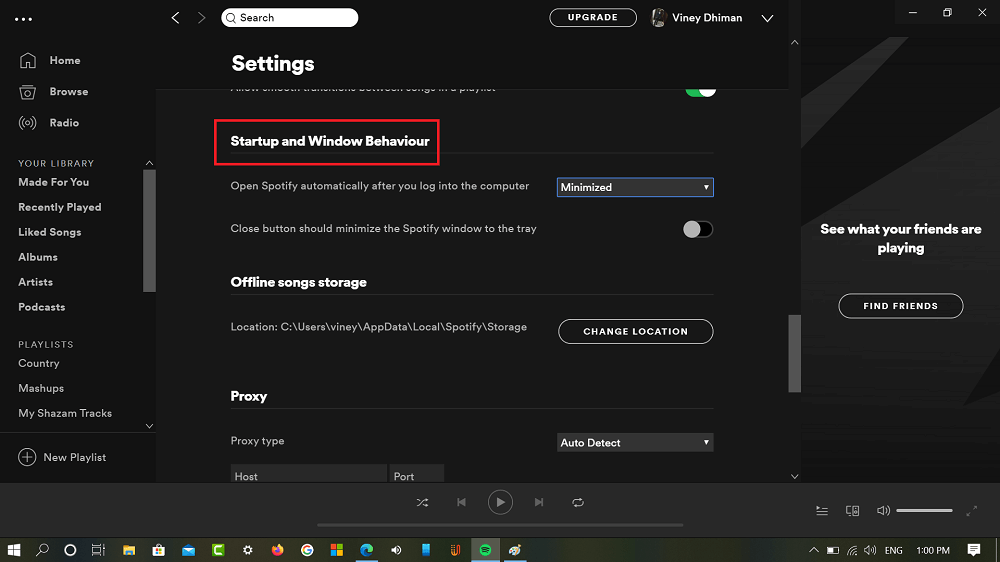
Scroll down to ‘Startup and Window behavior‘ section. Here, you will find option which reads “Open Spotify automatically after you log into the computer“.
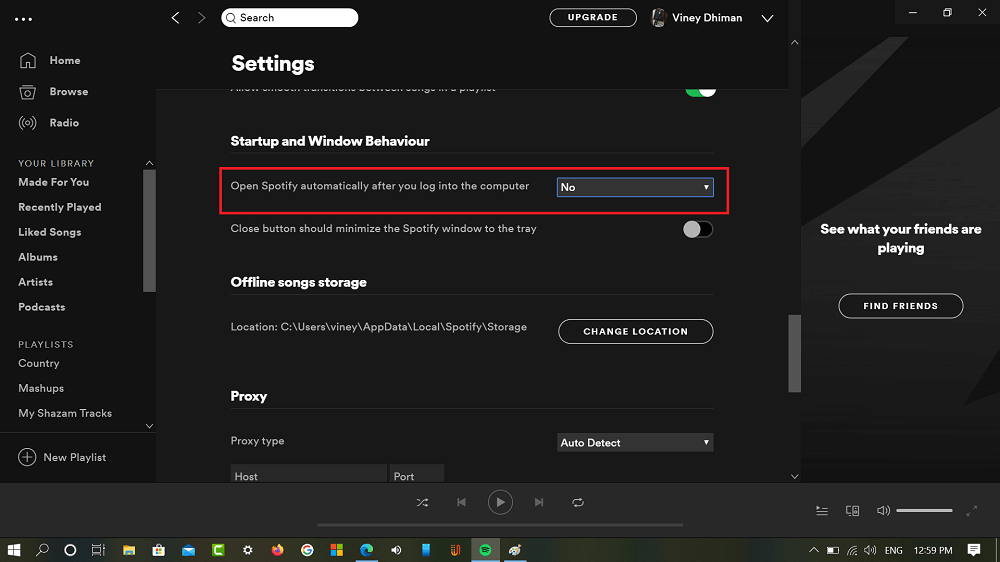
Using the drop-down next to this option change the setting from Minimized to No.
As simple as that. Next, time you log into your computer, Spotify will not open up automatically.
Tip for Mac users – In case, you own a Mac device and want to learn steps on how to stop Spotify from opening on startup mac 2021, then you need to follow the same steps as Spotify for Windows and Mac shares the same user interface and options.
Alternate method
You can also change Spotify automatically open up on start up from Startup settings. Here’s what you need to do:
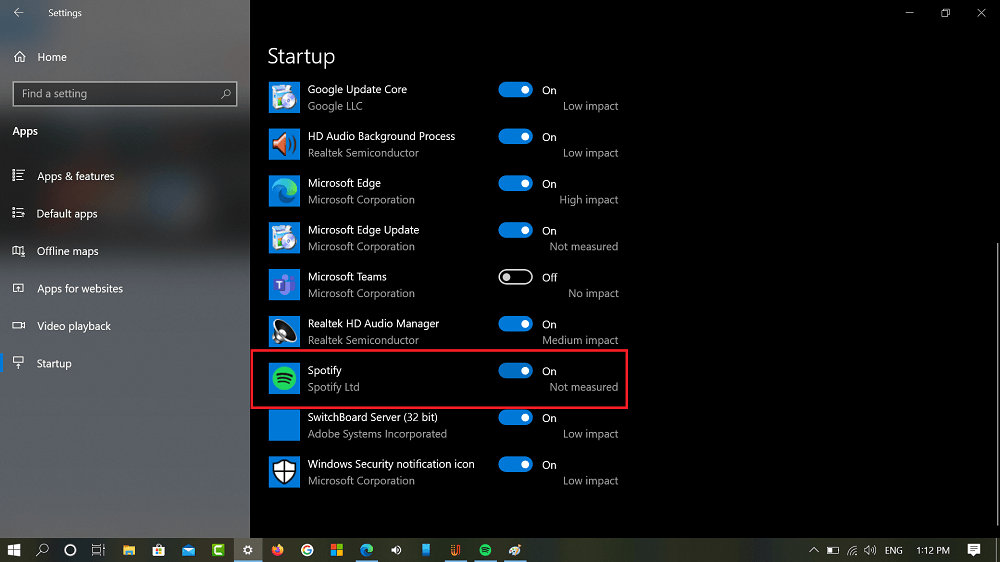
Launch Settings app on your Windows 10 PC and then go to Apps > Startup. On the right panel, look for Spotify and Turn it off.
We hope you find this blog post handy. If you’re looking for further assistance, then feel free to ask us via comments.