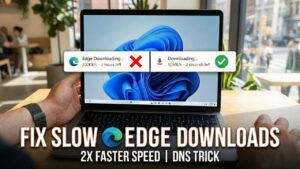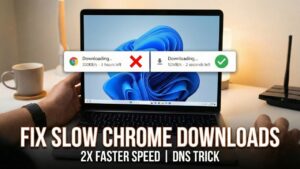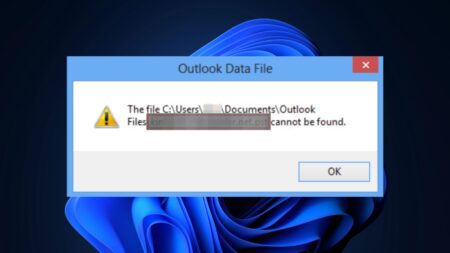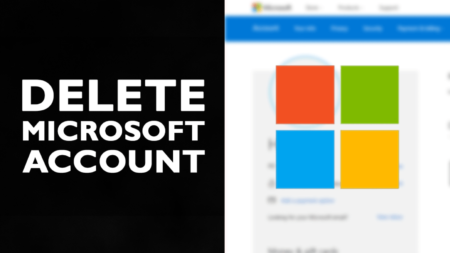Microsoft Edge for desktop offers users an in-built tool for taking screenshots called Web Capture. And few days after releasing Edge for Android in the Canary channel, the developers have added a new “Screenshot” option in Edge’s Share hub.
No matter, you’re using an Android or iOS device, they already offer an in-built tool to take screenshots on respective devices. To make the user experience better, Microsoft decided to include a screenshot option in the Share hub of the Edge browser so that users can take a screenshot of the webpage within browser UI.
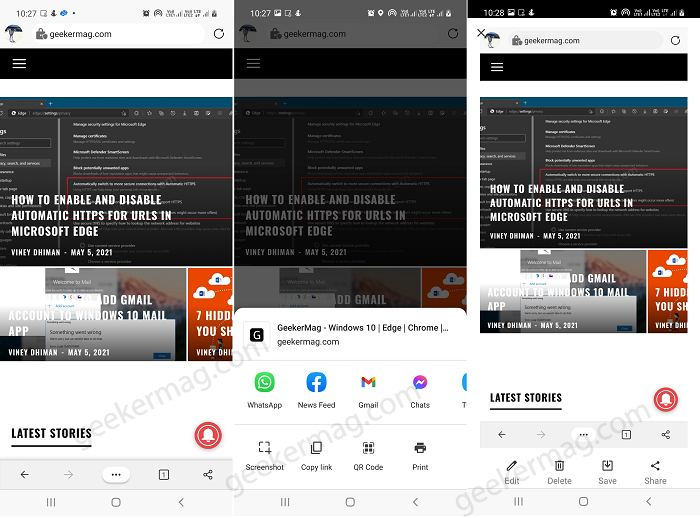
If you don’t know Chrome for Android already allows the user to take a screenshot from Sharing hub and take a screenshot in Incognito mode accompanied by a long or scrolling screenshot.
As of writing this blog post, the feature is available in the latest version of Edge for Android in Canary channel. If you want to try new Screenshot option in Edge, then here’s how you can do that:
Download or Update to latest version of Microsoft Edge for Android in Canary.
Launch browser and open any webpage of which you want to take a screenshot.
Next, tap on the Share icon available on the bottom right corner to bring Share hub, you will find a new Screenshot option next to QR Code and Print option.
Tap on the Screenshot option. Doing this will show you a preview of the screenshot featuring the option to Edit, Delete, Save and Share. Unfortunately, tapping on Edit button does nothing. It seems like the feature is under development.
It’s worth mentioning that the Screenshot feature is Edge for Android is half-baked as it lacks the ability to take full screenshots and edit screenshots before sharing.
We are sure, the way developer Edge will continue improving the Edge for Android, the way they’re doing in Edge for Desktop.