After upgrading to Windows 11, if you have taken a look at the default apps on the taskbar, then you might have noticed Widgets, right?
When you click on it, the Widgets menu opens up showing information cards in different categories which include, news weather, entertainment, stocks, sports, and even more.
Some users find it useful, while another user group finds it useless and would like to permanently remove it. The most common reason various users report with apps is that there’s no option provided by Microsoft to users whether they want it or not.
Apart from that, Windows Widgets also eat up system resources in the background. To confirm this thing, you can launch Task Manager by pressing CTRL + SHIFT + ESC
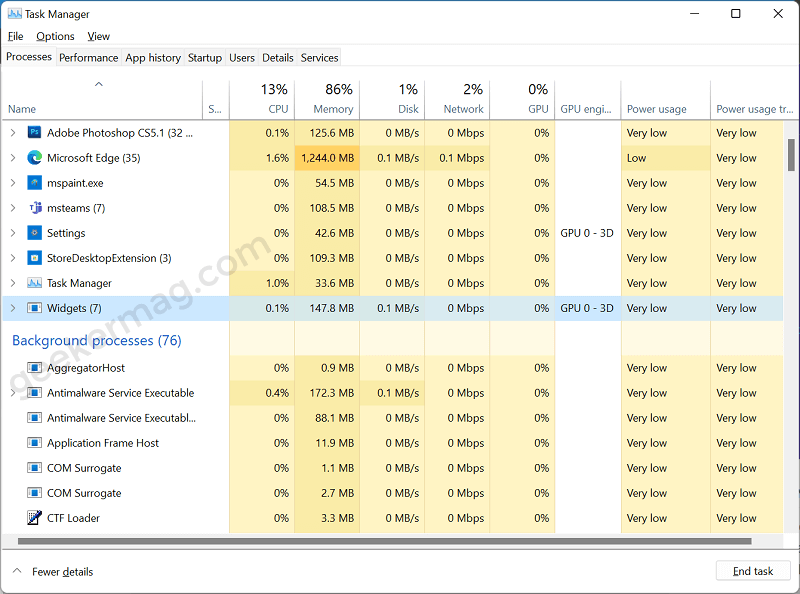
Here, scroll down to Background processes and you will find the Widgets app is listed there.
Although there’s an option to turn off Widgets from the taskbar, still it runs in the background. So to stop the app from working in the background final resort is to remove the app completely.
How to Uninstall Widgets in Windows 11 (Permanently)
Unfortunately, you can’t uninstall Widgets just like any other app and you have to take the help of Windows Terminal to permanently remove it. Here’s how you can do that:
Click on the Start button and select Windows Terminal (Admin), when the UAC dialog box appears, click Yes to continue.
Here, you need to execute this command: winget uninstall "windows web experience pack"
Wait for few seconds, once you “Source agreement terms” option appears, click Yes to continue.

Wait for few seconds and you will get the confirmation that uninstall is completed.

After that, reboot your device. Widgets will no longer work and run in the background. Even it won’t appear in the Taskbar items section in Windows 11.
Reinstall Widgets in Windows 11
At any point, you want Windows Widgets back, then it’s also possible. Here’s how you can do that:
Download the Windows Web Experience pack. For that, launch a browser and visit this link, this will open the store download page.

Next, click on the Get button and it will take you store, from where download the app.
Once downloading completes, restart the Settings app. Now head over to Settings > Personalization > Taskbar > Taskbar items. Here, turn ON Widgets.
This will bring back the Widgets on the taskbar from where you can start using it again.
You might be interested in reading a blog post on How to Add or Remove Widgets in Windows 11 and How to Change Language of Widget in WIndows 11.
Do you like the Widgets menu in Windows 11? Will you uninstall it using this guide? What is your reason for uninstalling Widgets from Windows 11? Let us know in the comments.



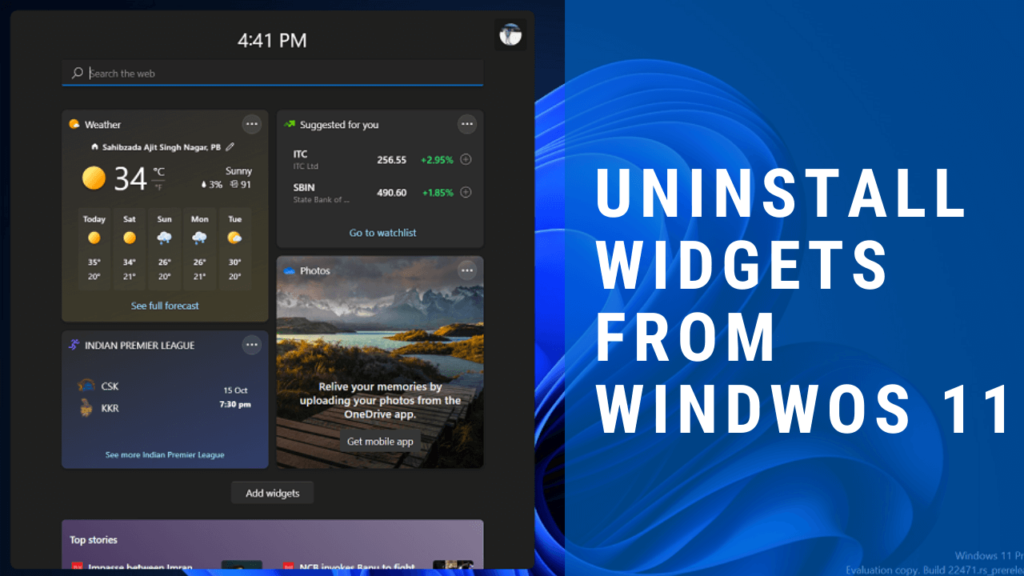



8 Comments
Windows PowerShell
Copyright (C) Microsoft Corporation. All rights reserved.
Install the latest PowerShell for new features and improvements! https://aka.ms/PSWindows
PS C:\Users\Pascal Pereira> winget uninstall “windows web experience pack”
winget : The term ‘winget’ is not recognized as the name of a cmdlet, function, script file, or operable program.
Check the spelling of the name, or if a path was included, verify that the path is correct and try again.
At line:1 char:1
+ winget uninstall “windows web experience pack”
+ ~~~~~~
+ CategoryInfo : ObjectNotFound: (winget:String) [], CommandNotFoundException
+ FullyQualifiedErrorId : CommandNotFoundException
Thanks for sharing the information. I have tested this command in both Stable and Dev channel build and it works fine. Could you please provide what build of Windows 11 you’re running?
Thanks!! I don’t want widgets and news embedded in my gestures. I want that as an option!
Not working for me, please advise. Results after entering command correctly:
Microsoft Windows [Version 10.0.22000.739]
(c) Microsoft Corporation. All rights reserved.
C:\Windows\system32>winget uninstall “windows web experience pack”
‘winget’ is not recognized as an internal or external command,
operable program or batch file.
you need to install or update “app installer” from microsoft store….its a microsoft app that makes winget command to work….
Thank you sooooo much! Awesome
This application was one reason I was postponing getting updates on my computer until it could no longer be postponed. I already found the files themselves and kept deleting them after every update, but they would always reappear. If I don’t reply back in this thread by the time I update my computer again (max a month), I truly thank you.
Hmmm, I managed to uninstall the program successfully using
winget uninstall “windows web experience pack”
However, after a restart… the widgets are still there. Not sure what I’ve uninstalled then? Maybe they’ve changed the name of the package or something?