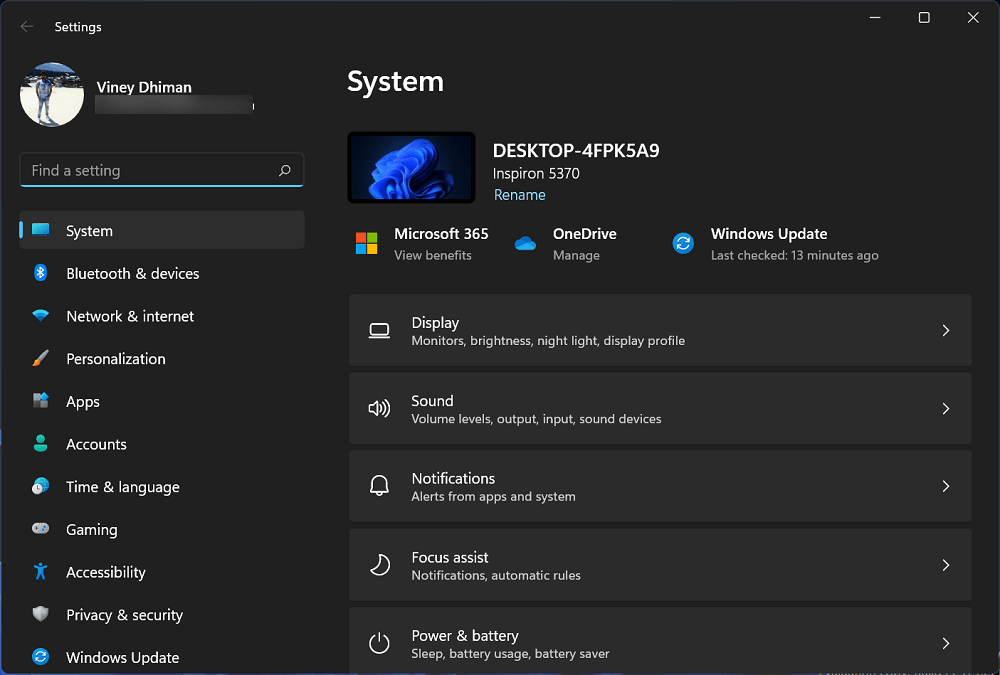One of the most used apps in Windows 11 is a settings app. It allows users to manage various settings and options. In short, without the settings app, it’s impossible to turn on or off settings and options.
Imagine, if the Settings app in Windows 11 stopped working? It’s going to be a great nightmare, right?
Some users who have upgraded to Windows 11 are reporting about various issues which include:
- Settings app not opening in Windows 11
- Settings app keep crashing in Windows 11
- Settings app not working properly in Windows 11
It is highly possible that there might be other issues that we’re not aware of. No matter, whatever issue you’re facing is related to the settings app in Windows 11. Here’s how you can fix it:
Reset Settings app
You can reset the settings app just like other apps from Microsoft that comes preinstalled. Resettings the apps most of the time fix the issue. So here’s how you can do that:
Click on the Search icon available on the Taskbar and type Settings. When it appears in results, right-click and select App Settings from the menu.
Instantly, the dedicated Settings app page will open. Here, head over to the Reset section and then click on the Reset button.
Once done, reboot your computer
It is highly possible that this will fix the issue. If not, head over to the next method.
Re-register Settings app
Another solution that fixes issues related Settings app is by re-registering the app. Here’s how you can do that:
Note – Before following the steps discussed below, please close the Settings app else deployment will fail with an error message.
Right-click on the Start button and select Windows Terminal (Admin). When the UAC dialog box appears, click Yes to continue.
Here, you need to execute this command: Get-AppXPackage -AllUsers -Name windows.immersivecontrolpanel | Foreach {Add-AppxPackage -DisableDevelopmentMode -Register "$($_.InstallLocation)\AppXManifest.xml" -Verbose} and hit enter.
Wait for the command to complete the reinstallation of the Settings app.
Again, reboot your computer and check if this fixes the issue.
Check YouTube video:
In-Place upgrade
The last resort to fix issues related to the Settings app is by performing an in-place upgrade. Check out this post: How to In-Place upgrade in Windows 11.
So these are possible ways using which users can fix settings app not working issue in Windows 11.
In case, you know any other solution that we missed to cover, then feel free to share with us in the comments.