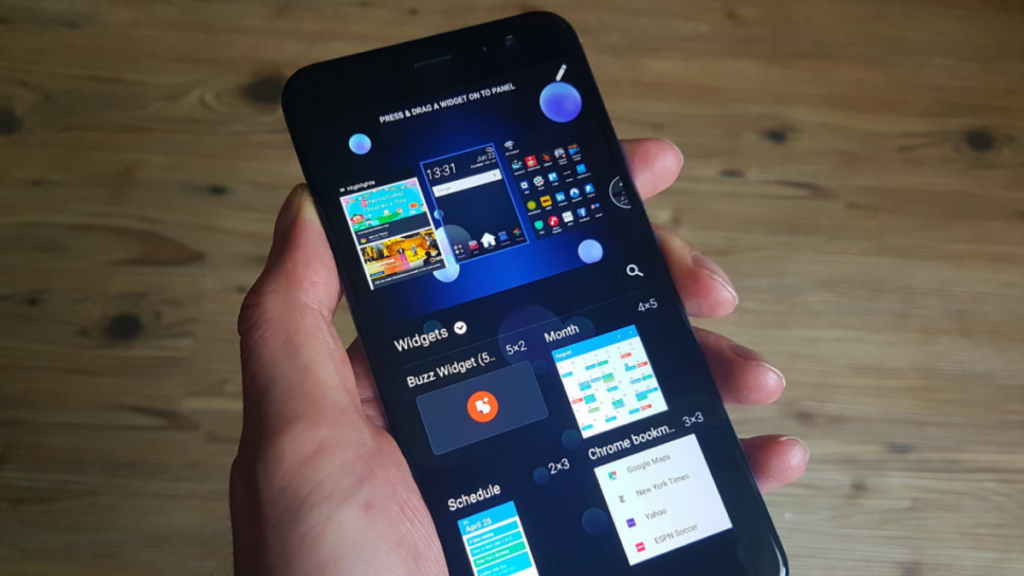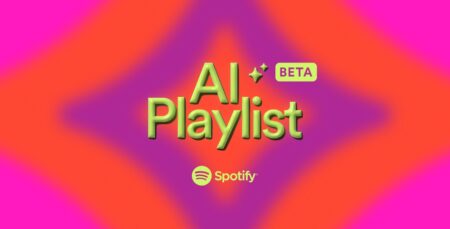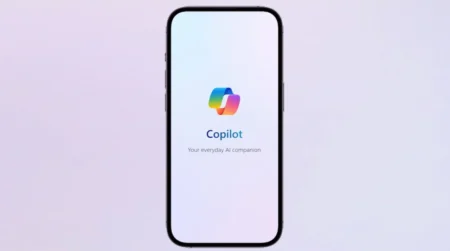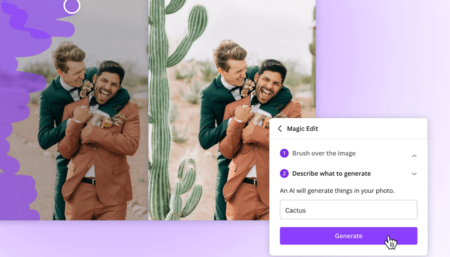Widgets are responsible for making your Android more helpful while also being productive. The best part about widgets is that they just take an empty homescreen and convert it into something useful and productive.
For example, the Weather widget allows you to easily check weather forecasts for the rest of the day and the next few days without having to open any other app on your phone.
Best Android Widget You Should Use
Let’s take a look at the seventeen finest widgets and widget apps to utilise that will help you make your empty homescreen more functional and efficient.
1. Data Counter Widget
If your package is, nearing its limit or not having an unlimited internet pack, then knowing how much data your smartphone has while browsing is vital.
The Data Counter Widget not only shows data usage from mobile networks and Wi-Fi, but it also analyses app activity. Data Counter Widget lets you customize the size, color, and background of the widget.
2. The Days Left

Everyone has some special days that we look forward to countdowns, such as birthdays, anniversaries, vacation days, festivals, and other events.
The Days Left Widget allows you to add small widgets to your home screen that count down the days until that important day arrives. You can add many countdowns on the home screen, each with a different countdown timer.
3. Sectograph Widget

The Sectograph is a widget on the list to keep your daily tasks checked: a widget that allows users to program themselves in the face of numerous daily chores.
Calendar tasks are integrated into an analog clock in this tool. This makes estimating the time spent on each activity and the “rest” period between tasks easier.
4. Slider Widget – Volumes
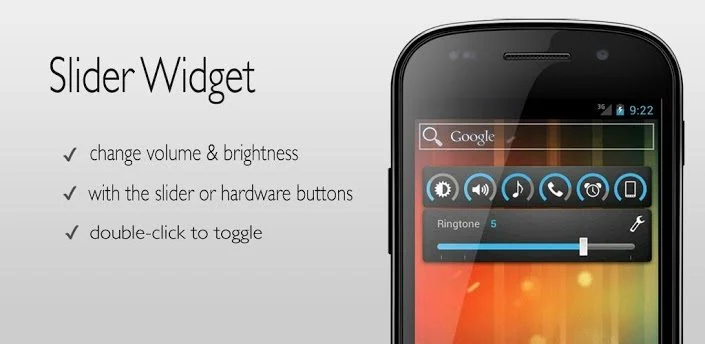
Do you need quick access to your Android device’s volume controls for multiple parts? That wish is granted with the Slider Widget – Volumes.
You can modify the screen brightness and other settings in addition to swiftly changing the volume of media, ringtones, and other sounds.
5. CPU Monitor

The widget lets you track the temperature of the battery, the percentage of memory used by the device’s CPU, and spikes in processor demands over time.
Problematic apps are still detected by the tool, which is normally resolved in operating system updates.
Minimal Clock
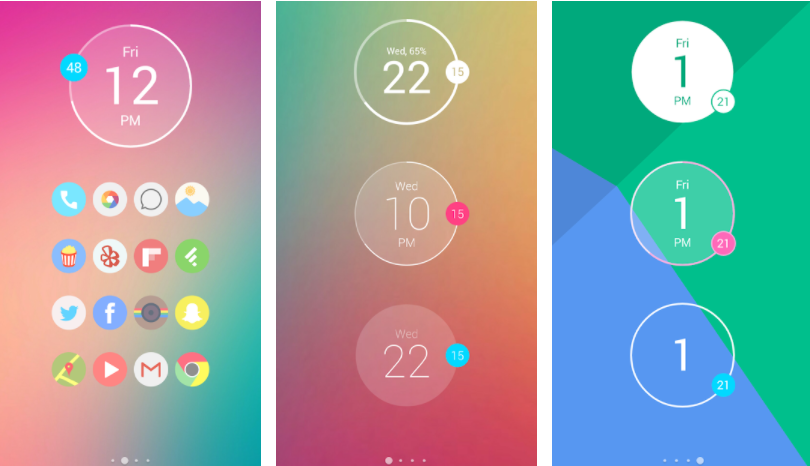
The Minimalist Clock Widget has over several designs, all of which appear to be well-made. We were pleasantly surprised by the number of excellent clock options available, and we are confident that you will agree.
You can personalize practically everything, even the clock designs. You can alter the color of any element on a widget, albeit some color selections are dependent on the clock you are using.
Transparent Clock & Weather
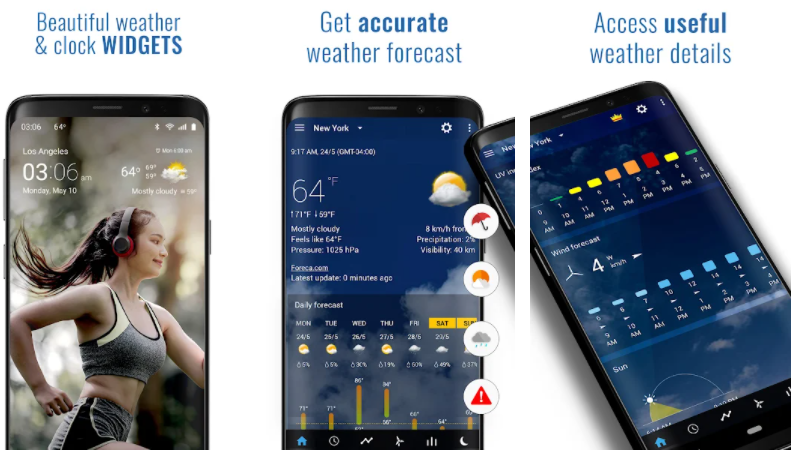
What we loved best about Transparent Clock & Weather is that it comes with a tonne of widget designs, all of which are available in a variety of sizes, so you will never run out of alternatives.
You may fully customize the widget by changing the widget theme, weather icon style, time font, and many other settings. You may also set the time and date, as well as the weather and location, as well as app notifications.
KWGT Kustom Widget Maker

If you are much relying on widgets, KWGT is a must-have: it allows you to design your own customized widgets using a simple editor that will turn you into a master craftsman in no time.
Some art elements require a paid upgrade (for what it’s worth, KWGT is included in the Play Pass), but many are free, and you can create your own widgets for digital and analog clocks, live maps, battery, and memory meters, music players, text messages, and much more.
Overdrop
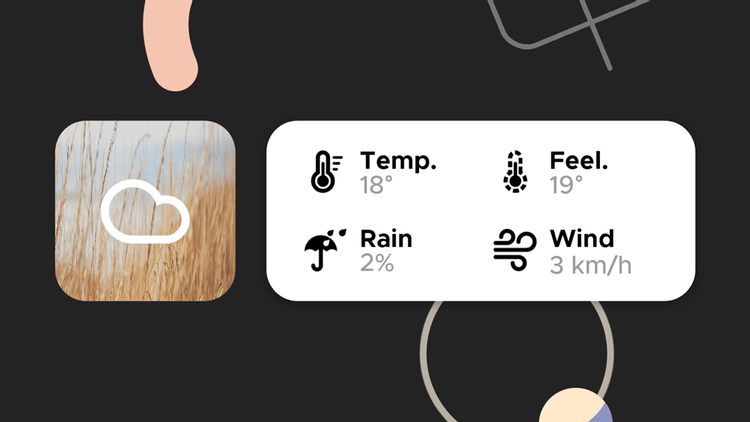
Weather widget are quite handy, that is the reason you can easily find tons of these widget in playstore. They allow you to view what the weather will be like in the coming hours, days, or weeks with a short glimpse.
Overdrop is one of the greatest weather apps out there, and the widgets are informative, well designed, and easy to use. Some styles and layouts require a paid upgrade, but there are lots of others that you can try out for free.
Battery Widget Reborn
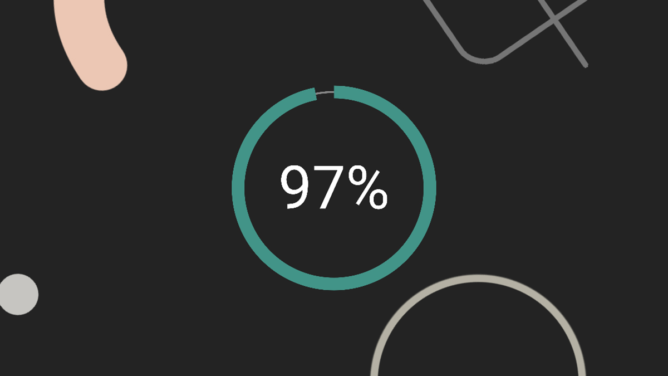
That’s correct that you can look for anytime on your screen, but having it in widget form might be useful. Battery Widget Reborn is a fully configurable circular graph and percentage that displays battery life.
You may also use a larger bar chart widget to show your phone’s battery life depletion over time if you want. You’ll get even more personalization possibilities if you subscribe to premium.
Musicolet

Musicolet provides playback and queue management options right on the home screen for you, and you can adjust the look of the widget (including its transparency) in a variety of ways.
Musicolet, on the other hand, only plays local files on your Android device and does not support streaming services.
Do let us know which widget you like the most, and if we missed your favorite one or you would like to recommend any other, please let us know in comment.