Seeing error named as KMode Exception Not Handled in Windows 10? You’re not alone! The following blog post has three possible solution to fix the issue.
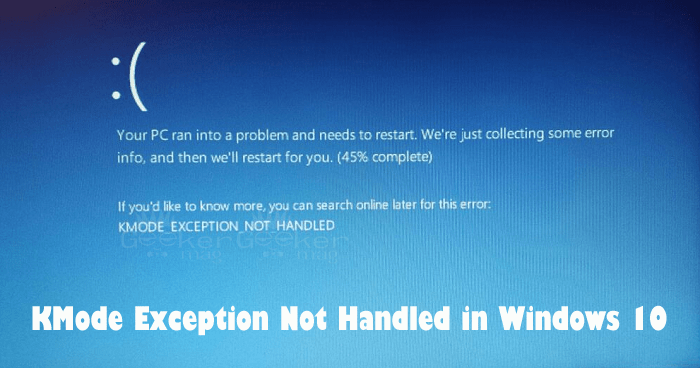
Windows 10 comes with useful features accompanied various bugs and issues. The Blue Screen of Death (BOSD) errors are the popular ones, the scary nightmare for most of the Windows users.
Usually, users see BSOD error when the system crashed and not able to boot normally, showing a blue screen with few lines of error message accompanied by error code.
KMode Exception Not Handled in Windows 10
Lots of users are complaining that they see the BSOD error KMode Exception Not Handled in Windows 10. Due to this the system stuck in a reboot loop. The full syntax is
Your PC ran into a problem and needs to restart. We’re just collecting some error info, and then we’ll restart for you.
If you’d like to know more, you can search online later for this error: KMODE_EXCEPTION_NOT_HANDLED
If made upto this blog post, then chances are you also facing the same issue. Fortunately, there are possible solution which you can use to troubleshoot the issue.
1. Registry Editor Hack
If you’re user who own HP computer or laptop, then you can try this registry editor workaround:
On your Windows 10 PC, here’s what you need to:
1. Launch Settings > Update & Security > Windows Security > Virus & Threat protection > Manage settings > Here, disable Tamper Protection.
2. Next, launch Registry Editor and go to HKEY_LOCAL_MACHINE\SOFTWARE\Policies\Microsoft\Windows Defender
3. On the right side, right-click and select “DWORD (32-bit) Value” and name it DisableAntiSpyware.
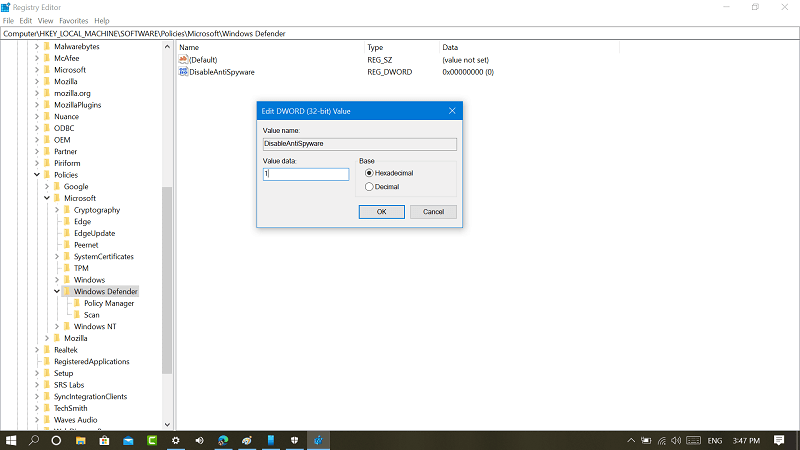
Double-click and set it Value data to 1,
4. Right-click on the Windows Defender > New > Key, and name it Real-Time Protection
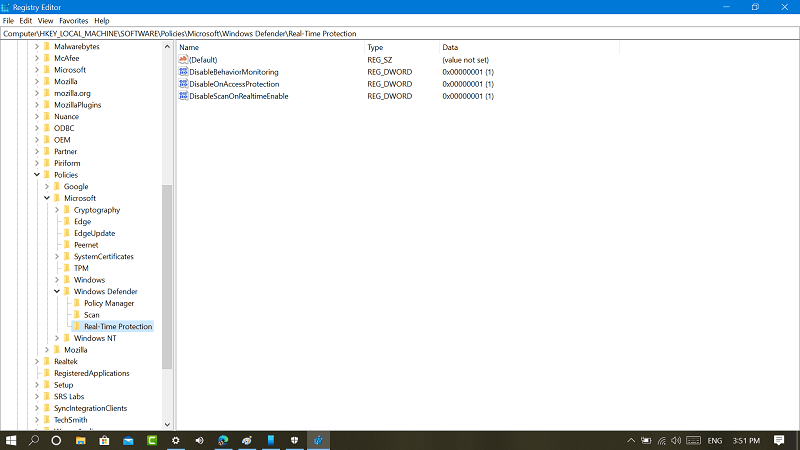
Under, Real Time Protection key folder, you need to create following DWORD (32-bit) value and name it:
- DisableBehaviorMonitoring
- DisableOnAccessProtection
- DisableScanOnRealtimeEnable
Double-click on all three DWORD value and set its Value data to 1.
Doing this will stop Windows Defender Antivirus from protecting your system against malware. This is the only solution which you can try until Microsoft fix the issue.
Note – This solution is specifially for HP users, but you can also try if you’re using computer or laptop from other OEM.
2. Disable Fast Startup
No double Fast Startup is a useful feature available in the Windows 10, but it is also true that lots of users complained about various BSOD error when this feature is enabled. So, to troubleshoot the issue it is highly recommended to disable Fast Startup in Windows 10.
Here is what you need to do:
1. Launch Settings apps -> System -> Power & Sleep.
2. Here on the right side click on the link named as “Additional Power Settings.”
3. In the Power options window click on the link named as “Choose What the Power Button Does.”
4. In the next window click on the link named as “Change Settings that currently unavailable.”
5. Uncheck the box for “Turn on fast startup (recommended).”
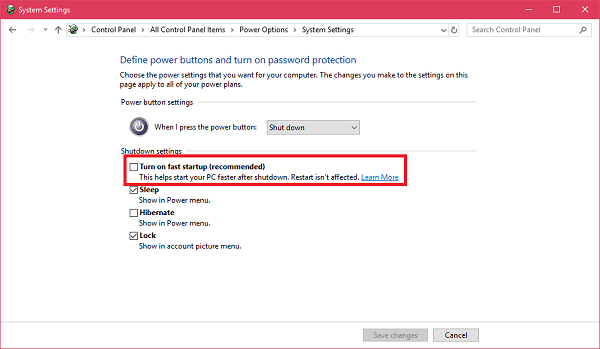
That’s it. Now reboot the system and check if this fixes the issue. Else try the next method.
3. Update Drivers
Some users also suggested they able to fix issue by after updating outdating drivers. You can also try to update the same driver. Here is how you can do that:
1. Launch Driver Manager. For that, Press WIN + X and from WINX context menu click to open Device Manager.
2. Here try to update all the outdated device drivers. For that, make a right click on the particular device listed and from the context menu select “Update Drivers” and follow the instructions.
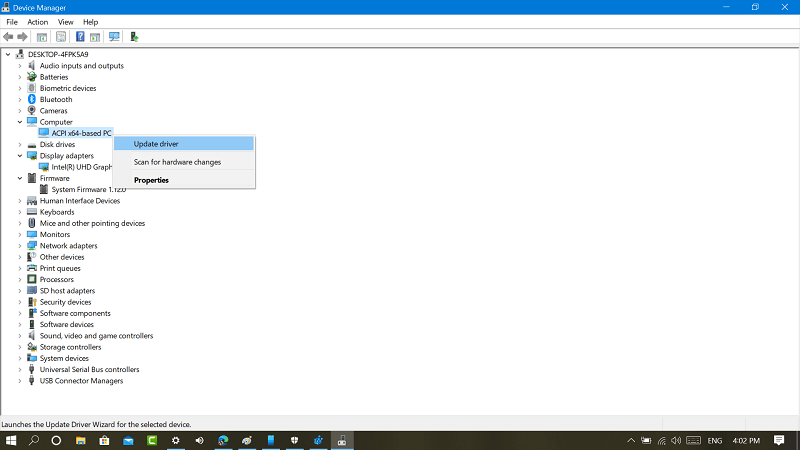
3. Once you have updated all the device drivers, reboot your system.
Positively, that will fix the error.
I hope you find this article on how to fix error KMode Exception Not Handled in Windows 10 useful. If you need any assistance feel free to contact.






2 Comments
This is a brand new computer with windows 10 Pro update. What drivers could possibly need updating? This is the same list of nonsense, stupid and non-working answers published by some 12 year old. I have followed this list no less than 10 times. A waste. What is the source and how do you remove the bug???
Could you please share Manyfacturer name? Is it from HP?