Just like Google’s Chrome Dinosaur game, Microsoft also has a secret Surf game. Learn more about game and how to play it.
Microsoft’s new Edge browser is based on Chromium, that means it going to have features available in Chrome browser. Guess what, it also has a secret game which that works online.
Microsoft Edge latest version has hidden surfing game that users can play user can play when there’s no internet. Remember SkiFree? The game which was available in earlier version of Windows. The hidden game in Edge browser is refined version of SkiFree with new color and look.
Starting with Microsoft Edge v83.0.478.37 in Stable channel, the company added Edge Surf game in the browser. To play Surf game in the Edge browser, then here’s how you can access the game and play it:
How to Play Surfing Game in Edge
Update Microsoft Edge browser to latest version i.e. Microsoft Edge vv83.0.478.37
After losing internet connection or disconnecting it manually, if you visit any website, following screen will load up.
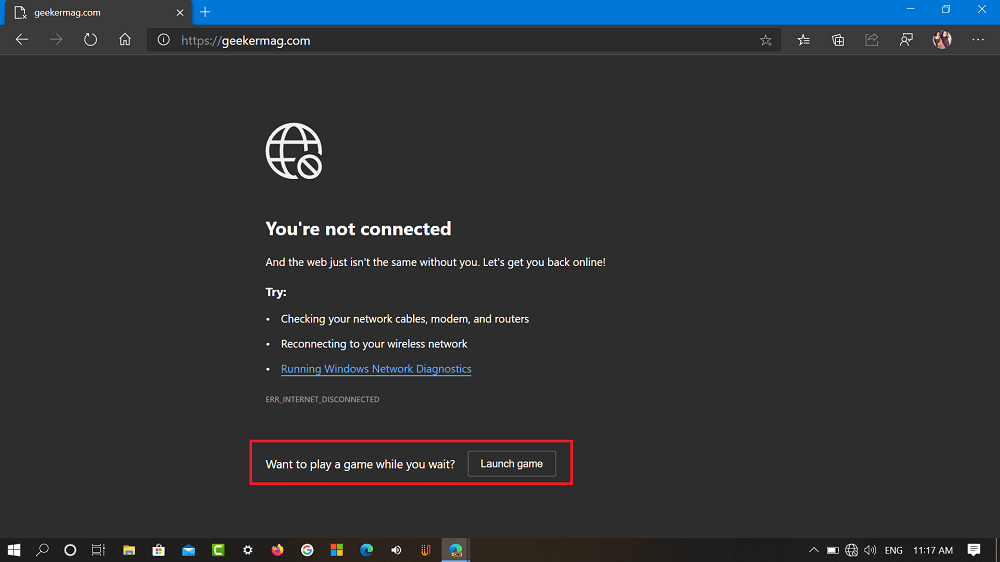
At the bottom of the screen you will find a message which reads “Want to play a game while you wait? Click on the Launch game button and you will be able to play Surf game in Edge New Tab page.
Alternatively, you can directly visit edge://surf address and game will load instantly and you will see the following screen:
On the game welcome screen, you will find various characters, select the one with whom you want to play the game. Apart from this, you will find instructions about how to play the game.
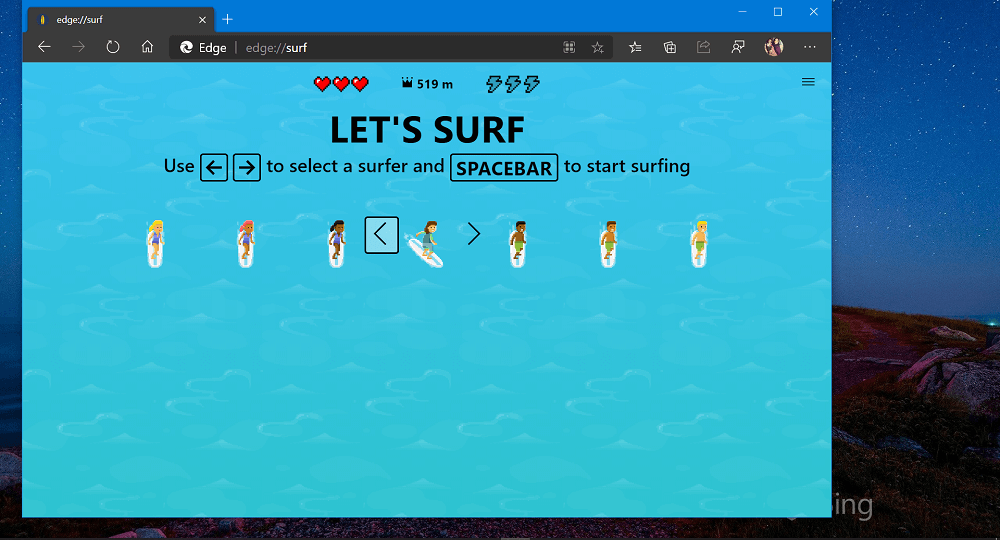
To start Surf Game in Edge press SPACEBAR and use LEFT and RIGHT keys to dodge obstacle that comes in your way. While playing the game, you can also use SPACEBAR key to pause the game.
You can also use touchpad and mouse to control the game. Use the curser to control character and activate speed boost by double-clicking.
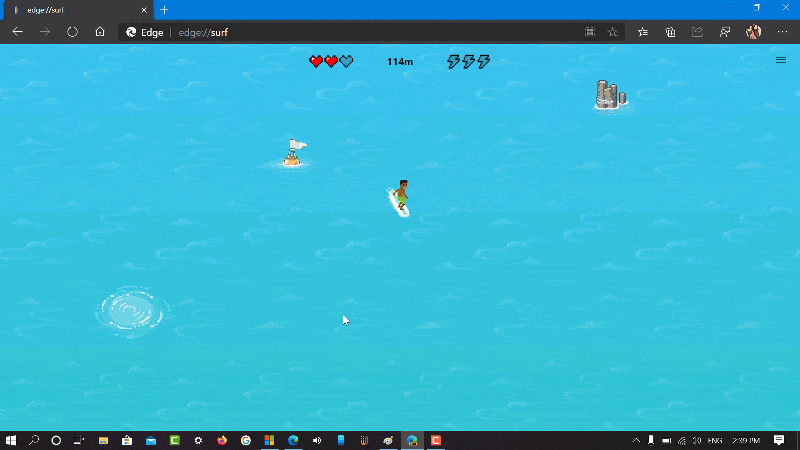
Edge Surf is an endless runner game in which you have to play as a Skier and your goal is to protect from yourself from the obstacles and cover more distance. The game speed will increase with more distant you cover.
It also has three game mode which includes:
- Let’s surf – Default gaming mode in which you ad.
- Time trial – In this mode, try to reach as fast as you to end of course.
- Zig-Zag – The sea has gates and your objective is to get through a maximum gate in row.
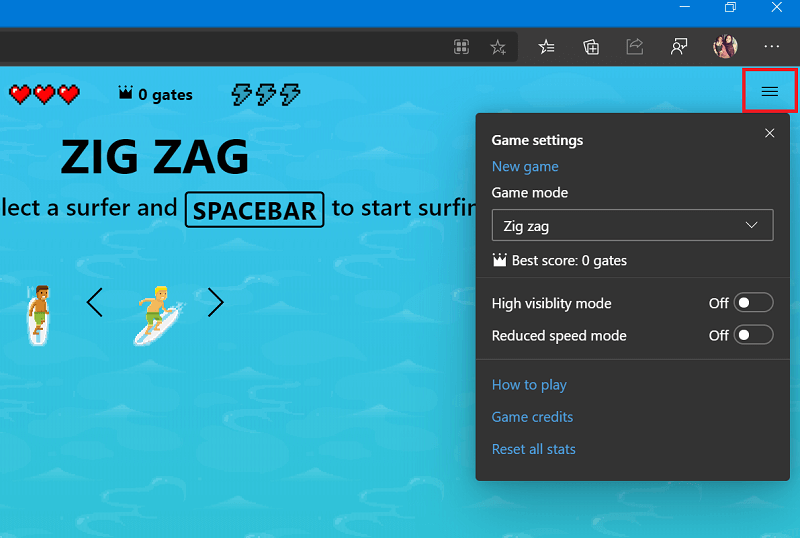
To change the gaming mode, you need to click on the three vertical line icon available on the upper right side. In the menu, use Game mode drop-down to change mode.
From the menu, you can also start a New game, turn on/off High visibility mode and Reduced speed mode accompanied by links to How to play, Credits, and Reset the game.
You can also check our YouTube video for full details:
So now you know everything about Edge hidden Surf Game and how to play it. Why don’t you try the game and share your experience with us? Also, let us know which one is better: Chrome Dinosaur Game or Edge Surf game?





