The following blog post is about Chrome new “Profile Picker” feature, let’s learn how to enable and use the feature.
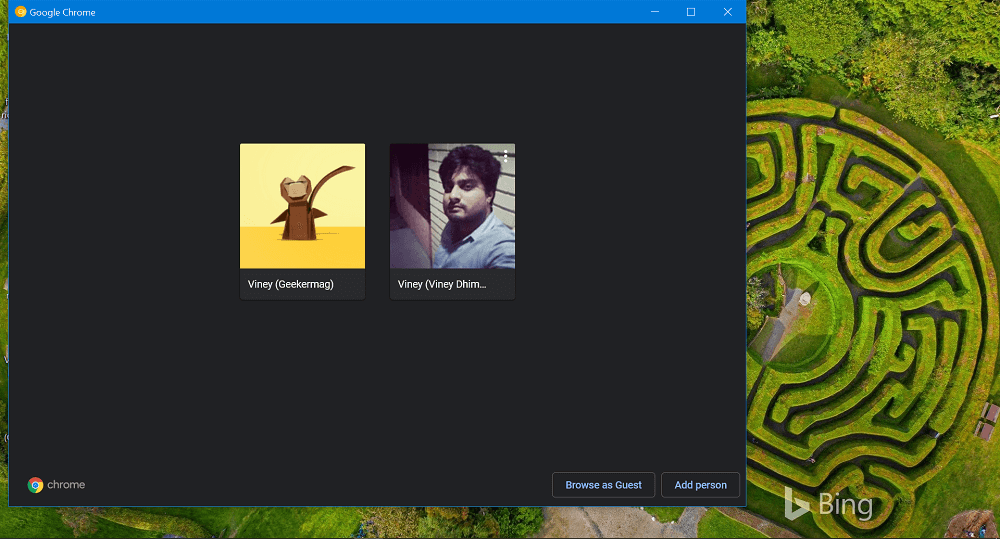
Google Chrome is testing a “Profile Picker” feature which works like a login screen for Chrome. Whenever you launch the browser, it will show you a Profile picker screen from where users can select the profile.
The feature is useful for the users who have multiple profiles in Chrome. For example; Personal and Professional profile. With the help of this feature one can easily switch between profile for better productivity.
How to Enable and Use Chrome Profile Picker feature
Profile Picker feature is available in the latest version of Chrome Version 85.0.4154.0 in Canary channel. To start using the feature, users have to enable it manually using the flag assigned.
Let’s learn how to enable and use the Profile feature in Google Chrome browser:
Make sure, you’re running Chrome in Canary channel v85.0.4154.0 or above.
After that, you need to visit: chrome://flags/#enable-new-profile-picker and using the “New Profile Picker” drop-down change the setting from Default to Enabled.
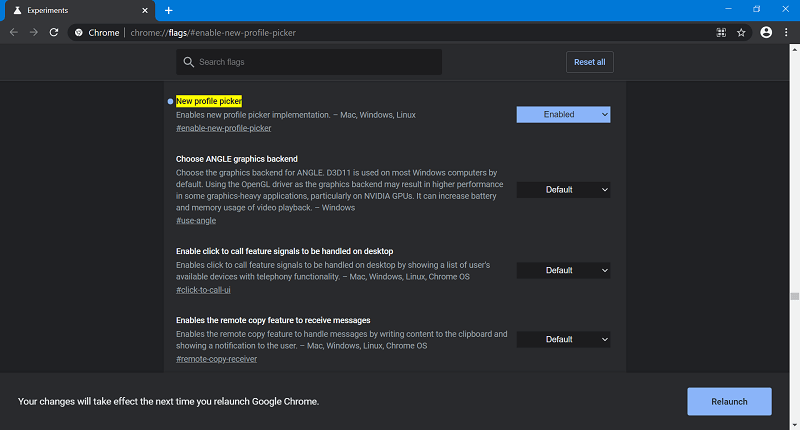
Click on the Relaunch button to apply the changes. At this point, you have successfully enabled the feature.
After doing this, whenever you launch Chrome browser, it will show you Profile Picker window. From there, you can select the profile and start using it
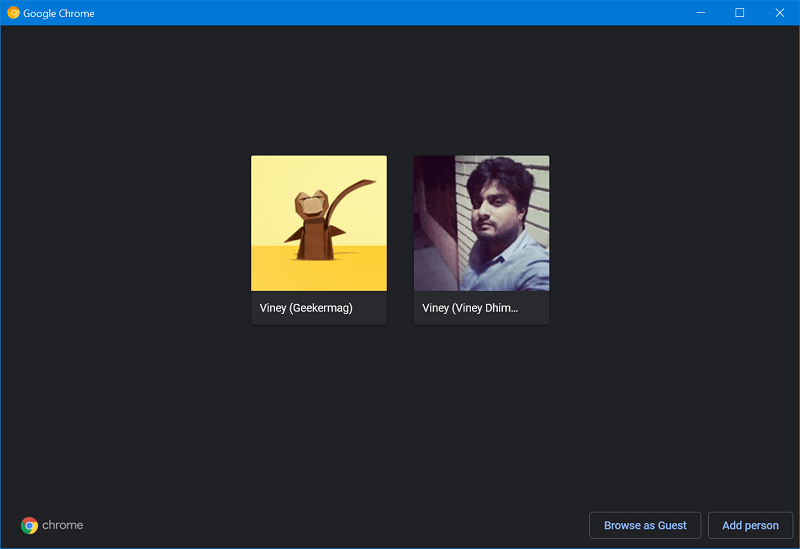
The Profile Picker window has an option to “Browse as guest” and “Add person” option. The same Profile Picker screen is also available in the Chrome OS. The purpose of this feature is to help users in picking the right profile in Chrome browser.
In case, you’re using a single account in Chrome browser, then it is possible that you may not see the screen. With default settings, the Chrome will load with last profile that you have used. The New Profile Picker feature will also create shortcut for different profile on the desktop.
What are your thoughts about Chrome “Profile Picker” feature? Do you like it or not? Let us know your opinion in the comments.





