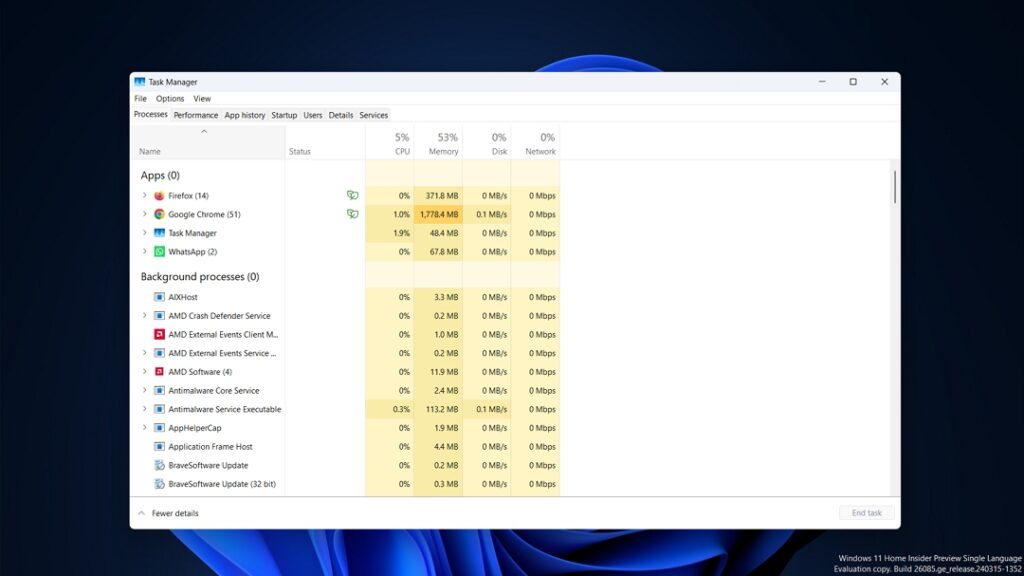The 22H2 update for Windows 11 brought a lot of improvements to the operating system, along with revamping the design of various tools including the Task Manager. The new Task Manager has a hamburger icon, all the tabs are present on the left-hand side, and it supports dark mode.
However, there are a lot of users who prefer the old Task Manager over the new one. If you are one of them, then read along to learn how to open the old Task Manager on Windows 11.
Access the Old Task Manager on Windows 11
It’s very easy to access the old Task Manager on Windows 11. For this, simply open the Run dialog box, type taskmgr.exe -d, and click OK.
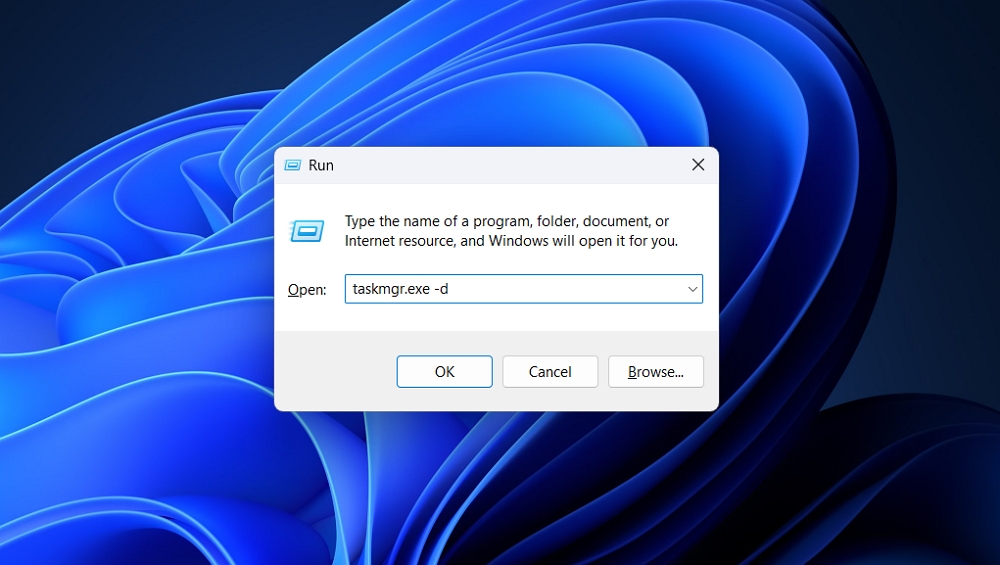
And that’s about it. You will see that the old Task Manager window will appear on the screen.
The only thing you need to keep in mind here is that unlike the new Task Manager which you can open using different methods like using its shortcut or from the Taskbar, the old Task Manager can be opened only through the Run dialog box method.
However, you can save a little time for yourself by creating a shortcut of the old Task Manager on the desktop. This way, instead of accessing the Run dialog box and entering the command, you can simply double-click the shortcut to access the old Task Manager.
To create the shortcut, right-click anywhere empty on the desktop, hover over New, and select Shortcut.
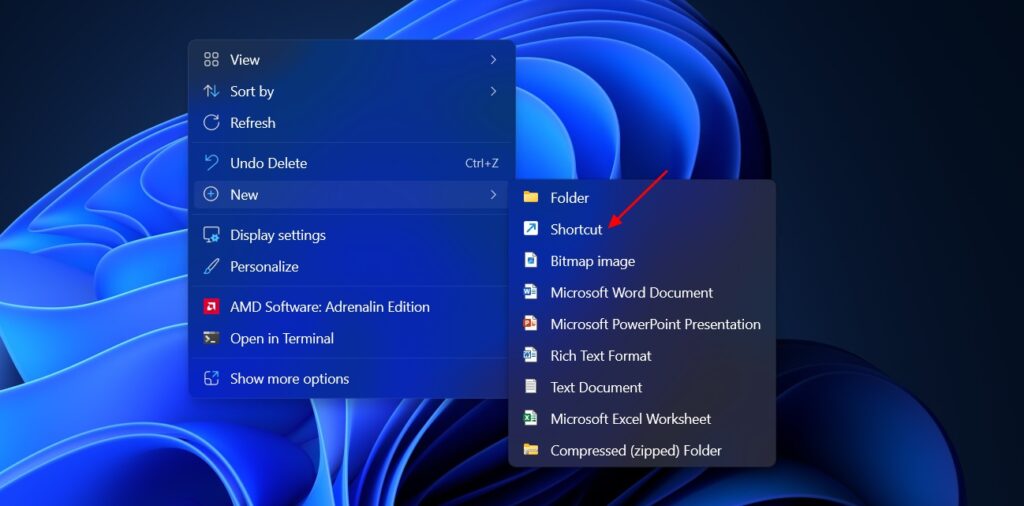
In the location field, type taskmgr.exe -d and click Next.
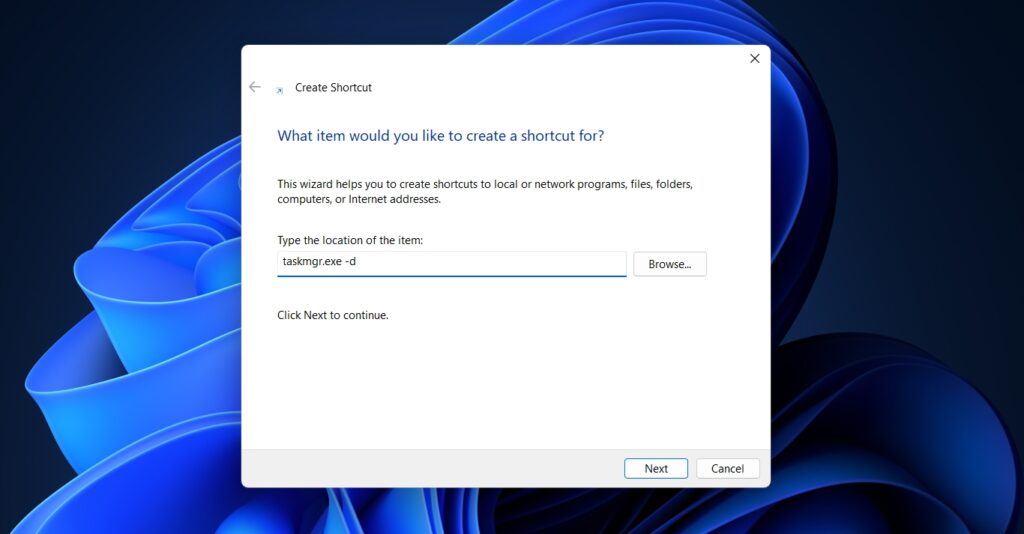
Give a name to the shortcut, like Old Task Manager. Then, click Finish.
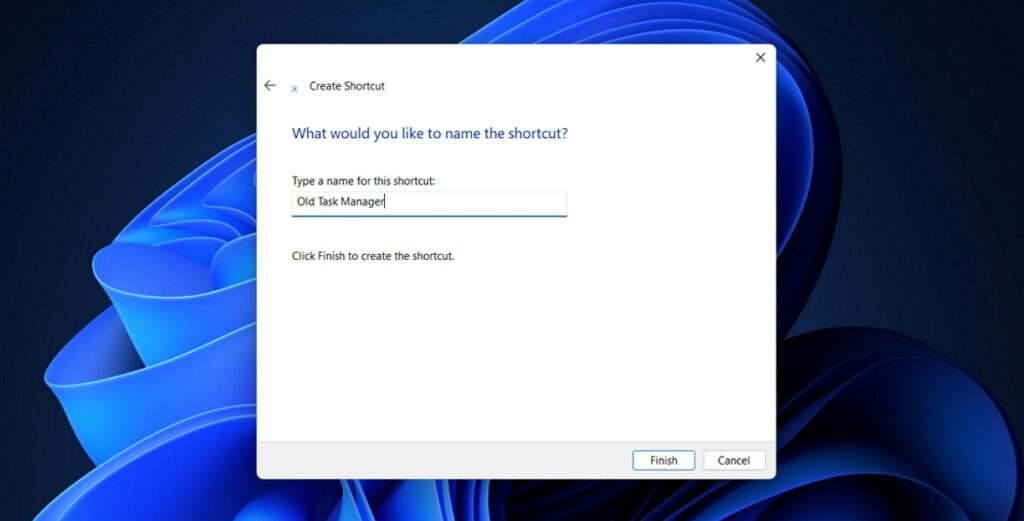
After that, you can simply double-click the newly created shortcut on your desktop to open the old Task Manager.
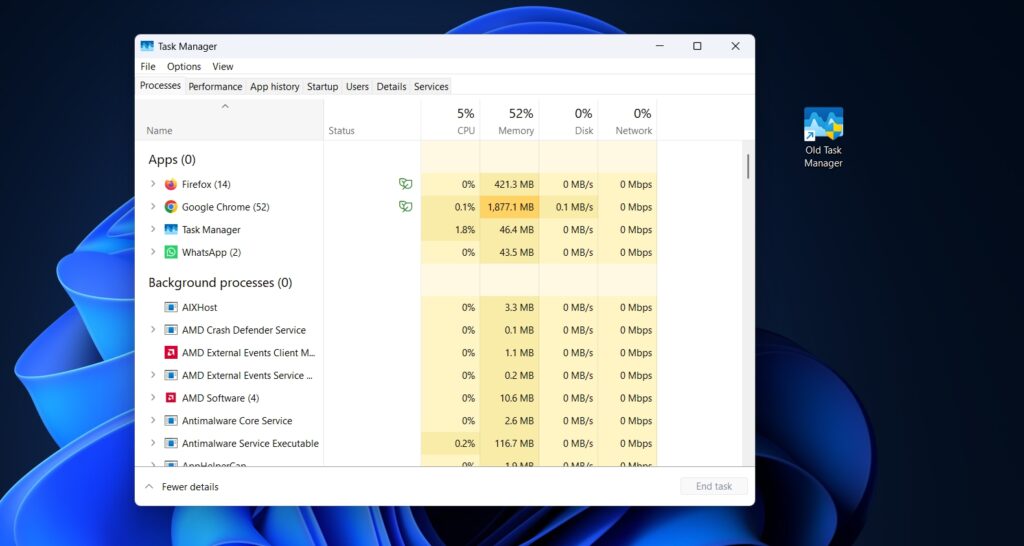
This was all about how you can open the old Task Manager on Windows 11. Do you prefer the old or new Task Manager? Share your thoughts in the comments.