A second screen can be extremely useful while working on a computer. If you work with a second monitor, you’ll miss it if you work from a laptop while away from your regular setup. The Mobile Pixels DUEX Max dual portable monitor is a standard monitor with a unique twist.
It mounts to the back of your laptop rather than having a separate stand for the monitor. You can then slide it to the left or right to create an instant second screen for your laptop.

Mobile Pixels’ latest monitor in this style is the Duex Max. It comes with a 14.1″ 1080P display and costs $329.99 on the company’s website. So let’s have a look at the Duex Max and discover what it’s all about.
Duex Max Portable Laptop monitor Features
The Duex Max has a lot to appreciate about it, and it all starts with unwrapping the monitor. One thing you’ll notice about the Duex Max is that it only comes with one cable. Because the monitor only requires one connection for both power and display, this is the case. The Duex Max does not require an additional cable for electricity because it uses a USB-C connection.
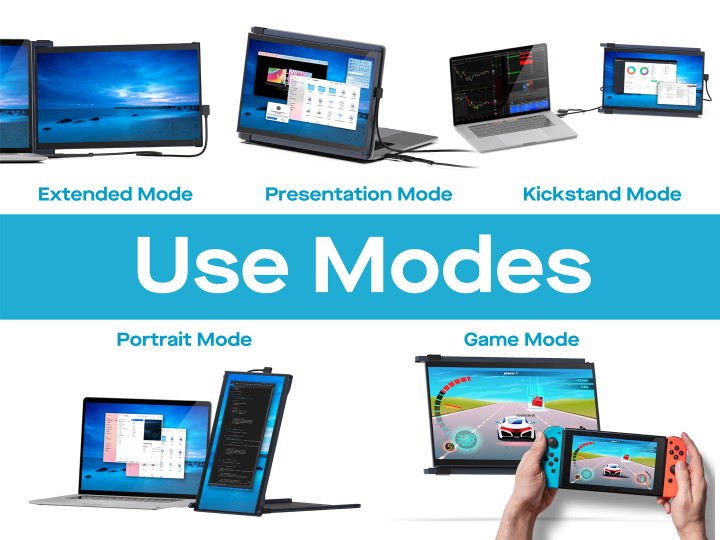
On the monitor, there’s also a second USB-C port with passthrough power, which you can use to connect to another device or charge your phone. At first, connecting the device to your laptop appears to be a difficult task. The company, on the other hand, provides thorough instructions that make the process reasonably simple.
It uses 3M adhesives to adhere to the back of your laptop with magnets. A dual-hinge design allows the monitor to effortlessly glide to the left or right, clearing the screen. The monitor’s hinges are excellent, allowing you to adjust its tilt or even rotate it around so that the display is visible on the back of your laptop screen. And the exhibit itself is quite attractive. The colors are bright and vibrant, as you’d expect from a portable display.

The brightness is a little low, but that’s to be expected from a monitor that doesn’t require an external power supply. Also, it comes in four different hues. The monitor is available in grey, blue, red, or green, so you may choose the hue that best suits your workstation setup.
What Can be Improved in Duex Max
The Duex Max, like almost any other device on the market, might be improved in a few areas. The monitor has no serious flaws, however, it does have a few drawbacks that make it inconvenient to use.
When the screen is pulled out, the viewing angle can appear weird due to the nature of how the monitor attaches to your laptop. It’s an inescapable problem that I’ve become accustomed to, but it’s worth mentioning. The Duex Max is a tad on the pricey side when compared to other portable monitors with similar capabilities. Granted, this is a one-of-a-kind monitor with a standout feature not found in other portable displays. However, you will have to pay a small fee for this feature.
Aside from that, the display is in good shape. Although it would be good if the screen could be a little brighter for use outside, the settings are completely acceptable.
Final Verdict
This monitor is one of my favorites. When I’m working on my laptop, it gives me a whole new level of productivity because I’m not dragging around another delicate piece of technology.
However, at the end of the day, it performs the same function as other portable monitors at a far lower cost. You’re paying a premium for the one-of-a-kind connection to your laptop and the added convenience.





