It is now possible to search for similar images on web using screenshot right from Windows 10 search user interface. Let’s learn how to do that.
Search with a Screenshot feature was first announced in December 2019, at that time the feature was only available for Windows 10 users in United States. It seems like the company has rolled out this feature via server-side update in Windows 10 version 1903, 1909 and later
With the help of this nifty feature users can take screenshot of any part of the screen, it will instantly perform Bing search and present you related images in search results.
Use ‘Search with a screenshot’ in Windows 10 Search
If you want to give a try to Search with a screenshot feature, then here’s how you can use it:
Launch Windows 10 Search UI by clicking search icon available on the bottom left corner.
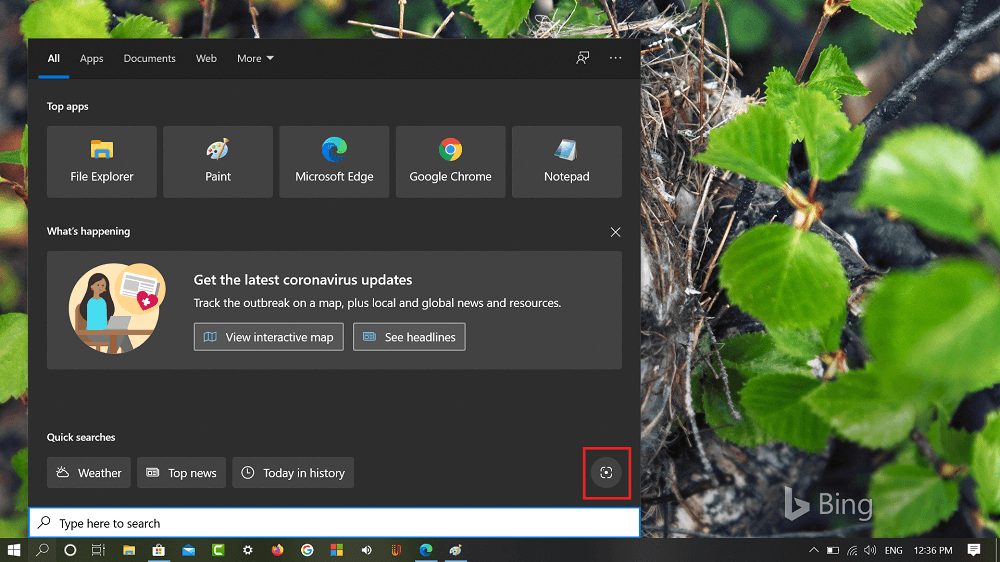
Here, you will find a new Visual search icon available on the left corner, click on it.
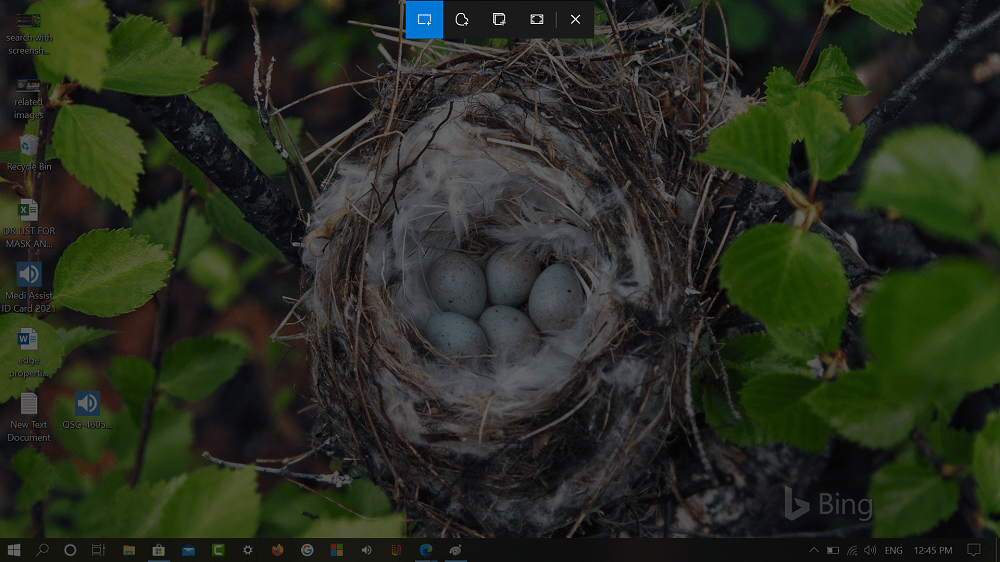
Doing this will instantly launch default Screen snip tool of Windows 10. Select the area for which you want to perform search.
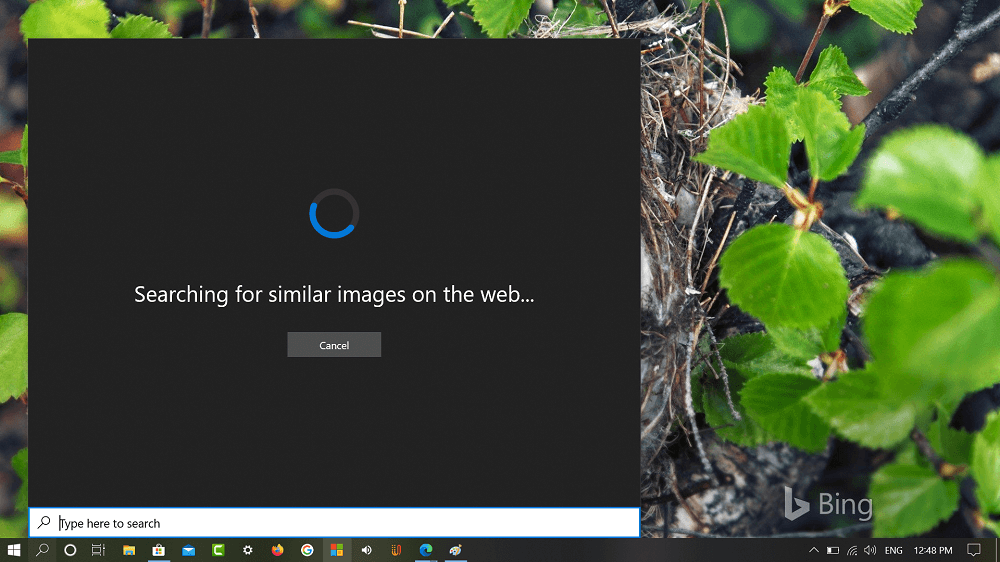
Instantly, the feature start searching for the similar images on the Bing and show you similar pictures based on the picture you selected in the screenshot
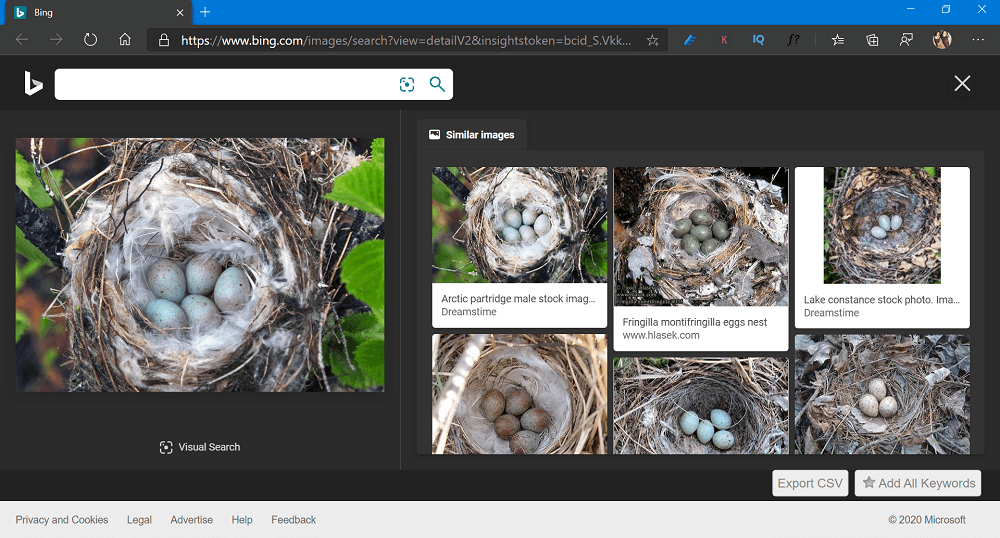
Search with a screenshot feature will make Windows 10 search more productive, isn’t it? You can also check following GIF for feature in action:
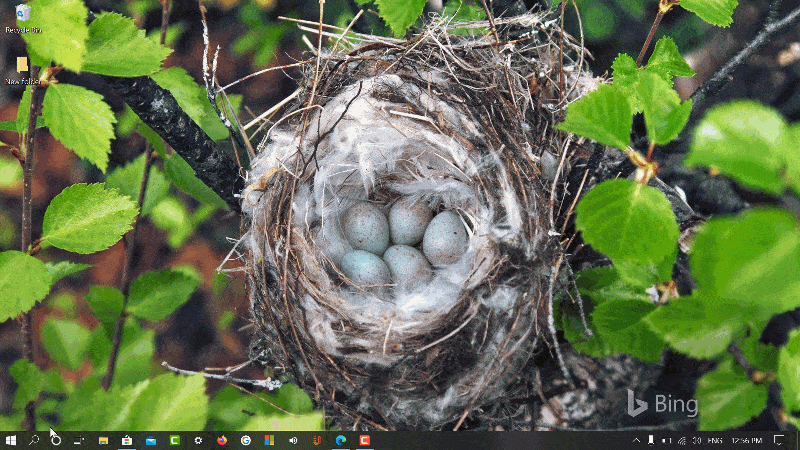
Is Visual search icon available in the Windows 10 Search UI? Is the feature working correctly? Let us know your opinion in the comments.
Thanks, HTNovo for the tip!





