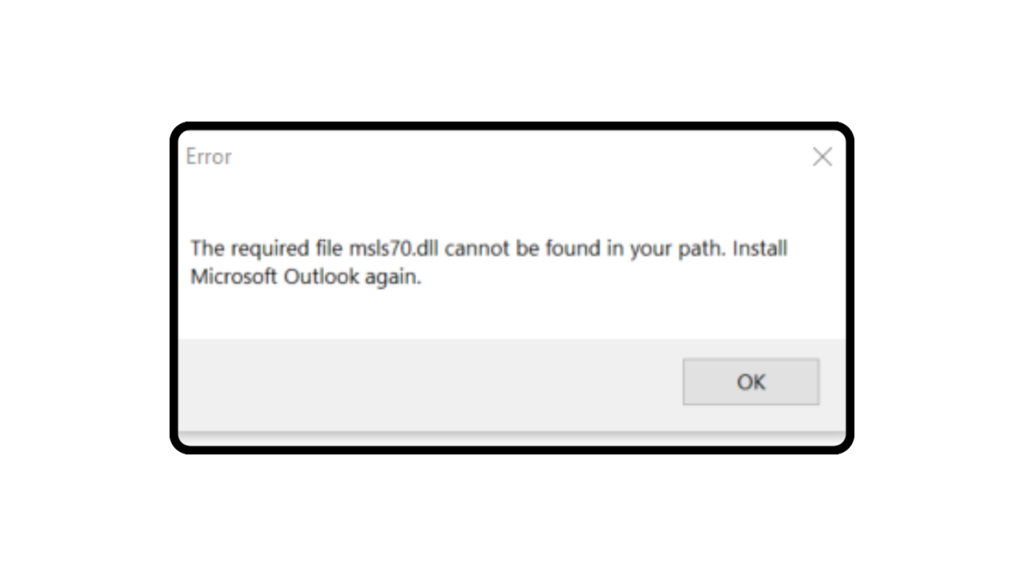Some users reported that after installing the recent update, whenever they launch Outlook, Word, and other Office applications. The dialog box has an error message that reads:
The required file msls70.dll cannot be found in your path. Install Outlook again.
If you landed on this blog post, then you may be also facing the same issue. I want to tell you that it’s a widespread problem.
Fix: msls70.dll Cannot Be Found” Error in Outlook & Office 365 Apps
The blog post covers a method that might help in fixing the issue. First, you’ll need to access the Installed App settings on your computer. Here’s how:
1. Headover to Installed Apps
Open the Settings app on your computer.
Navigate to Apps > Installed apps.
2. Locate Microsoft 365
Scroll through the list of installed apps until you find Microsoft 365.
3. Modify Microsoft 365
Click on the three dots (menu) icon next to Microsoft 365 and select Modify. When the User Account Control (UAC) dialog box appears, click Yes to continue.
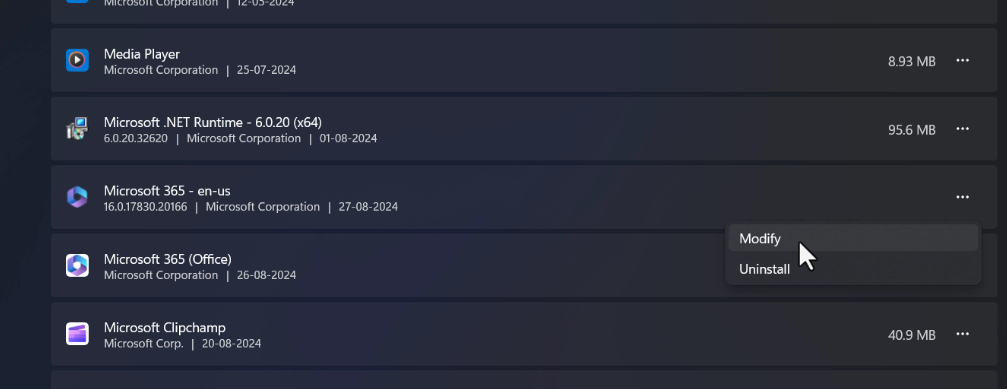
4. Repair Microsoft 365
This will open the Microsoft 365 Repair Wizard. Here’s what you need to do:
Select the Online Repair option.
Click on the Repair button and confirm the action by clicking Repair again.

Make sure you’re connected to the internet while performing this repair. The process usually takes about 5-10 minutes.
5. Check if the Issue is Resolved
Once the repair process is complete, open Outlook (or the affected Office application) and check if the error is resolved.
If the Error Persists
If you still see the error dialog, here’s what you need to know:
- Microsoft is aware of this issue and is currently investigating it.
- In the meantime, they recommend that affected users access their email through Outlook Web App (OWA) or the new Outlook.
We’ll keep you updated with any new information as soon as it becomes available. Be sure to check back here for updates.