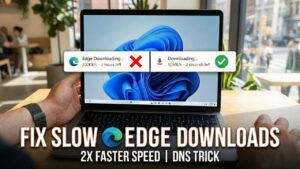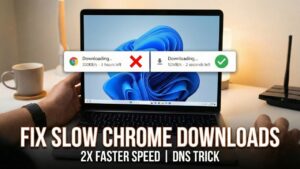The following blog post has instructions on How to Use Separate Chat window in Microsoft Teams.
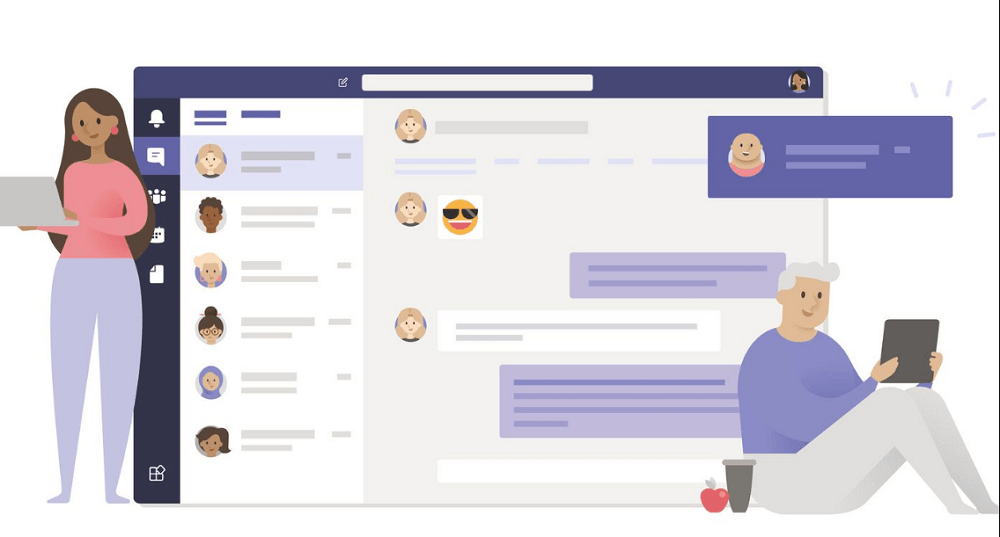
Microsoft recently rolled out most awaited feature called Multi-window for chat. With the help of this feature users can pop out one on one and group chat into a separate window. According to your requirement users can reposition, resize, or close the window.
Multi-window feature is handy when you’re in a call or meeting. You can open as many windows for different conversations, but you can’t open two chat windows for same conversation.
One of the Microsoft Team admin announced the feature on Team support thread. The feature is available for desktop app for Windows, and Mac. The Teams for Web, Linux, or mobile lack the support.
How to Chat in Separate Window in Microsoft Teams
Before you start using the feature, make sure you’re using the latest version of the app. For that, go to Profile > Check for updates. Install update if available and then relaunch the app.
1. On the left side of Team, select Chat to open the chat list.
2. Find the name of chat which you want to pop-out. Here are different ways to do so:
Click on the More options (..) and then select Pop out chat.
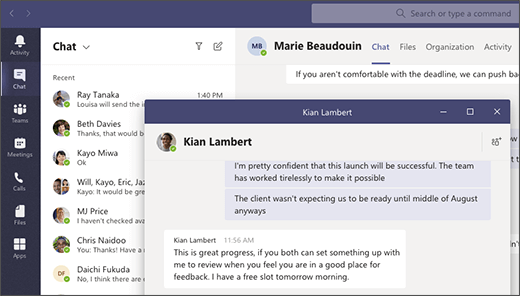
Hover cursor over chat and click Pop out chat icon.
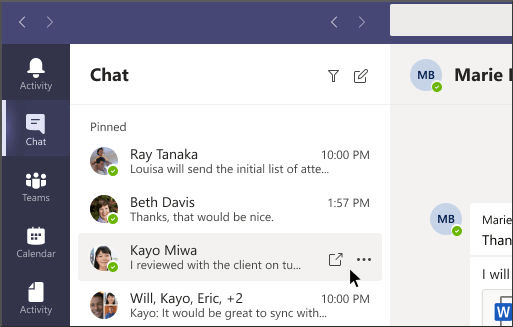
Look at upper right corner of the chat and select Pop out chat.
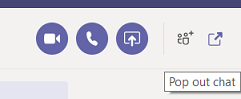
Double click on the profile picture of the person to pop out new chat window.
In the command box available at the top type /pop and the select the chat which you want to pop-out.
What are your thoughts about Teams new multi-window chat feature? Do you find it useful, let us know your opinion in the comments?