Windows 11 users have been reporting issues with low sound levels on their output devices. If you’ve landed on this blog post, you’re likely experiencing the same problem. Don’t worry, in this guide, I will show you a quick trick to help fix the low sound issue on Windows 11 laptops and PCs.
Step-by-Step Guide to Fix Low Sound Issue
Before we dive in, if you find this information useful, please consider subscribing to our channel. Your support encourages us to create more helpful content.
Click on the Start menu and select the Settings app.
In the Settings app, switch to the System tab on the left.
On the right side, select Sound.
On the Sound settings page, under the Output section, locate the device causing the low sound issue. For demonstration purposes, I will show you the steps with my device, even though my PC doesn’t have this issue.
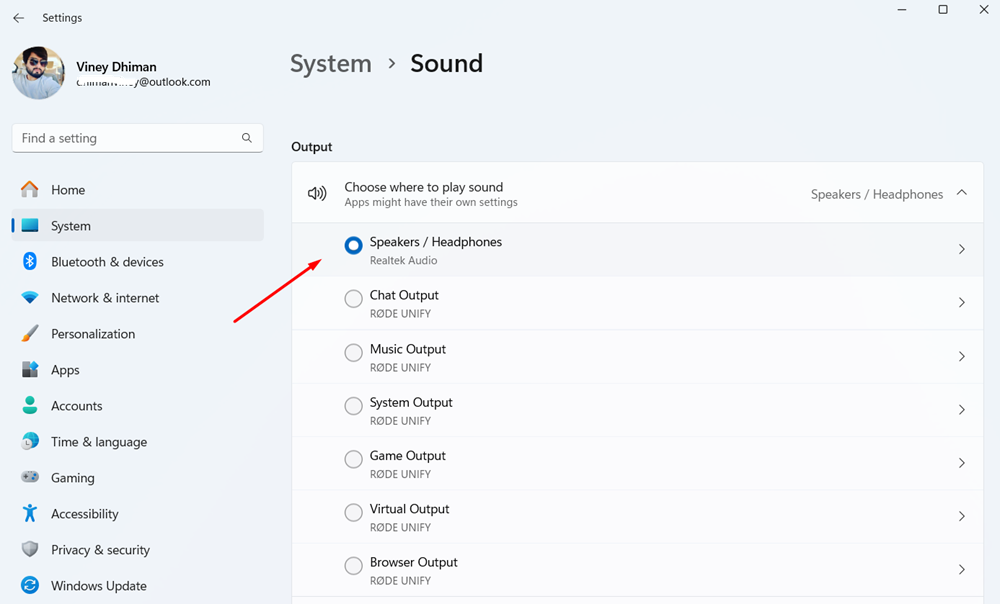
I have one output device, Speakers/Headphones so I will click on that.
Scroll down and locate the Audio Enhancements option. Click on the drop-down next to it and select OFF.
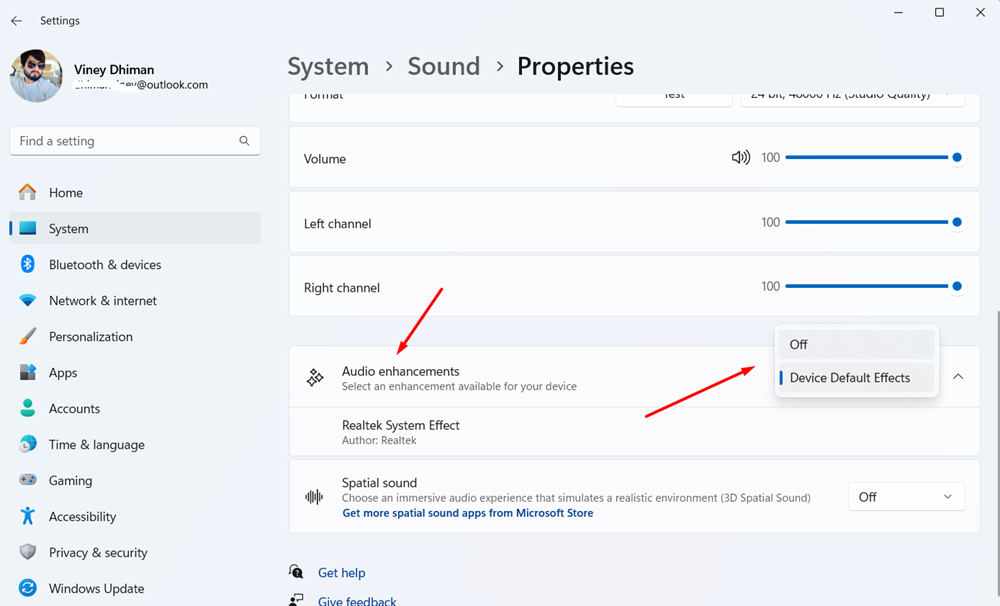
After that, close the Settings app and restart your computer. This should resolve the low sound issue.
Important Note
Although this method should increase the sound levels, there’s a possibility it may affect voice quality. Make sure to set the volume to an optimal level for the best experience.






