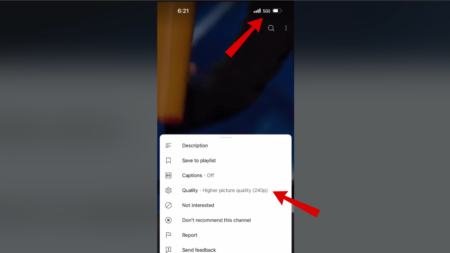YouTube Dark theme is available out of the box, which when enabled load the site with black color, as a result, offers dark mode experience. The purpose of introducing a dark theme is to allow users interface that puts less strain on the eyes while surfing the site in low light.
Now YouTube is moving one step ahead and support Windows 10 theme settings if you’re using the Chrome browser. It means, if you enable a dark theme on Windows 10, then YouTube will automatically switch to a dark theme, and Light Theme in the case of Light Theme. Google’s Chrome browser already support Windows 10 native theme settings.
To support this change, the company has introduced a new option called ‘Use device theme’ (Replaces default Dark Theme option) . The option when enabled respect theme settings in Windows 10 and instantly switch YouTube theme to one which you’re using on Windows 10.
In case, you want to enable new appearance settings in YouTube that respect theme settings in Windows 10, then here’s how you can do that:
Launch Chrome browser and then visit Youtube.com
Here, click on the Settings (three dots) icon available on the upper right corner and select Appearance.
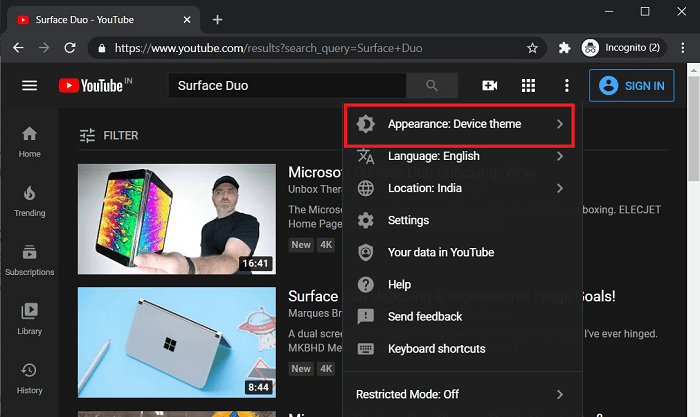
Under Appearance, you will find three options:
- Use Device theme – Set System Theme
- Dark theme – Set dark (black) theme
- Light theme – Set light theme
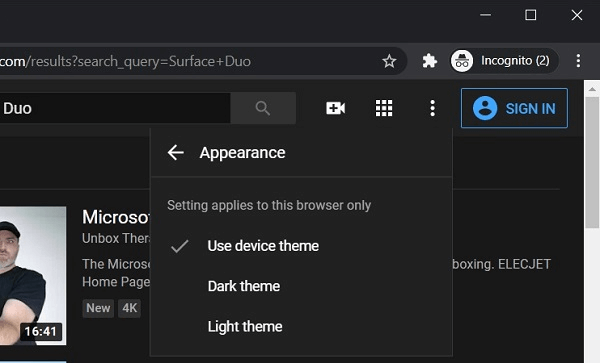
After selecting the ‘Use device theme’ option on YouTube, you need to head over to personalization settings on your computer to enable dark or light theme in Windows 10. Whatever theme you enable will automatically set to YouTube web version.
It seems like YouTube is rolling out this new Appearance setting via a server-side updates. That means, it is possible that the option might not appear in your browser settings.
YouTube app for Android and iOS device already support this feature. As of now, YouTube’s Device theme option is not available in Microsoft’s Chromium-based Edge browser
Why don’t you launch Chrome browser and visit YouTube and check if you’re the one to get Device Theme option before anyone else.
Don’t forget to share your opinion and experience about YouTube’s new option in the comments.