If you’re bored of the default light theme of Windows 10? Just switch to Windows 10 Dark theme or mode. The blog post has step-by-step instructions on how to do that.

Windows 10 is the latest operating system in the Windows line up. It is the modern and most innovative operating system. It has refined design, useful apps, and various functions that help users in achieving maximum productivity.
Its interface is quite sleek, and with default settings, it comes with light mode or theme. In case, you don’t like bright colors on the screen; then it will be hard on your eyes for sure. In this situation, you can switch to Windows 10 dark theme.
Enable Windows 10 Dark Mode
Once you enable the dark mode in Windows 10, it not only reduces the pressure on your eyes but it also gives a fresh look. In case, you don’t know how to enable Windows 10 dark mode, then here are the steps:
1. Launch the Settings app. For that, you need to press WIN + I keyboard keys.
2. Click on Personalization.
3. Here switch to Color tab.
On the right panel, scroll down until you reach ‘Choose your default app mode‘ and select Dark.
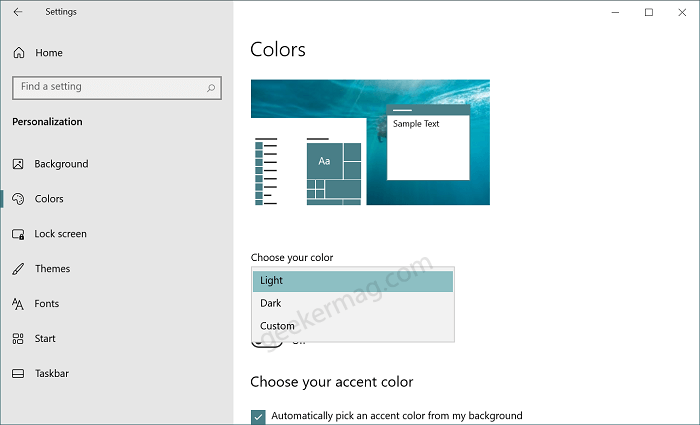
Doing this will instantly paint all Microsoft apps that you have installed from Microsoft Store into a black color that includes File Explorer, Settings app, App Store, Groove Music, Mail, and Movies & TV app.
From the Choose your color mode, if you select Custom. Doing this will unlock two options;
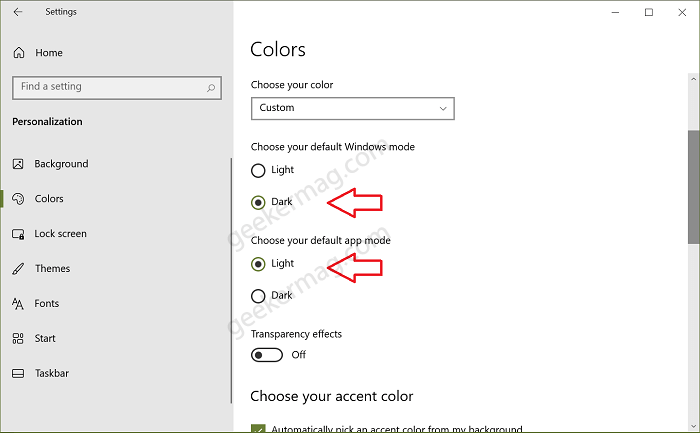
- Choose your default Windows mode – With this setting, you can apply dark mode for various components of the Windows 10 System which includes the Start menu and Taskbar.
- Choose your default app mode – With this setting, you can apply dark mode for various apps that you have installed on your computer and support dark mode.
In case, you have turn on dark mode in both settings but its not applied to particular app that you have installed on your computer, then its possible that the app has independent color mode settings.
You might be interested reading other blog post on how to enable dark mode in Windows 10 File Explorer, Edge browser and Microsoft Office
- How to Enable Dark Theme for File Explorer
- How to Enable Microsoft Edge Dark Mode
- How to Enable Dark Theme in Microsoft Office
What are your thoughts on the Dark mode in Windows 10? Let me know your thoughts in the comment below!





