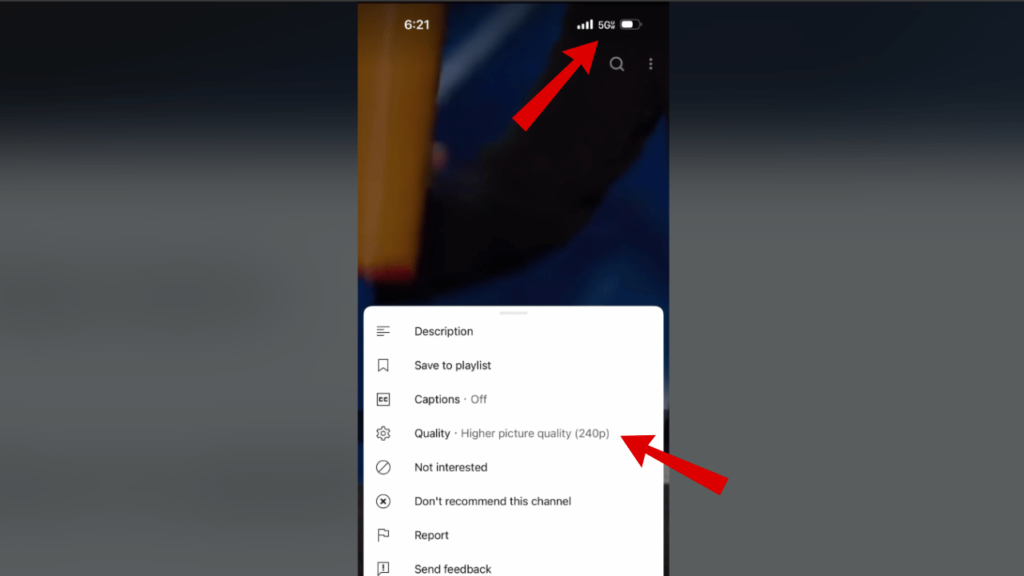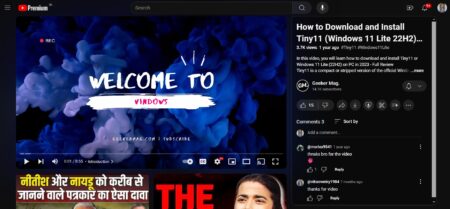You’re not alone if you’ve been watching YouTube lately and noticed that your videos are stuck at 144p or 360p. Many users have taken to Reddit and Google Support to report a frustrating issue: YouTube videos default to low quality, even with a fast internet connection.
But what’s causing it? Is YouTube broken? And most importantly, how can you fix it? Let’s dive into everything we know so far!
The YouTube Low-Quality Video Issue: What’s Happening?
Reports from users on Reddit (1, 2, 3, 4 ) and Google Support highlight a few common problems:
- Videos are stuck at 144p or 360p even when internet speeds are excellent.
- Buffering issues when trying to switch to higher resolutions.
- The issue is affecting mobile devices, desktops, and even Smart TVs.
- YouTube Shorts are also affected, with poor video quality regardless of settings.
Even YouTube Premium users with the latest devices are experiencing this problem. If you’ve noticed your videos looking like they’re from 2009, you’re not imagining things!
📢 YouTube’s Official Response
A Google employee confirmed that YouTube is aware of the issue and actively investigating it. However, they didn’t provide a clear reason or timeline for the fix.
Since the problem is affecting multiple platforms and devices, this suggests it could be a backend issue with YouTube’s streaming algorithm. YouTube uses adaptive streaming, which adjusts video quality based on your internet speed, but right now, something isn’t working as intended.
Possible Reasons Why YouTube Videos Are Stuck in Low Quality
While YouTube hasn’t provided a detailed explanation, here are some possible reasons:
- Server-Side Issues – YouTube may be experiencing temporary problems with video quality adjustments.
- Network Detection Glitch – The platform might be incorrectly detecting slow internet speeds.
- Regional Bandwidth Optimization – Some speculate that YouTube may be limiting quality in certain regions to optimize bandwidth.
- Ongoing Processing – If the video was just uploaded, YouTube may still be processing higher resolutions.
How to Fix Low-Quality YouTube Videos
Until YouTube releases a fix, here are a few things you can try:
Manually Set Video Quality
- Click the settings (gear icon) on the YouTube player.
- Go to Quality.
- Select 1080p, 1440p, or the highest available resolution.
Disable Data Saver Mode (Mobile)
On iOS and Android, go to YouTube Settings → Data Usage and make sure “Auto” or “Data Saver” isn’t forcing low-quality playback.
Try a Different Device or Browser
If you’re facing issues on your phone, test YouTube on a desktop or Smart TV to see if it’s a device-specific problem.
Use a VPN (Maybe?)
Some users reported that switching their location using a VPN helped restore video quality. It’s not guaranteed, but worth trying if you have one.
Report the Issue to YouTube
The more users report the issue, the faster YouTube might fix it. You can submit feedback directly through YouTube’s Help & Feedback section.
Watch Our Full Video Breakdown
We’ve covered everything about this issue in our latest YouTube video. Watch it below for more insights and a step-by-step guide on fixing the problem:
Are You Affected?
Have you noticed YouTube videos playing at low quality for you? Let us know in the comments below! If YouTube provides any updates, we’ll make sure to keep this post updated.