Want to make Windows 10 Start menu search with Google and Chrome instead of Bing and Edge? The blog post has a quick workaround to make that happen.
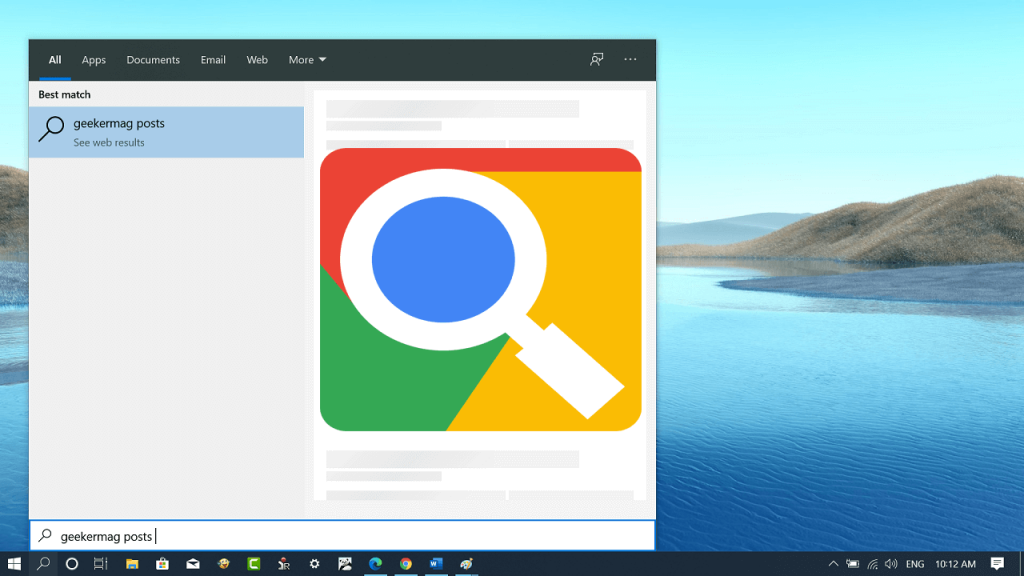
Windows 10 Start menu has a nifty search box using which users can search for data inside their computer and make web searches. Unfortunately, Microsoft forces users to use Bing Search and Edge browser for making web searches.
Some users might want to set Google search as a default search engine for Windows 10 Taskbar search box with Chrome browser to perform web searches. If you’ve made up so far, then chances are that you’re one out of them.
Fortunately, it is possible to make Windows 10 Start menu search using Google search using a preferred web browser (Chrome and Firefox). Here’s how you can do that:
Make Windows 10 Start Menu Search using Google instead of Bing
1 Download the EdgeDeflector tool using this link and just like any other program install it on your computer.
2. Next, you need to set EdgeDeflector as a default Web browser. For that, search anything using Start menu search.
3. Click on your query and quick “How do you want to open this” dialog will open update giving you a list of browsers installed on your computer accompanied by EdgeDeflector.
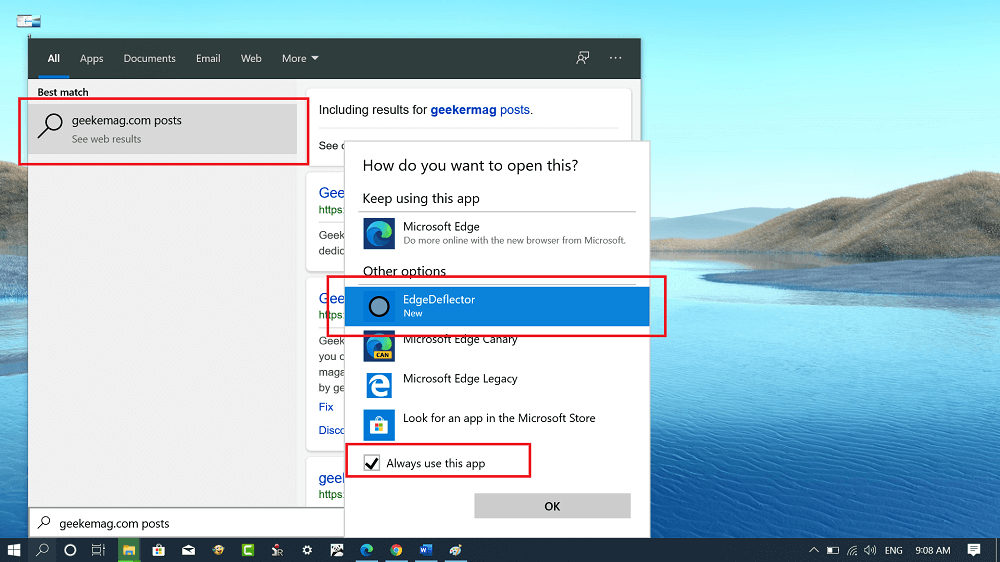
Here, you need to select EdgeDeflector and also check the box for “Always use this app“
EdgeDeflector will open all your web searches using a default web browser. If you’re using Chrome as a default web browser, then all your web searches will be open in the Chrome browser.
Note – Whenever you install the major update for Windows 10 on your computer, then you need to repeat the same procedure.
But there’s a problem, although all your queries are open in Chrome, the default search engine is still Bing. In case, you’re ok with Bing, then you don’t have to follow upcoming steps.
To force Start menu search to use Google search instead of Bing then here’s what you need to do:
4. Download Chrometana for Chrome or Bing-Google for Firefox and install the same extension on your default web browser.
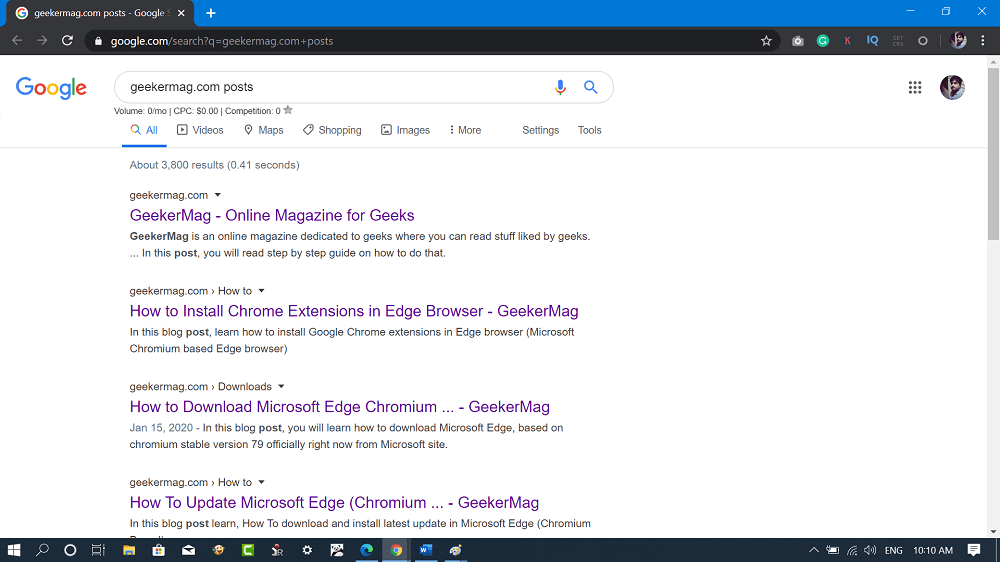
What these extensions will do is redirect all your Bing searches to use Google instead. At any point, if you want to search using Bing, then all you have to do is disable the extension.





