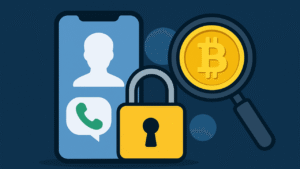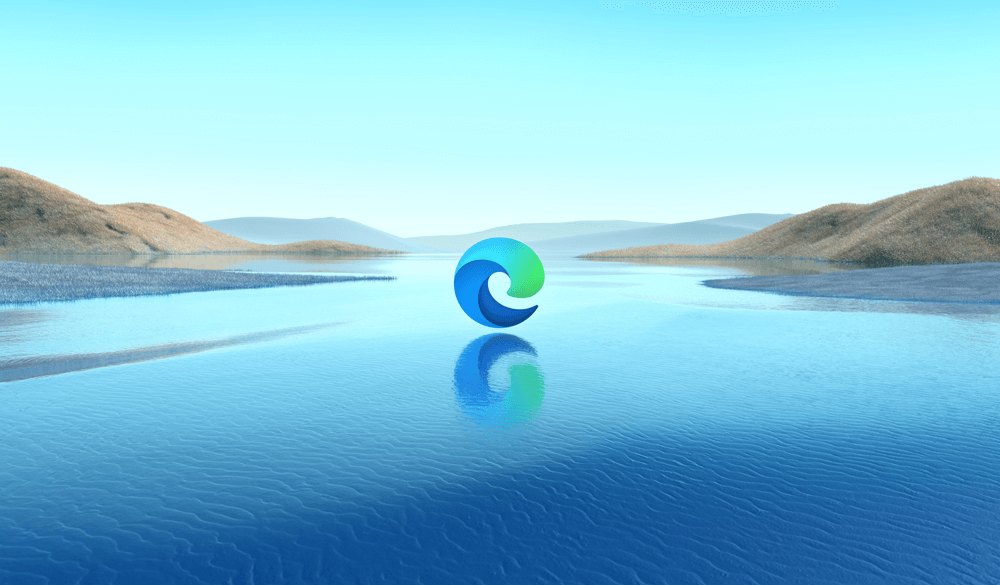The following blog post has an instruction on how to keep Cookies for Specific Sites when close Microsoft Edge.
Microsoft is adding new features to its Chromium based Edge browser. Starting with latest version of Microsoft Edge in Canary channel, the company introduced a new privacy feature that let users keep cookies for particular website when you close the browser.
Keep Cookies for Specific Sites When Close Microsoft Edge
The new option is available in Privacy and service section of Microsoft Settings where you can add exceptions. In case, you want to try new feature then here’s how you can do that:
1. Update Microsoft Edge browser to latest version in Canary channel i.e. v83.0.470.0 and launch it.
2. After that, click on the Customize and control (…) icon and select Settings.
3. Here, you need to switch to Privacy and security tab and then head over to Clear Browsing data section.
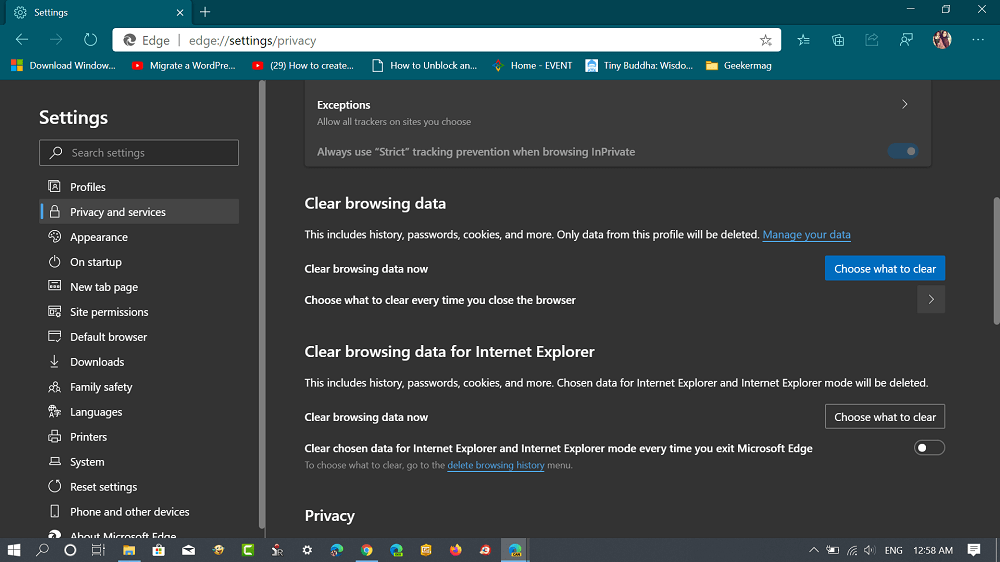
4. Next, click on the “Choose what to clear every time you close the browser“
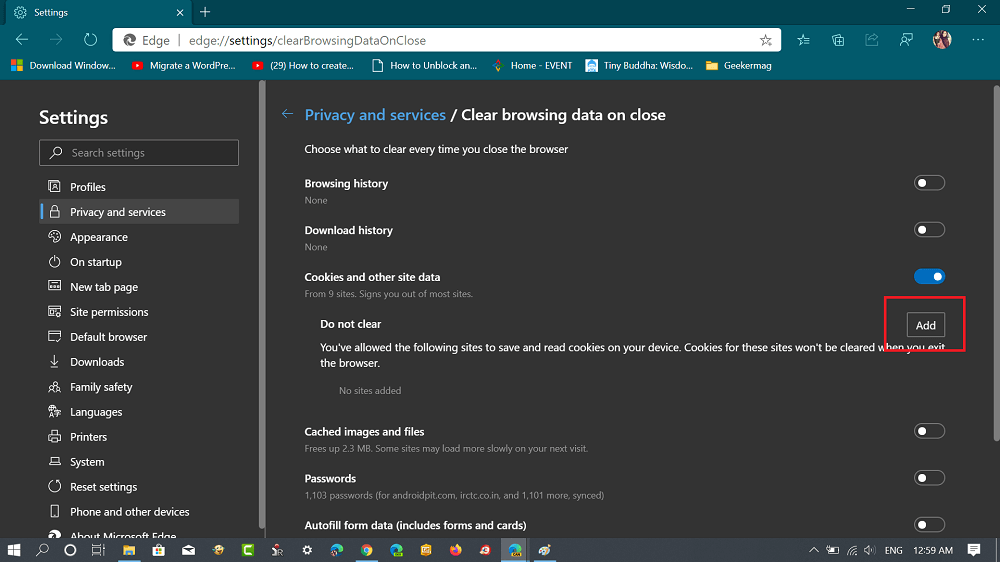
5. If “Cookies and other site data” option is enabled. You will find a Add button listed in Do no clear section.
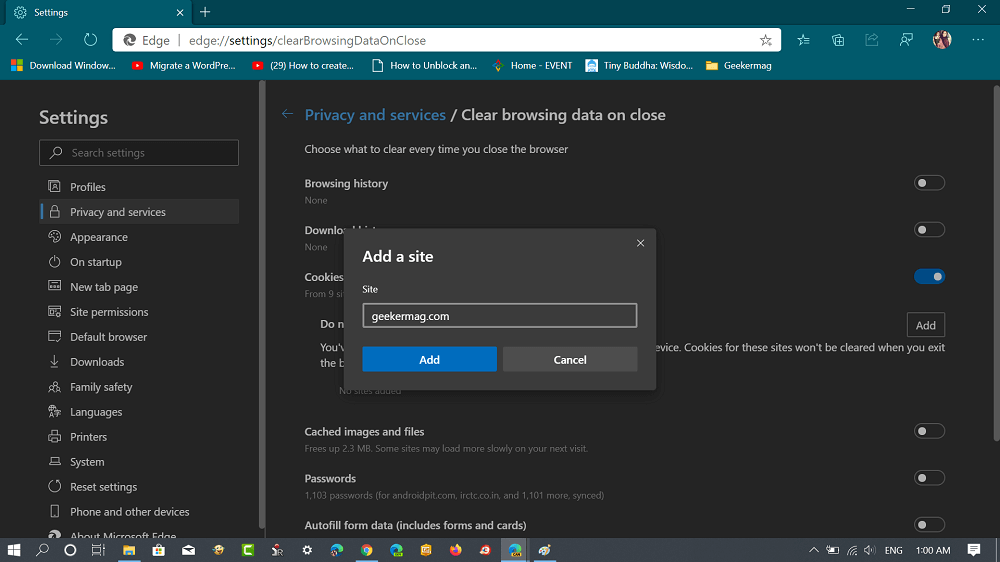
6. Click on the Add button, Add a site dialog option will appear, here type the web address whose cookies you want to keep when close the browser.
The website will start appearing in the same section.
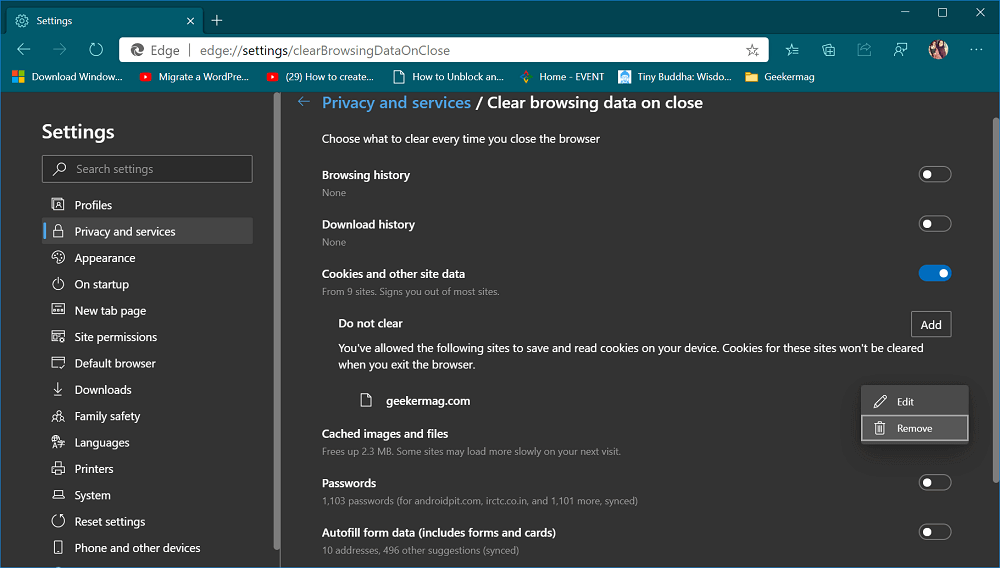
7. In case, you want to Edit or Remove website from the exception list, then click on the More action (…) option and from the menu select Remove.
What are your thoughts about Microsoft adding this privacy feature to Edge browser? Are you going to take advantage of this feature? Let us know your opinion in the comments.