The following blog post has quick workaround on how to fix Google Chrome Update check failed to start error code 3: 0x80040154 (System Level).
Sometimes you find yourself in a situation when you visit about Chrome page by going to Chrome Settings menu > Help > About, instead of checking for the latest update, the browser shows you error message which reads:
An error occurred while checking for updates: Update check failed to start (error code 3: 0x80040154 — system level).” (Version 81.0.4044.92 (Official Build) (64-bit)
Due to this reason, some users are unable to install the latest Chrome v83.0.4103.97 or above. While other users seeing the same error message even after updating to Chrome v83. Multiple reports about the issue are already available on the Chrome forum, you can check this thread for more information.
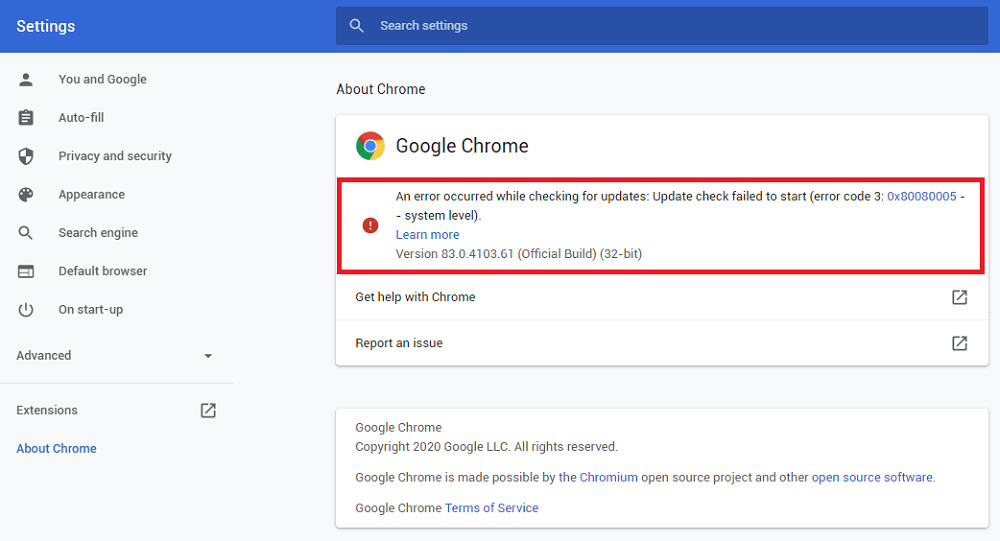
According to the Google support page, Chrome update error code 3 appears when the update server is not available. What causing the issue is unclear, but some users reported that relaunch browsers several times fixed the issue for them.
In case, you have already fully uninstalled and reinstalled the browser, disable anti-virus program, and meet machine system requirements, then you can try following workaround to update the brower
Majority of the users reported that they manage to update Chrome browser to latest version with this workaround. Here’s what you need to do:
Launch File Expler on your computer, and then you need go to this folder: C:\Program Files (x86)\Google\Update\1.3.35.452
Here, you need to run the file called “GoogleUpdateSetup“, when UAC dialog box appear, click Yes to continue.
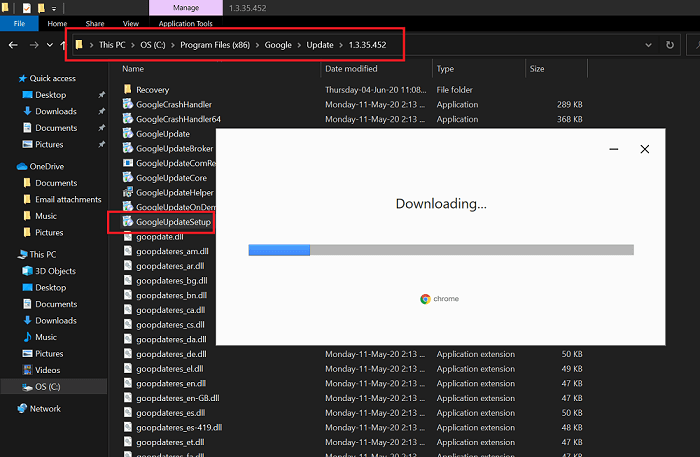
Doing this will launch Chrome updater, it will start downloading the latest version available and install it automatically.
Are you facing seeing the same Chrome update error code? Do you manage to this the issue with this workaround? Do you know any workaround to fix the issue, then feel free to share with us.






1 Comment
thank you so much for this post… stay safe!