Mozilla recently rolled out Firefox v75 with lots of useful features and one out of them is Awesomebar. In this blog post, learn everything you need to know about it.
Starting with Firefox v75, the company replaces the classic Address bar with revamped improved address bar a.k.a Firefox Awesomebar. It features shorter URLs, larger fonts and do not include https:// and www in the address bar.
When you click in the address bar it also shows you top website or the one’s which you visit frequently. Apart from this, when you use address bar to make search, it highlights popular keywords. You can check following screenshot for idea:
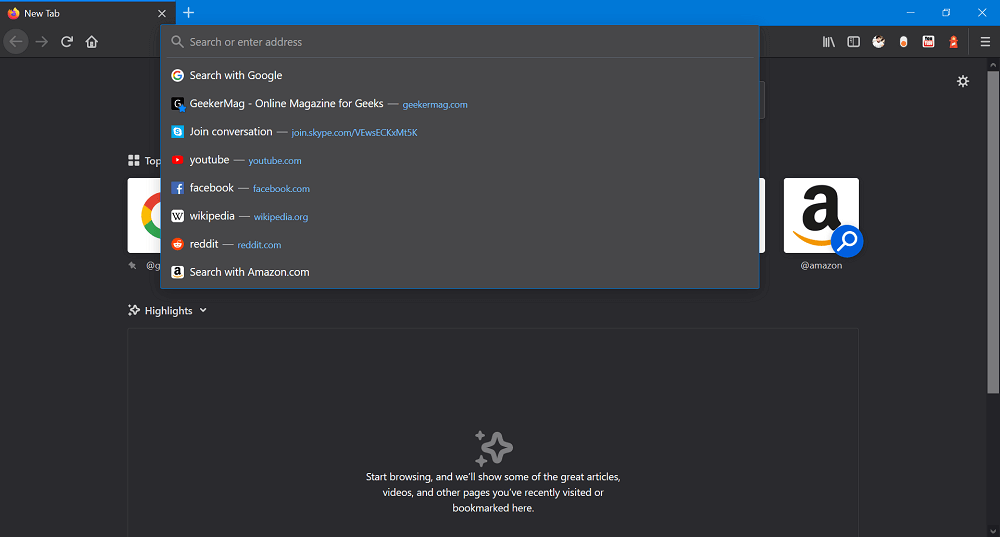
Mozilla recently rolled out Firefox v77 and one of the changes which the company made is to make it impossible for the users to restore the classic address bar.
The earlier method to restore a classic address bar which was working in v75 is not working, in which you have to search for this value browser.urlbar.openViewOnFocus, and set it to false.
To Disable New Address bar (New Awesomebar) in Firefox 77
In case, you have updated Firefox to v77 and not happy with the size of the address bar, and the sites that show up automatically, then here’s how you can bring back classic address bar:
Launch Firefox browser on your computer.
In the New Tab Page address bar, type about:config
In Firefox Preferences page, you need to click on the Accept the Risk and Continue button.
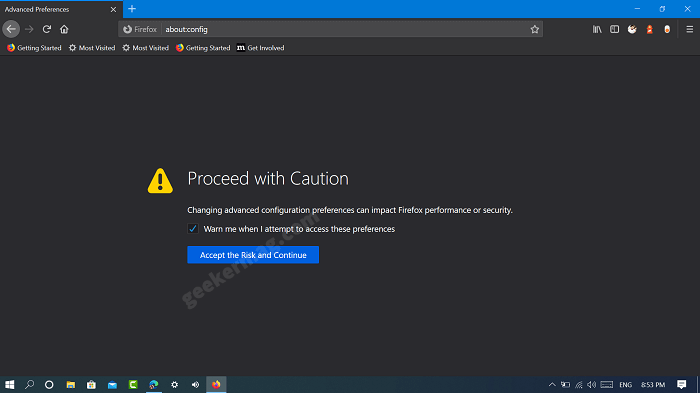
Here in the search box, you need to type or copy-paste this line browser.urlbar.disableExtendForTests.

When the same value appears in the search result, you need to change select Boolean as a Value type and then click on the + icon available on the left side of the bar.

After doing this, it value should be True.
Next, you need to look for this valuebrowser.urlbar.openViewOnFocus, and set it to false. For that, click on the Toggle (double arrow) button on the right side
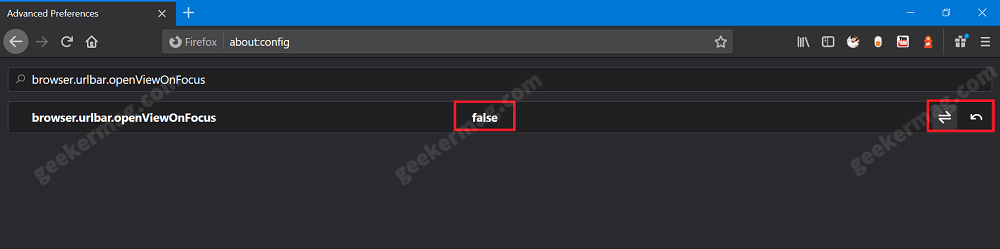
After making the above changes, you need to restart your Firefox browser to apply the changes.
Doing this will disable Revamped Awesomebar and Restore Classic Address bar in Firefox, it means you will no longer see top sites suggestions.






1 Comment
It appears this method no longer works.