GIMP (GNU Image Manipulation Program) is a pen-source and free photo-editing software used by people all across the globe as a Photoshop alternative. People can use it for doing various design tasks like you can edit pictures, create custom thumbnails, restore old photos, and even.
It has various assets and one out of them is support for installing plugins developed by individual programs. With the help of these plugins, users can add news features and improve the functionality of GIMP.
You might be interested in checking our list of Best GIMP Plugins 2020
Install GIMP Plugins
To install a plugin in GIMP users have to copy the plugin to the right directory and restart the GIMP. As simple as that! In this blog post, we will share with you steps by step instructions on how to do that:
GIMP store user information in the GIMP profile (folder or directory) which includes:
- Presets and settings for tools
- Keyboard shortcuts
- Brushes, gradients, palettes, brush dynamics, script, plugins, patterns, and fonts
Where is GIMP Profile location
Users can locate GIMP profile at the following location depending on the operating system they’re using:
- Windows:
C:\Users\your-name\Appdata\Roaming\GIMP\2.10.4\ - OSX:
/Users/{your_id}/Library/GIMP/2.10.4 - Linux:
/home/{your_id}/.gimp-2.10.4
Whenever you reboot your computer, the program scan system directories and load the plugin available in the directory. You can install three types of GIMP plugins which includes:
- Zip files.
- Script-fu with a .scm file extension.
- Python scripts that come with a .py extension.
Install Script-fu and Python Script in GIMP
Open the GIMP program and from the menu, go Edit > Preferences > Folders > Scripts in case you have Script-fu.
On the other hand, you need to go Edit > Preferences > Folders > Plu-gins
Next, you need to select User directory and then click on the Show file location in the file manager. Check following screenshot:
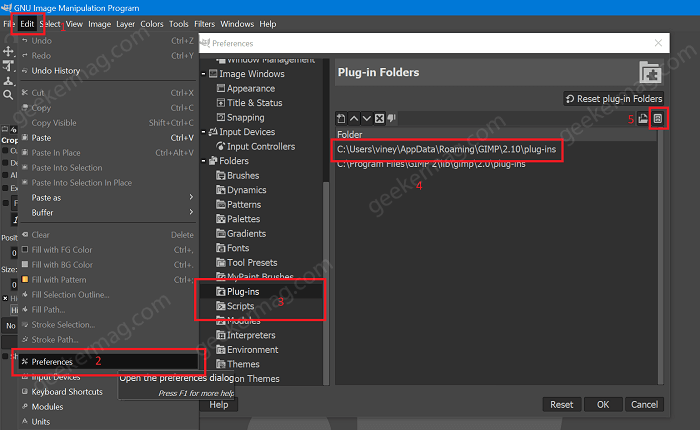
Doing this shows you the Script folder in File Explorer. Open the Script folder and copy-paste the .scm or .py plugin to your directory.
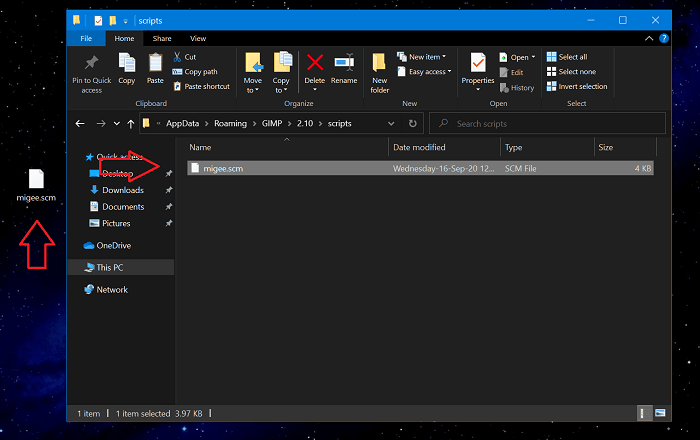
Note – Above we have shared a screenshot of the plugin with .scm extension and we have pasted it in the Script folder. If it is .py extension, then similarly you have to paste it in the Plugin folder.
Alternatively, you can directly visit the Script and Plugin directory without opening the GIMP by visiting the following locations:
- Plugin –
C:\Users\viney\AppData\Roaming\GIMP\2.10\plug-ins - Script –
C:\Users\viney\AppData\Roaming\GIMP\2.10\scripts
In the above location, you need to replace ‘viney’ with your system URL. Also make sure, that you can enabled hidden files in File Manager.
Once done, Restart GIMP and new plugin will start appearing in Script-Fu and Plugin menu
Installing GIMP Plugins Manually
If the plugin is available inside zip file, then here’s what you need to do:
Extract zip file to grab the plugin files.
Launch GIMP and then from the menu click Edit and go to Preferences > Folders > Plu-gins or Script
Note – In case, file inside the zip file is in PY format, then you need to go to Plu-gins folder. On the other hand, if it’s in SCM format, then you need to go to the Script folder.
Here, you need to select the User directly and then click on the Show the file location in file manager.
Copy-paste the .PY file in plugins folder and .SCM file in Script folder.
Once done, you need to Relaunch GIMP.
Install GIMP Plugin Manually
Some plugins available for GIMP have their own installer. All you need to do is to download the install and install it just like any other application or program.
You can access these types of plugins from the Filter menu. You need to double click on the plugin to install it in the GIMP





