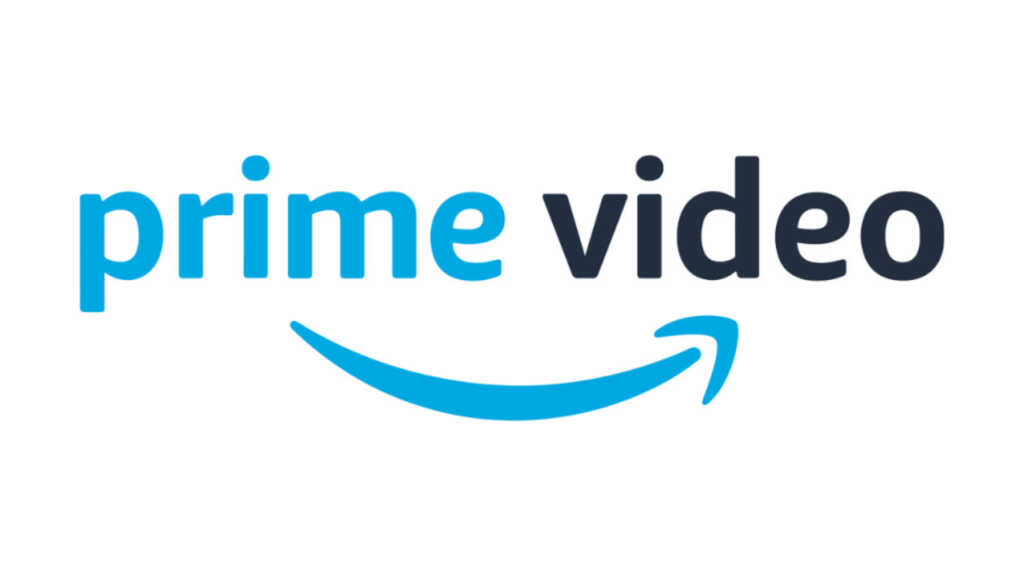Are you going to travel, or you want to see a movie or series in you smartphone but you are concerned about data connectivity that you might lose it while watching. Or You just want to keep to save them to watch them later.
..and You are an Amazon Prime video subscriber then you can do that easily with Prime Video Shows and movies and watch them later offline. Below is a complete step by step procedure to do that.
How to Download Movies and Shows from Prime Video on Mobile
Whether you are using android or iPhone or any other mobile the procedure to download series and movies from amazon prime video in order to watch them offline will be the same as below mentioned…
1. You’ll need to have Amazon Prime App on your smartphone along with that you require Amazon subscriptions as well.
2. For Android & iOS devices you can download the official Amazon app after done with the downloading and installing process open and launch the application.
3. On Opening, It will ask you to log in. Log in with your Amazon Prime account and Proceed.
4. Next, You will need to select and open the movie or show that you are willing to download it.
5. Once your show or movie description page will be load on the device screen from there you can download the entire series and movies by clicking the ‘Download’ button. You can download individual episodes as well from there.
Note: Not Every Movie or Series is available to download from Amazon Prime Video and some content is available to download only from certain areas.
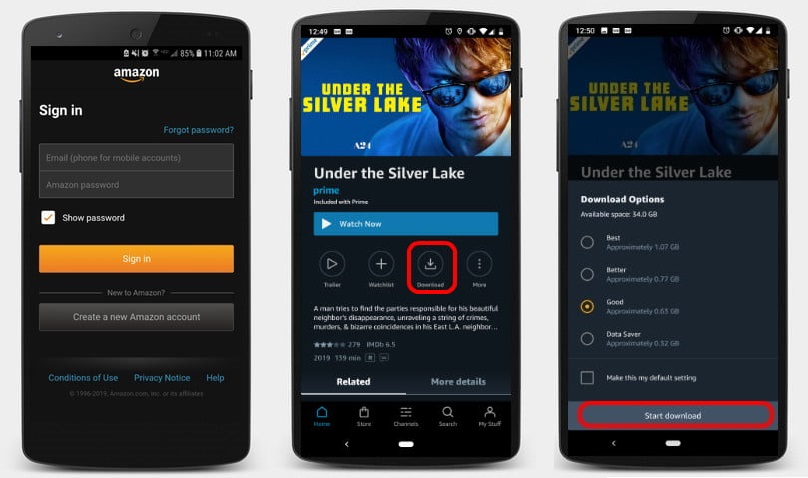
6. You will be asked where to saved the video file in SD Card or Internal Storage if you will have an SD card on your mobile.
7. Choose your video quality and start downloading your shows and movies by tapping ‘Download’. Video is always proportional to the size of the video that means the higher will be the quality of video larger will be your file. For General Idea below is an example…
- Best – 1 hour of video uses about 2.4 GB of data and storage.
- Better – 1 hour of video uses about 1.1 GB of data and storage.
- Good – 1 hour of video uses about 0.5 GB of data and storage.
8. To browse and watch movies and series that you downloaded already, you need to Tap on the ‘My Stuff’ button from the bottom of the App screen. In this section, you can see all of your downloaded movies and Series.
9. In order to watch tap on any of the downloaded title and then Tap ‘Watch Now’. The video will start.
How to Delete Downloaded Amazon Prime Videos
1. Go to ‘My Stuff’ tab from bottom of the screen.
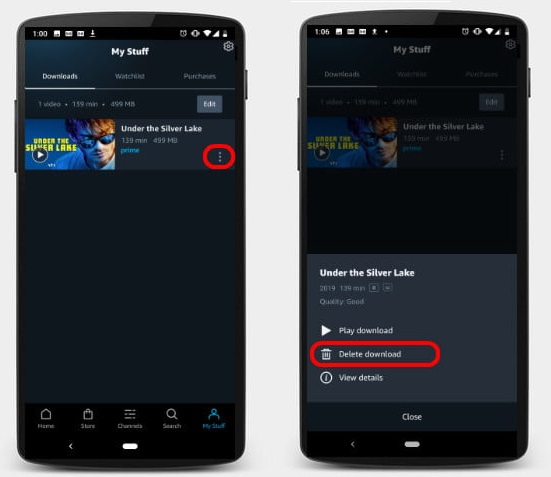
2. You’ll see all of your previously downloaded titles there, tap on the ‘three dots’ icon next to the titles that you are willing to Delete.
3. Then, Tap on ‘Delete Download‘, title will be deleted.