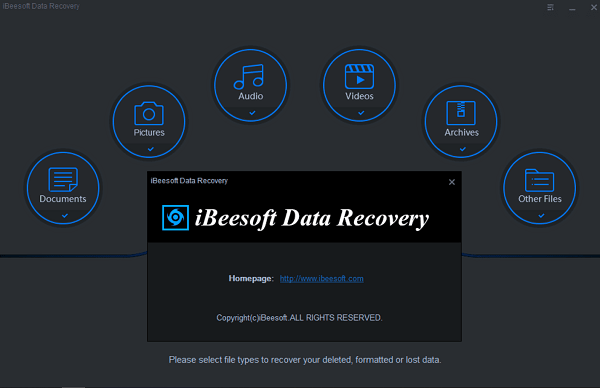If you will lose your all data tonight from your mobile or laptop how you would feel? Would be a nightmare right!
Of course, because everyone has some kind of valuable data whether that’s personal or professional. Everybody intends to keep their all files and data for future use.
But you may lose your data easily you drive may get corrupt due to hardware error or some malicious files, accidental files deletion, drive formatting, and so on… reason can be anything but you might not able to recover your data back!
So, It’s mandatory that everyone should keep their drive’s clone and make a backup of their own data and all other files that you never want to lose.
..And Good thing is its not really hard either, infect more easier than you might think.
You can easily do Drive cloning and Make Backup of whole your Data by using the iBeesoft Data Recovery Tool.
iBeesoft App is an effective data recovery tool that helps you to make your data backup and effectively help you to recover data due to, improper operation, virus infection, accidental deletion, formatting drive/partition, etc.
It is able to recover your data not just from your PC but from your, Hard Drives, USB devices, SD Memory cards, and even from other devices such as Digital Camera as well.
iBeesoft has a user-friendly interface that can be operatable with any kind of user, features two modes of scanning. Moreover, Its also capable to recover photos, video, documents, music, archive files, and email messages with a few clicks in just a few minutes.
Features of iBeesoft Data Recovery Tool
iBeesoft has many productive and interesting features which makes it one of the best data recovery and drive cloning tool, features are as follows..
1. File Backup
You can Select any individual Folder or File that you want to make clone and backup, Tool is able to make a backup of all kind of file types and compatible with all kind of devices, Laptops, Hard drives, SD Cards, Digital Cameras, Smartphones
2. Cloning and Data Migration
iBeesoft also supports data migration, you can easily clone your one drive or USB device, later easily can be migrated other drive. With the help of this, You can easily clone HDD to SDD drive.
3. Backup Modes
You can choose and customize your backup whether the full image, incremental, or differential, and you can also customize the location that gives you full freedom to do the scan as you want.
4. Schedule Backup
You can schedule the backup process, it will run and make back up in the background if you set your scheduled backup. And you would not need to worry about losing your data again.
Procedure to Make Backup of Your Data
You need to download iBeesoft Data Recovery software from the official page and install it.

1. First, you need to select one of the backup modes from ‘File Backup’, ‘Drive Backup’, ‘System Backup’.
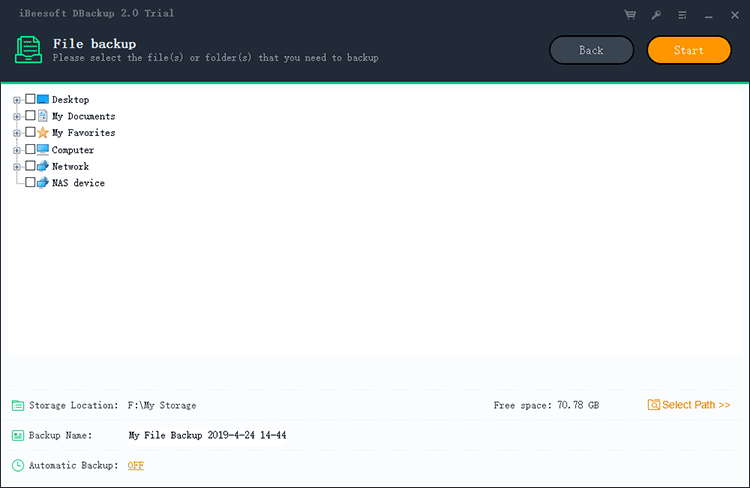
2. Then You need to select your desired File, Folder, Drive, or Drivers that you willing to back up. By Clicking “Start” it will start making a backup of your selected data or file.
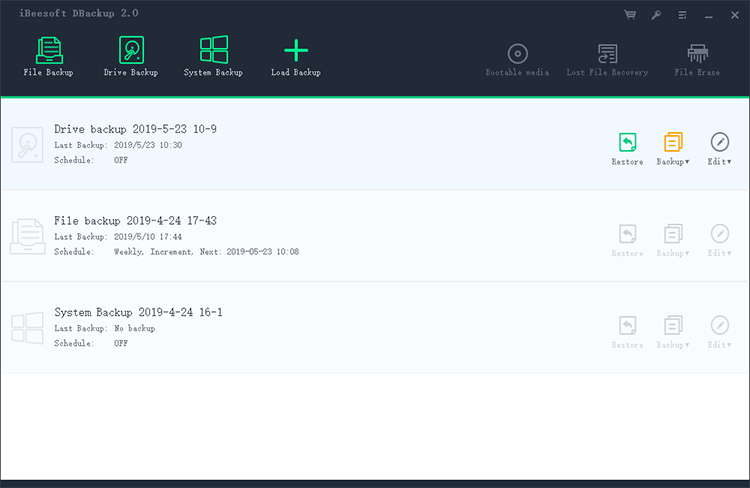
3. Even After the Completion, You can edit the Backup File image anytime and can store it wherever you would like.