Microsoft recently added a nifty Web Capture tool to its Chromium-based Edge browser. Initially, it was only possible to take screenshots of web pages, then from the preview page, you can either save it your computer or share the screenshot using the Edge Share feature.
Starting with Microsoft Edge Canary v87.0.657.0, it is now possible to annotate the screenshot captured using the Web Capture tool. As there’s an “Add notes” option is now available in the Web capture tool Preview page.
Microsoft Edge users were demanding for this feature for a long time and as promised, it is now available in the latest version of the browser. If you don’t know Annotate screenshots is another feature available in Edge legacy with the same name.
Annotate Screenshot in Edge using Web Capture tool
If you want to hand-on annotate screenshots feature in the Edge browser, then here’s how you can do that:
Head over to the page and then launch Web Capture tool. You can click on the Ellipse (…) icon and select Web Capture. Alternatively, you can show Web Capture button in the toolbar.
Next, select the area on the webpage. Now you will see two options, click on Add Notes. Doing this will open the selected area as a screenshot in the Web Capture tool.
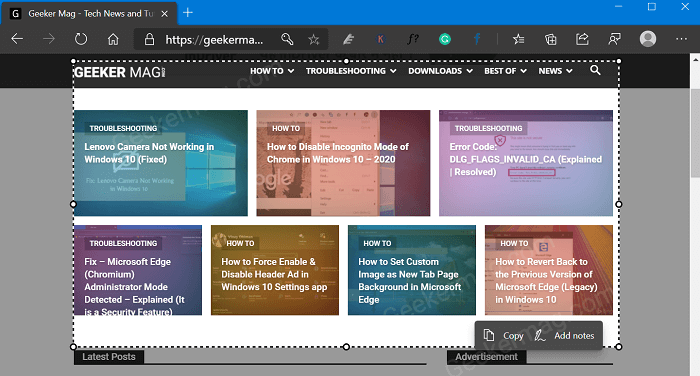
Here, you will find two new options Draw and Erase. Click on the down arrow icon next to Draw and it will show you different colors and Thickness.
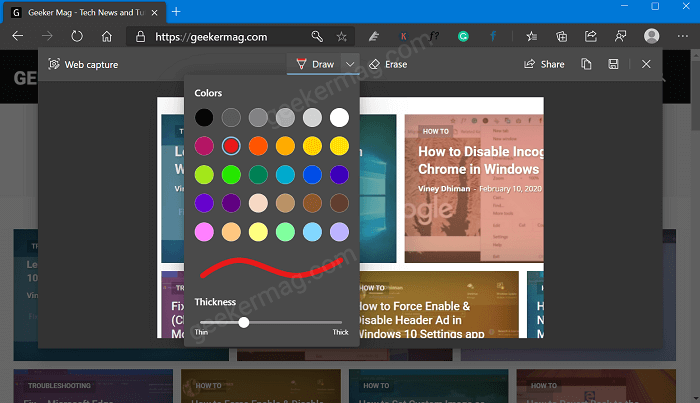
Depending on your choice, select the color and set thickness of the drawing pen. You can also use Erase tool to erase anything which you have drawn using the pen tool.
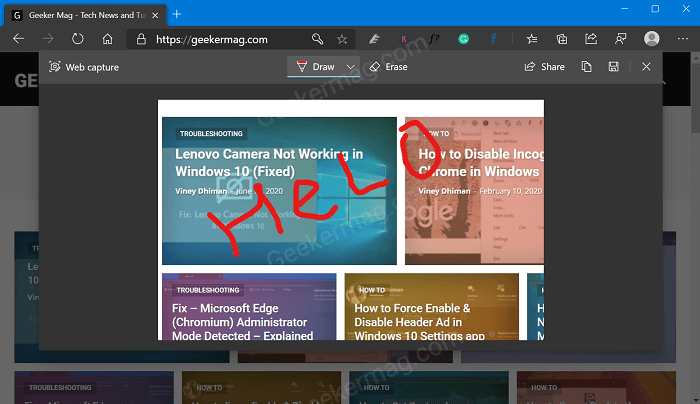
Annotate screenshot.
After that using the options available on the upper right corner, you can either share the screenshot, or save it to your computer.
That’s all about this feature.
Microsoft is rolling out the Add notes option in Edge under “Controlled feature rollout“ so it is possible that not all users able to try this feature.
Let us know in the comments, if you’re seeing Add notes feature in latest version of Edge browser.





