Google finally added a most anticipated option to enable or disable browser theme (dark or light) regardless of what theme is enabled in Windows 11 and Windows 10.
Chrome currently respects OS theme settings which means, if you set the dark theme in Windows 11 or Windows 10, Chrome automatically uses the dark theme and follows the same if you apply the light theme.
Till now, there was no option to disable dark mode in Chrome browser when dark mode is enabled in Windows 11 and Windows 10. And the majority of the users were not happy with Google’s this action.
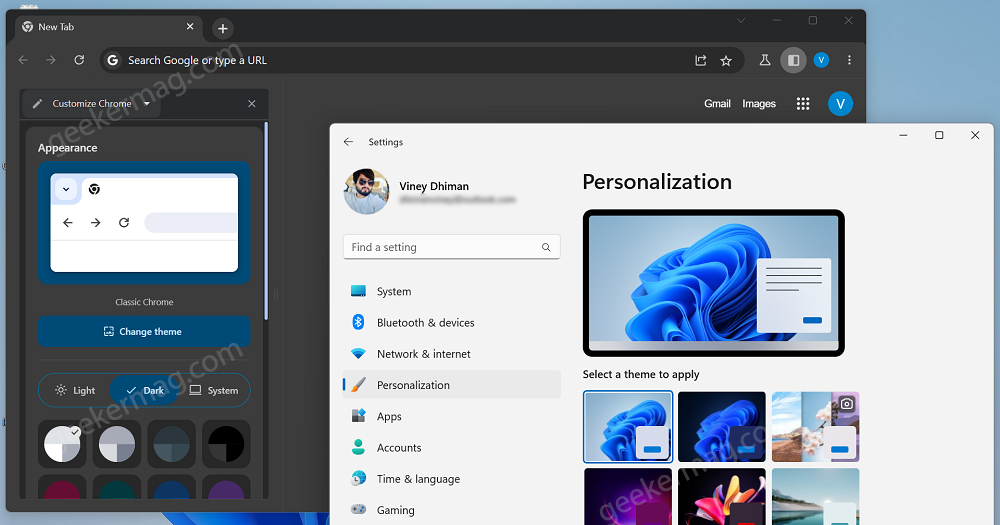
Google finally addressed this and added the option to manually select dark or light themes regardless of what theme OS is using. Microsoft Edge already had this option for a long time.
The option to switch between dark/light themes in Chrome is a part of Chrome 2023 Refresh which will be rolled out to users in stable channels later this year.
Enable Change (Light or Dark) Theme option in Google Chrome Side Panel
In case, you want to try this option right now, then you can try it in Chrome Canary. Here’s how you can do that:
Launch Chrome Canary (if not running already, download it from here)
Next, you need to Enable Chrome 2023 Refresh.
After that, In the Chrome address bar, you need to copy-paste this: chrome://flags/#customize-chrome-side-panel and hit enter.
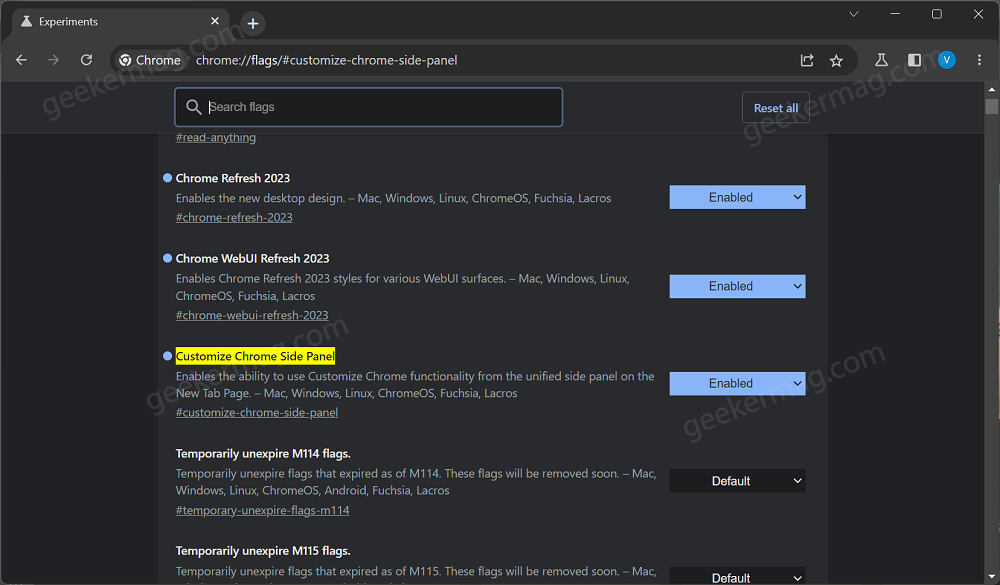
This will highlight the “Customize Chrome Side Panel” feature flag. Using the drop-down next to it, change the setting from Default to Enabled.
After that, click on the Relaunch button to apply the changes.
Disable Chrome Dark Mode, When Windows 11/10 Dark Mode is Enabled
Once you relaunch the browser, the option to select light and dark theme options is enabled in Chrome browser. Here’s how you can enable or disable it:
In the Chrome toolbar, click on the Side panel icon to open the Side Panel in Chrome.
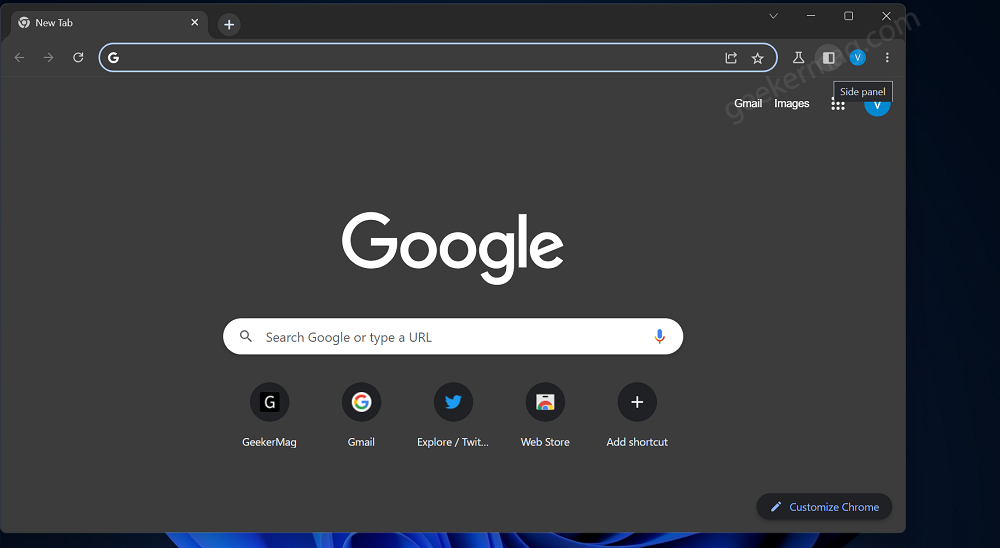
In the Side panel, you need to select Customize control using the drop-down.
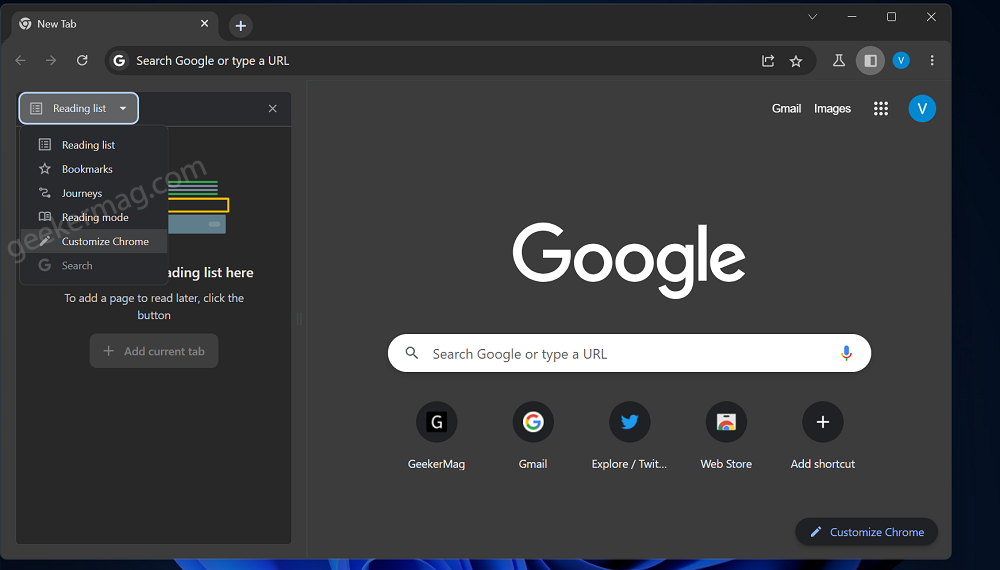
Under Customize control page, navigate to the Appearance section. Under it, you will find three options Light, Dark, and System Settings.
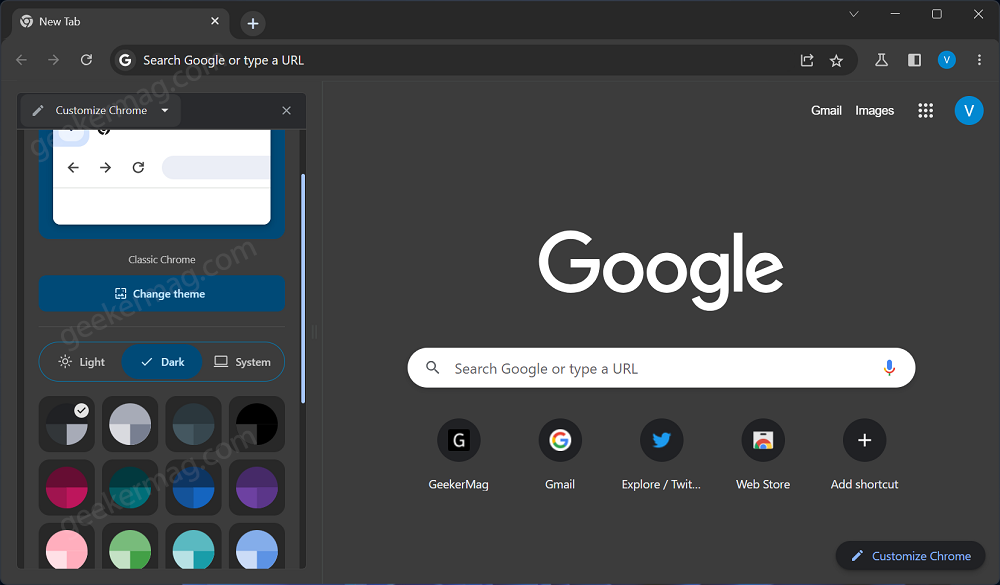
- Selecting Light theme will apply the Light theme in Chrome
- Selecting Dark theme will apply the Dark theme in Chrome
- Selecting System settings will respect your OS theme settings.
Apart from this, you will find various other themes that you can apply with a single click if you don’t want to apply dark or light themes.
As simple as that!
Credits to Leo for this find.





