Microsoft’s Edge, the Chromium-based Edge browser comes with lots of useful features out of the box. One feature out of them is Dark Theme. Unlike the Classic Microsoft Edge browser, the company’s new Chromium-based Edge browser not only offers the option to enable disable dark and light them, but it also has a System option which when enabled respect system settings.
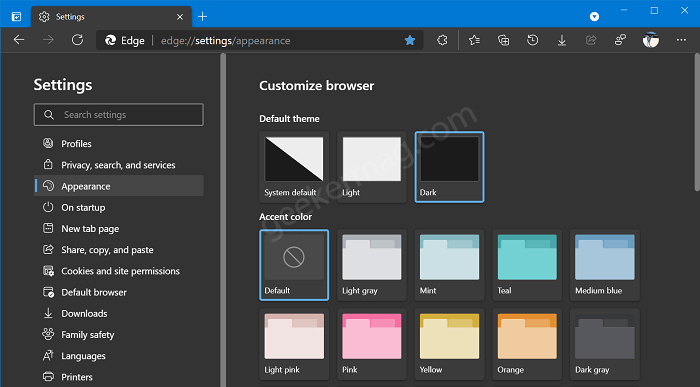
With the latest Edge version, the company replaced the drop-down with a standard menu item that matches with the recently added Accent color section from where users can set Change Accent Color to Default Theme in Edge.
Enable Dark Theme in Edge Chromium
Although, the steps on how to enable dark mode in Microsoft Edge Chromium remain same. In case, you don’t know how to do that, then here’s what you need to do
1. Launch Microsoft Edge Chromium on your computer.
2. Next, click on the Ellipse (…) icon available in the upper right corner and select Settings.
3. Here on the left side, select Appearance. On the right side, using the Drop-down available next to Theme select Dark and this will instantly enable the dark theme in Edge Chromium browser.
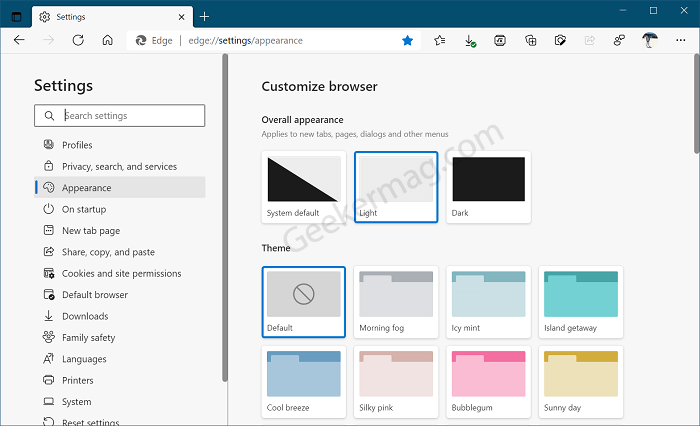
Following the same procedure, you can enable the light theme in Edge Chromium.
4. In the Theme drop-down, there is a System default option. If you select System default, then the browser will respect System settings.
It means, if you enable dark mode in Windows 10, then the browser will automatically enable a dark theme in Edge Chromium and do the same if you enable the light theme.
You need to head over to Settings > Personalization > Colors. Here choose your mode to Dark.
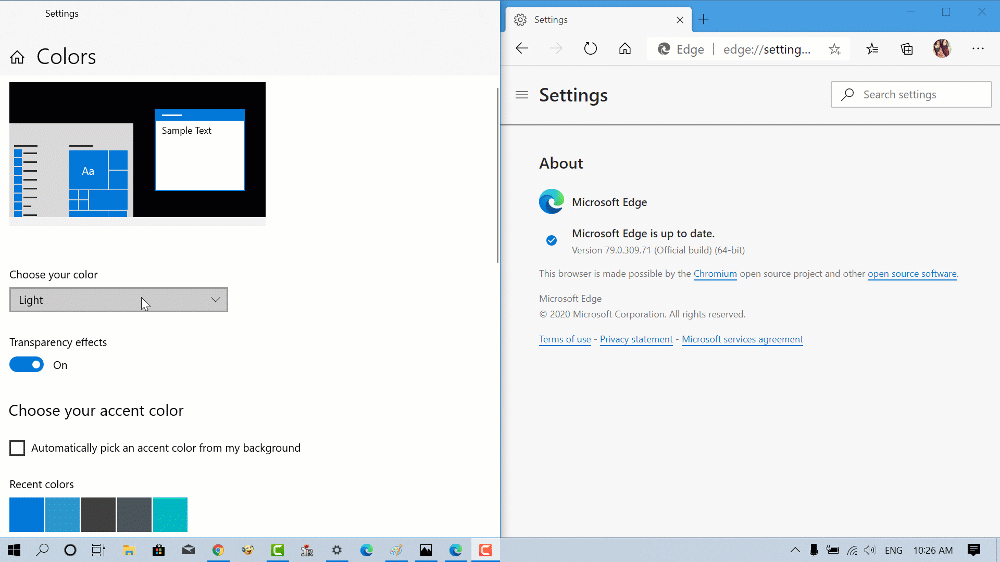
This is how the Microsoft Edge Chromium dark theme looks like:
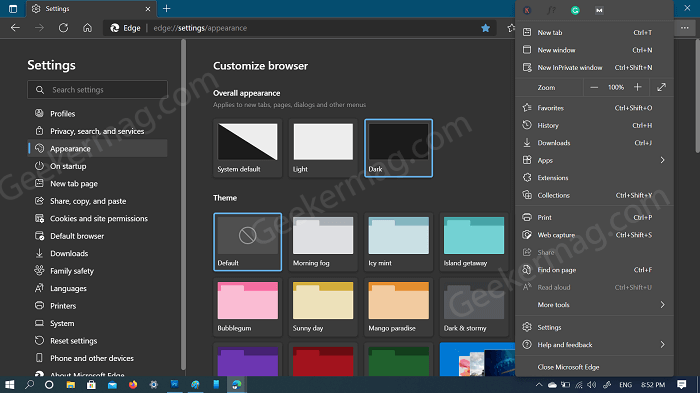
Although the new Microsoft Edge is based on Chromium, it is the only browser that offers System option. Even the Chrome browser is not offering the same option. At least as of writing this blog post.
This is how to enable Microsoft Chromium Edge dark theme, find this blog post handy? What are your thoughts about this new browser? Let us know in the comments.





