Want to download IGTV videos on iPhone for offline viewing? The following blog post will guide you the workaround.
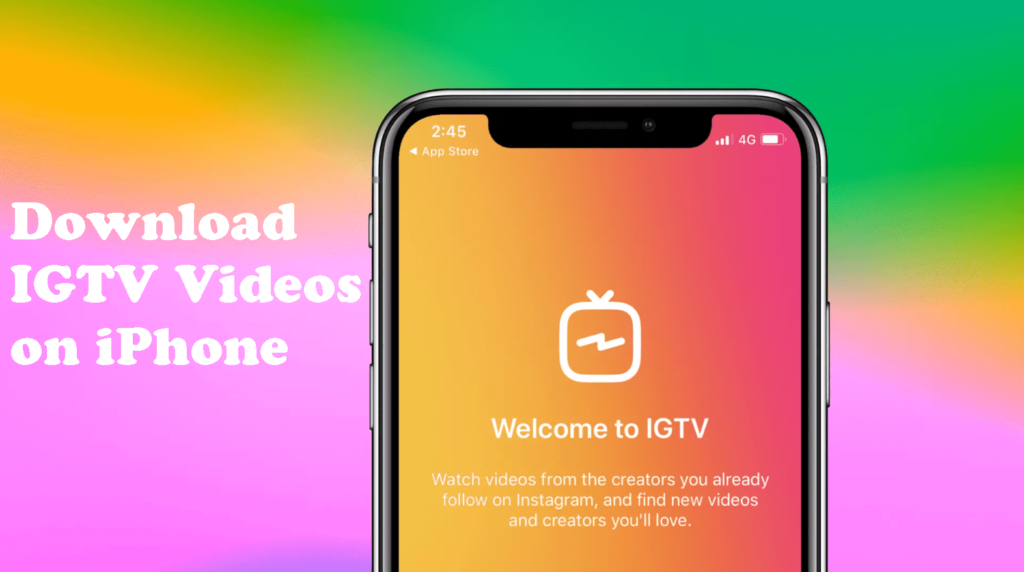
Recently, Instagram introduced a new app named as IGTV. It let users create their channels, and share videos with followers. The purpose of releasing the app is to deal with giant video sharing platforms like YouTube and Snapchat.
Using the app, you can upload videos and watch videos from other Instagram creators. It is different from other video sharing platform because it let you watch the videos like you use your phone in full screen and vertical form. Apart from that, video uploading is not limited to one minute; it can go long up to one hour.
Like any other video sharing platform, IGTV restricts users from downloading videos, now this is ok, and there is nothing wrong with it. But they should have provided users option to take IGTV videos offline. Since the app is new, I’m pretty much sure they will introduce this option soon.
While watching videos on IGTV, you find a useful video which you want to keep on your phone for offline viewing? In this situation, the only option you have is to take help of third-party web app to download IGTV videos.
In case, you have got an Android phone, then you can easily download IGTV videos, but it is complicated for the iPhone.
To help out iPhone users, I decided to write this blog post featuring instructions on how to download IGTV videos on iPhone.
Note: Before following steps mentioned in upcoming lines, I would like to tell you that use this workaround to take IGTV videos offline, and not for redistributing the video under your label. Respect the work of OP.
How to Download IGTV Videos on iPhone
1. First of all, you need to download Documents by Readdle on your iPhone. This is a file manager app for iPhone, which also has a browser.
This app is going to help you in downloading videos from IGTV and saving it to Camera roll.
2. Open IGTV app and head over to the video which you want to take offline. In the video screen, tap on the Menu (Three dots) and from the dialog select ‘Copy link.‘
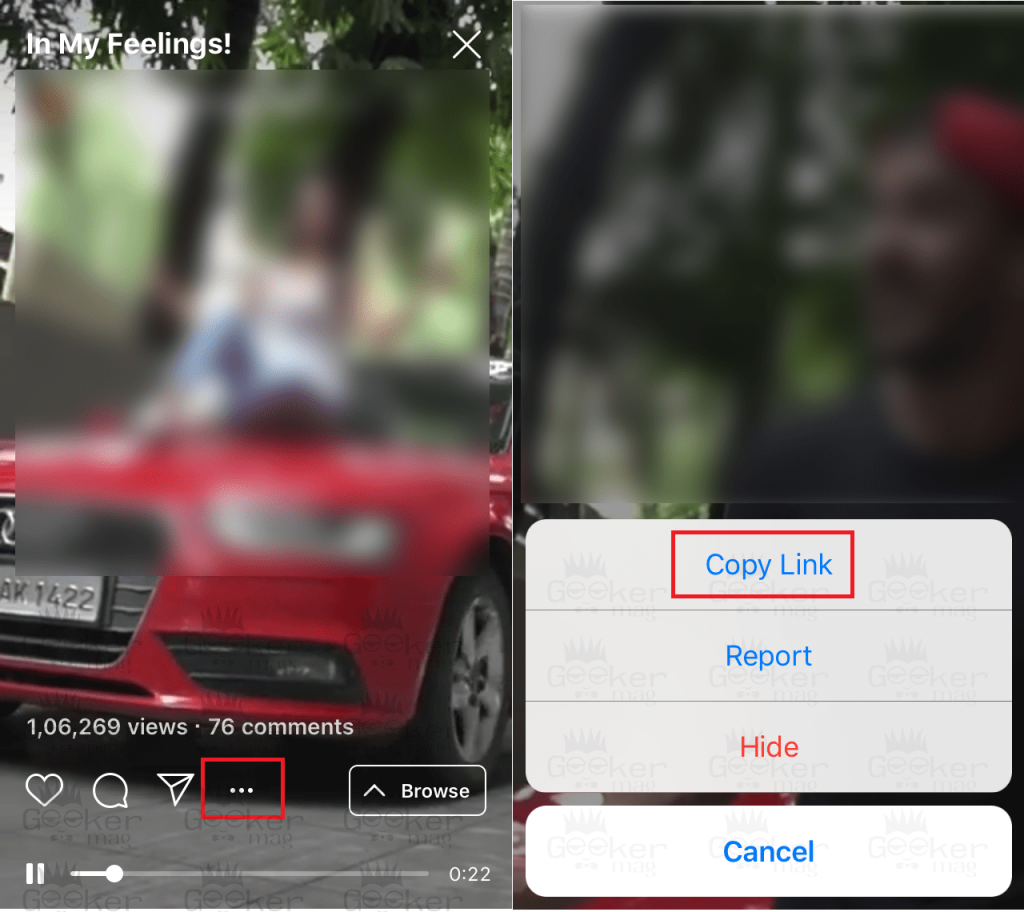
3. Now open the Document app and then tap on the Navigation icon available at the bottom right corner to switch to Browser.
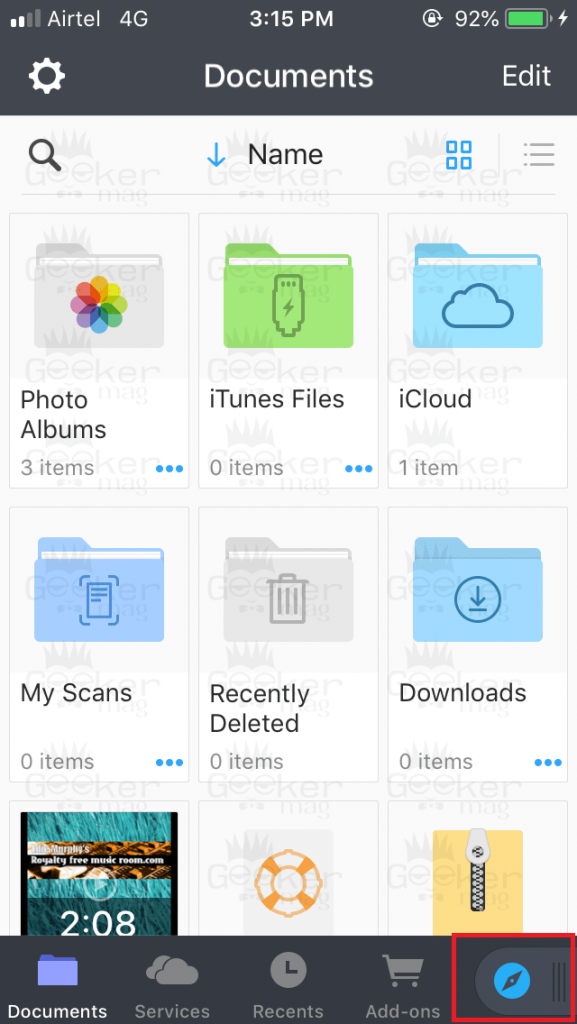
4. In the browser address bar, you need to copy-paste this address (https://www.igtvloader.com).
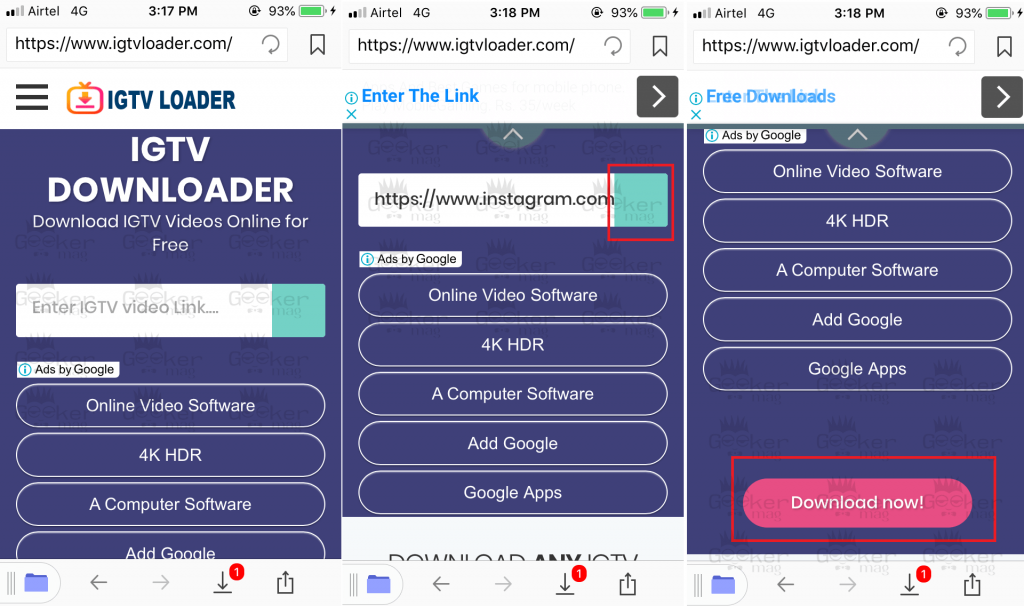
5. Here, in the space provided you need to copy-paste link of the iGTV video which you want to download, Press Green box next to it, and then tap on Download Now button.
6. Wait for a few seconds; a pop-over comes up. Here, you can Rename the video and Change the download location (default location is perfect) and then tap on Done button.
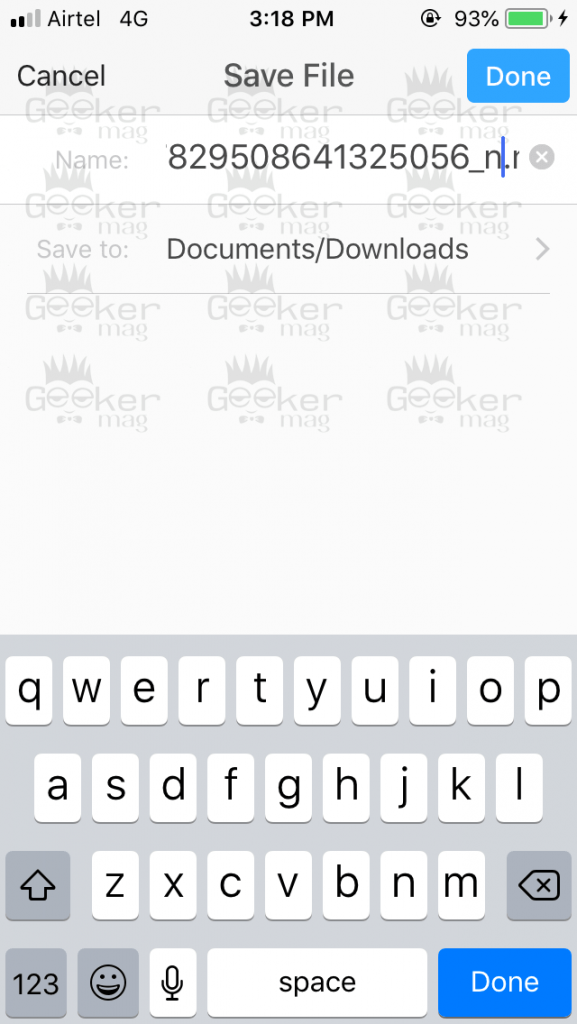
After a few seconds, you will get the notification that your video is downloaded.
7. In the Document app, head over to Document section, here you will find the downloaded video.
8. To move the same video to camera roll, you need to Ellipsis (…) icon under the video, then select Move.

This will open the ‘Move to’ the dialog box, here tap on Document -> Photos. This will move the video to the iPhone Camera Roll.
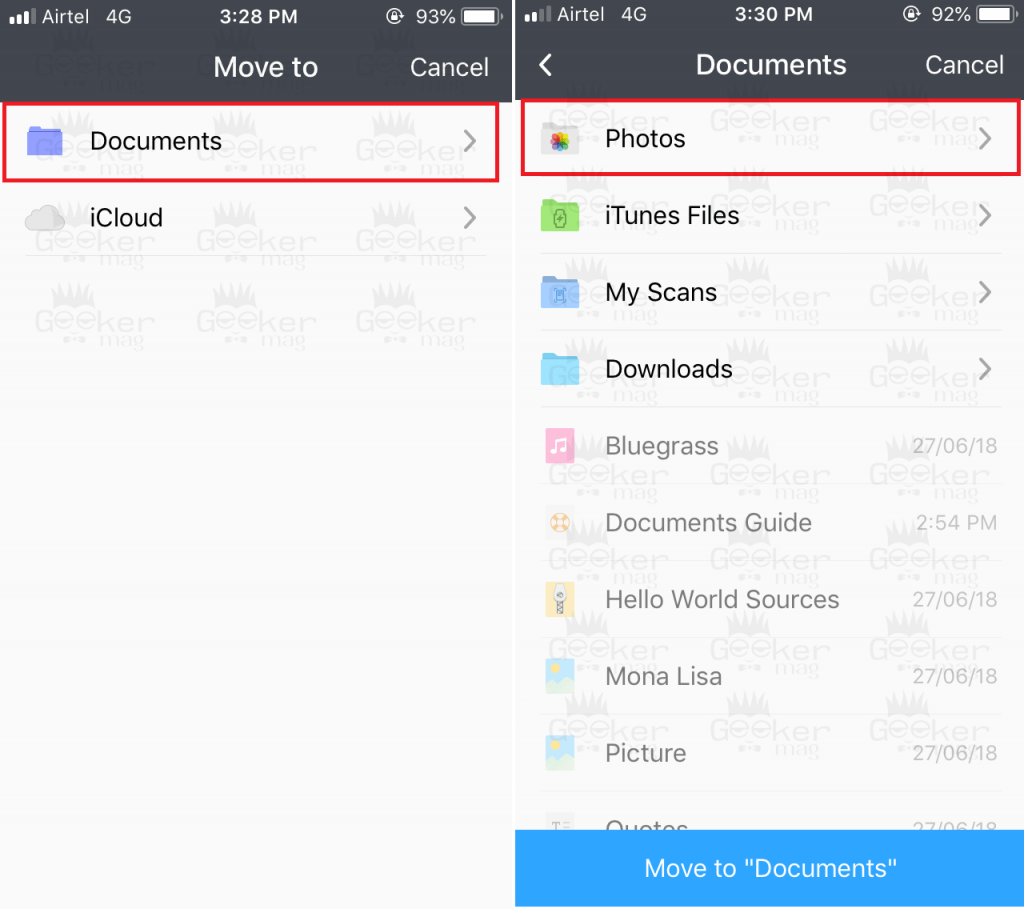
Bonus – In case, you want to download IGTV videos on Android phone, then you can download this app from the Google Play store. Follow the on-screen instructions and video will be downloaded to your phone Downloads folder. I told already, downloading videos for Android phone is easy.
You might love to check our blog post on How to Watch Live Stream on Instagram in Chrome






1 Comment
If you want to downoad the igtv videos to your computer, Allavsoft works great.