If you’re the one who spends the majority of the time using the Instagram app on the phone, then you must have checked the live video feature. And if you prefer to check Instagram feed through the web browser on your PC or Computer, then you won’t find the web version of the app useful, especially in the case of live videos.
It is because the Instagram web version doesn’t allow users to watch live videos. There might be users who want this functionality, right? And if you made up so far, then you’re one out of them.
In case, Google Chrome is your default browser, then fortunately there is a Chrome extension called IG Stories for Instagram available on the web store that lets users watch Instagram live on Chrome browser on their PC or Computer.
How to Watch Instagram Live Videos in Chrome and Edge (IG Stories)
Here’s how you can set up the IG Stories Instagram Chrome Extension on your PC to watch live videos of the people you follow:
1. First of all, download and install IG Stories for Instagram from the web store.
Since it is possible to install Chrome extension in the Edge browser, it means you can install IG Stories for Instagram on Edge (computer).
2. Once the installation of the extension is completed, the icon for the same extension will start appearing in the extension area.
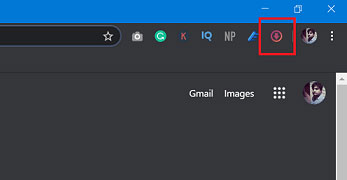
3. Next, click on the IG Stories for Instagram icon and select Go to Instagram.com. You will be redirected to the Instagram site, here login to your account using the credentials.

You can also visit instagram.com, it’s not mandatory to login to Instagram using the Extension icon.
If any of the friends you’re following goes live, it will appear on the upper left side of the page. (Circular Profile picture labeled live) accompanied by the list of people who have recently shared the Story.
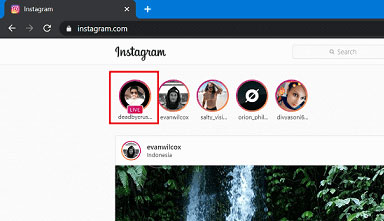
Note – In case, you know that someone is live, but it’s not appearing on the profile, then reload your account and it should appear for sure.
To watch the Instagram live video, you need to click on the user tab; this will open the live stream in the New Tab Page showing you a live stream.

Apart from that, using the same extension, you also check Instagram stories shared by your friends.
In case, the account is not private, then you can also use it as an Instagram downloader Chrome to download the Instagram live stream accompanied by the Stories. To download Instagram Live Videos, click on the Go to IG Stories, Select Live Stream

Click on the Download button available in the upper left corner.
Note – After going live, if user delete the video instead of sharing it, then you won’t be able to download the Live Streams, but you can try and let us know if you’re lucky.
Additional Features
According to the developer of the extension, you can also watch live videos and stories anonymously. Your name will not appear on the list of Instagram users viewing the video or story.
IG Stories for Instagram is the only Chrome extension available on the internet using which you can watch an Instagram live stream on the browser of your computer.
Useful tip – You might also love to learn about How to Direct Message on Instagram from Windows 10 PC
Finding IG Stories for the Instagram extension for Chrome handy? Did you manage to install the same extension on the Edge browser? What are your thoughts about this extension? Let me know in the comments.






