Is your Chrome browser under malware attack? Or showing you unwanted ads or pop-up? Try the inbuilt Chrome Cleanup tool to handle the situation.
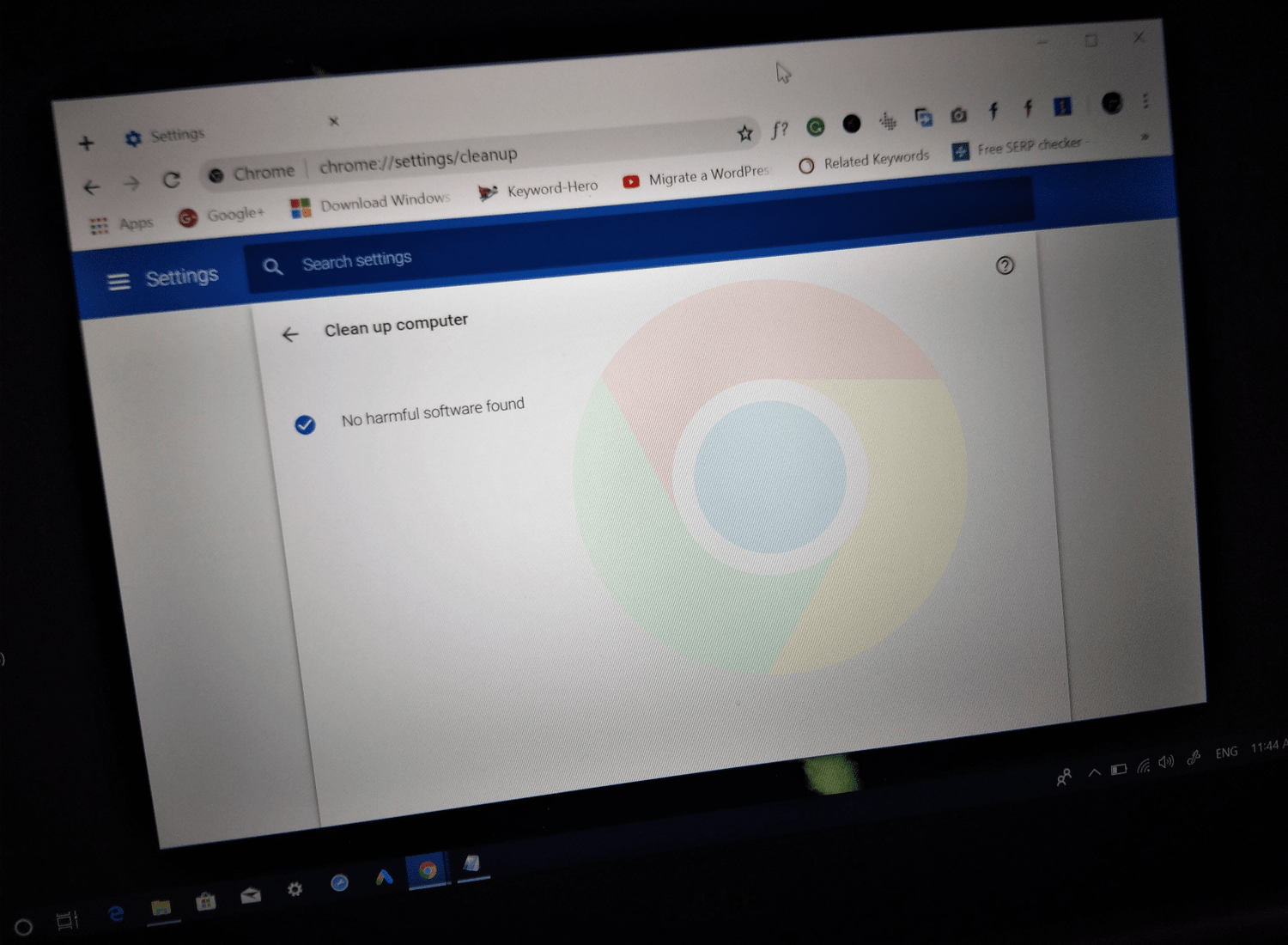
Google Chrome is one of the most used web browsers and all this because the company has loaded the browser with all the feature which users need while surfing the web.
Maintaining your privacy and safety online, especially when surfing the sites on the internet is very important. Chrome browser smart security features protect users from visiting malicious sites offering malware, adware or related dangerous things which are not suitable for their computer.
But due to a small mistake of the user’s malware or adware enter their computer via the Chrome browser. These potentially dangerous files automatically modify registries related to Chrome and start showing unwanted ads, popup, and annoying things.
If you made up so far, then chances are you’re one of the victims. Right? Don’t worry Chrome browser also has an inbuilt solution to fight these malicious files and its name is Chrome Cleanup tool.
Google Chrome Clean Tool
It is a security program developed by Google that comes preinstalled in the Chrome browser. It quickly scans the computer for malicious files and programs causing problems in the browser.
Its primary targets are potentially unwanted apps and programs, malware, adware extensions, due to which browser is behaving abnormally, showing unwanted ads, popups, and other annoying things.
How to Run Chrome Cleanup Tool
In case, your Chrome browser is under malware attack or showing you unwanted ads and pop-ups, then here’s how to run it to remove unwanted programs causing the issue.
1. Launch the Google Chrome browser.
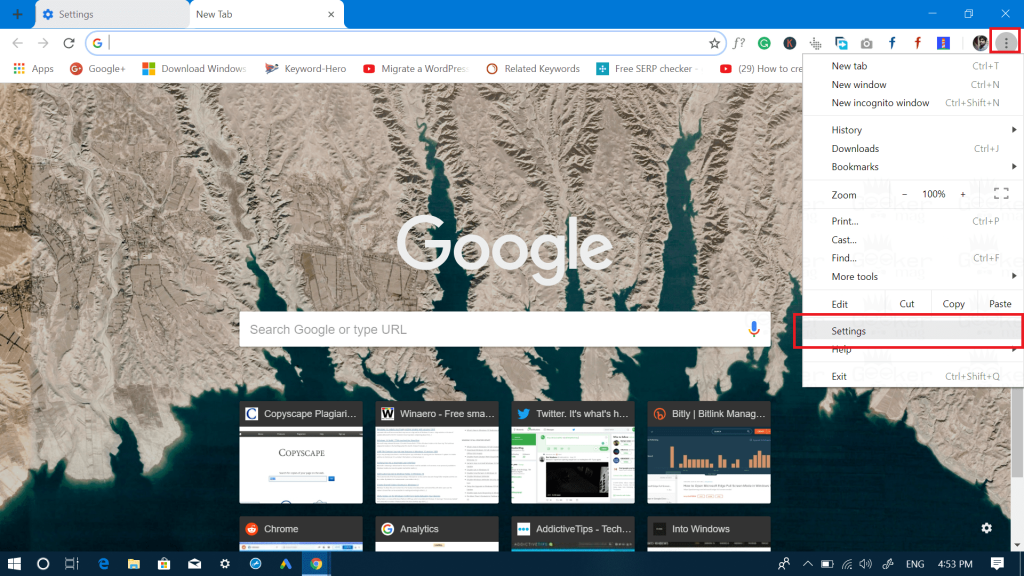
2. Click on the More icon available at upper right corner and select Settings.
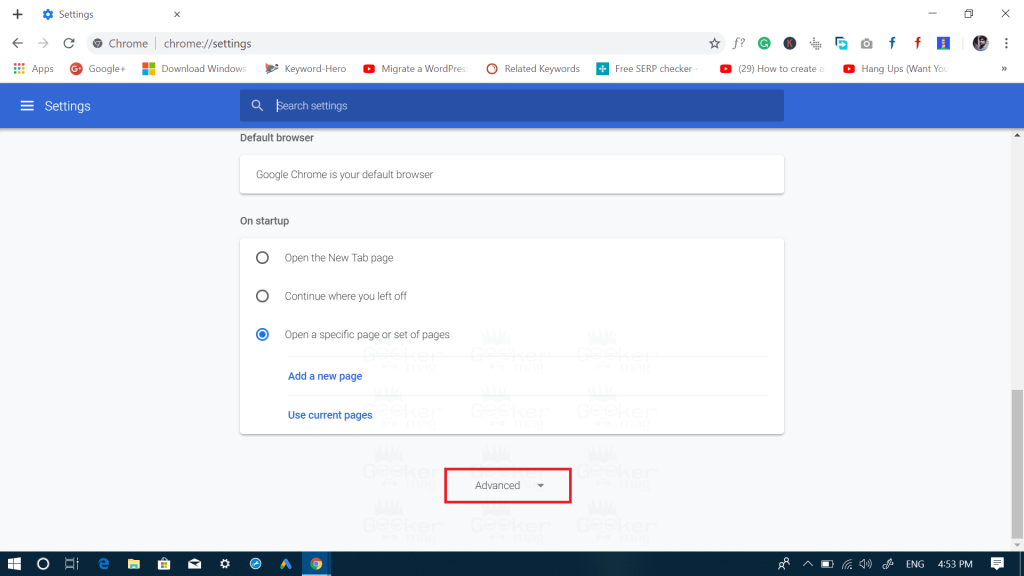
3. Here on this page, scroll down to bottom and click on the Advanced down arrow.
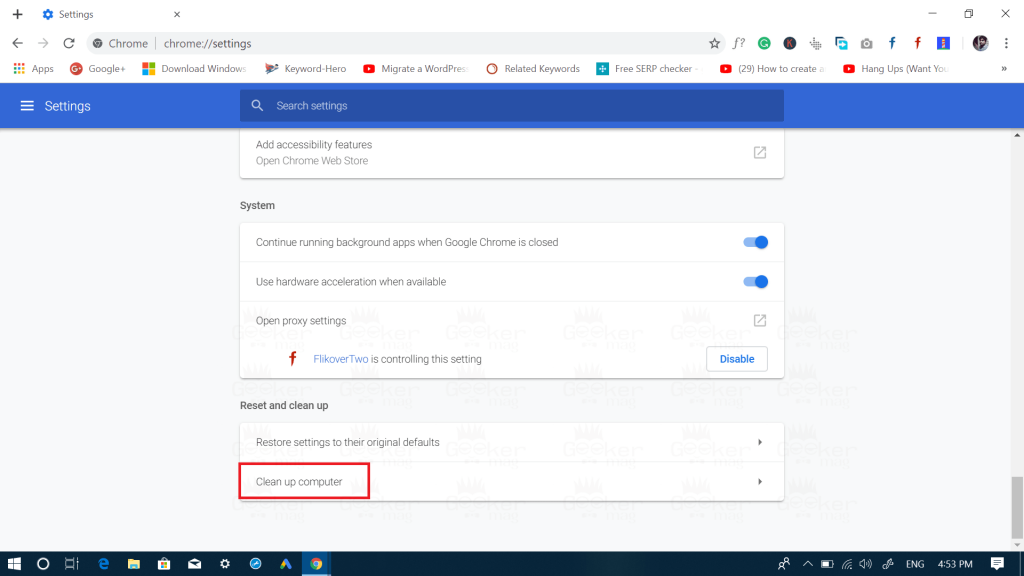
4. Next scroll down to Reset and Cleanup section and click on the Clean up computer.
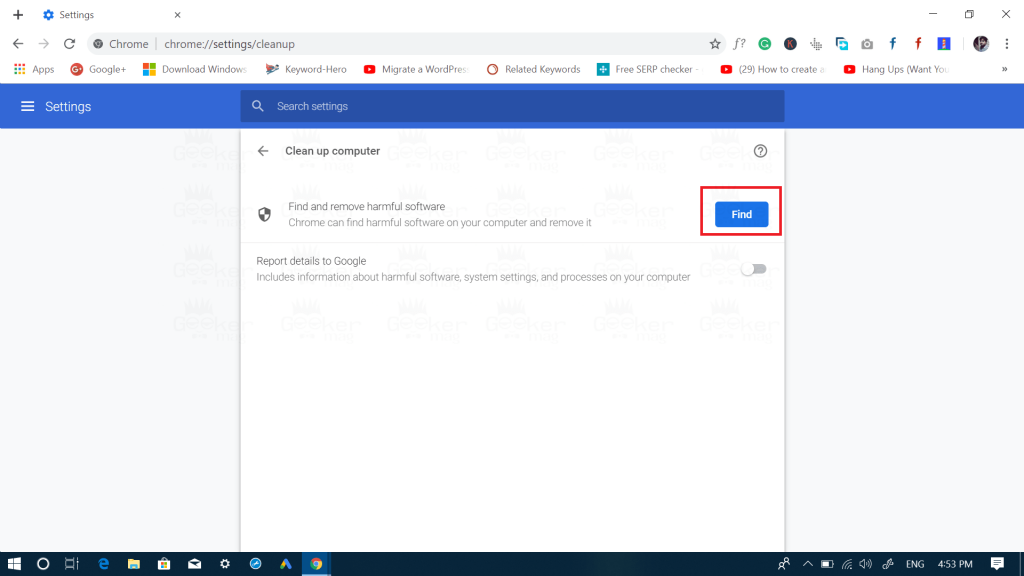
Alternatively, copy-paste this address chrome://settings/cleanup in Chrome browser address bar and hit enter. You will be redirected to the same page.
5. Next, click on the Find button next to “Find and remove harmful software.”
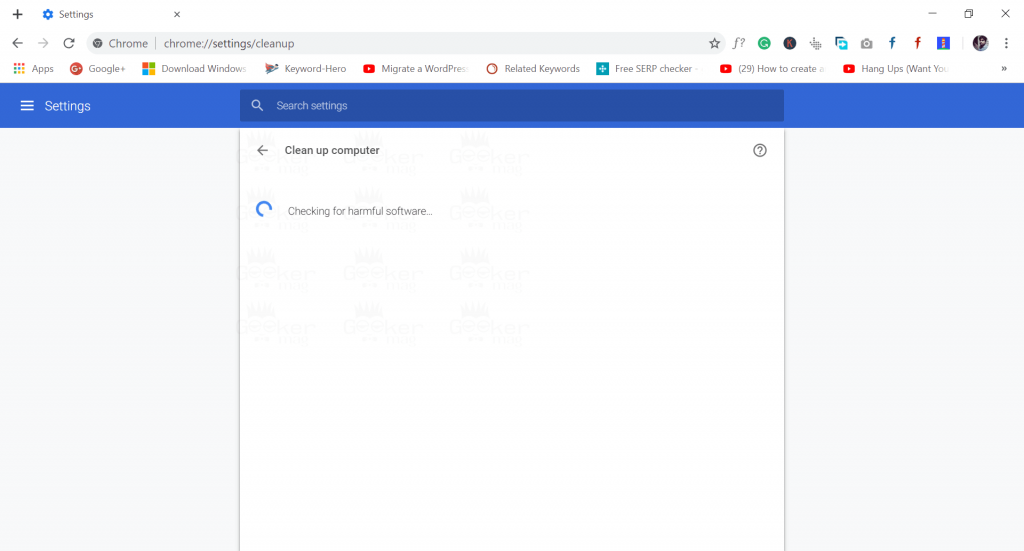
In no seconds, it will start looking for the malicious files on the computer causing the issue.
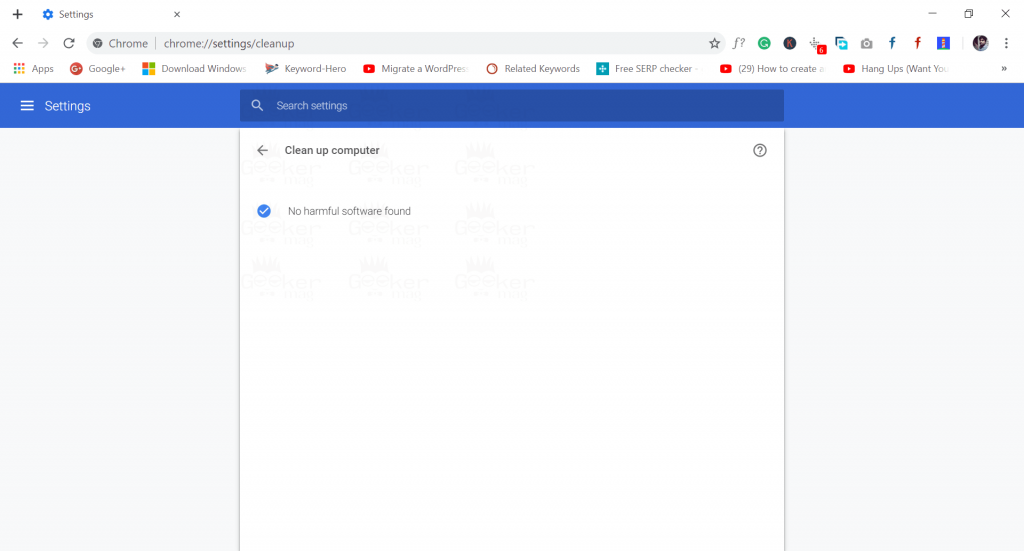
Note: Before hitting the Find button make sure to move the slider for “Report details to Google” toggle button to OFF position.
As this tool will send information about malicious program accompanied by your computer processes, system settings and related to Google.
6. After completing the scanning process, the tool will delete any malicious program on your computer infecting the browser discovered during the scan and then reset the browser to default settings.
In case, it fails to kick out potentially dangerous programs from the computer, then the last resort is to help of third-party programs like Anti-Malware like adwcleaner and Malwarebytes.
You might love to read about some frequently asked question:
Is Chrome Cleanup Tool Safe to use?
Chrome Cleanup tool is developed by Google developers and moreover powered by the ESET. So there is no chance that we call this security program dangerous.
It is 100% safe to use.
How to Download Chrome Cleanup Tool?
Previously, this Chrome security tool was available as a separate download, but it seems like the company has discontinued it because the official page to download Chrome cleanup tool now redirects to page giving you tips to get rid of malware, adware and related.
So the only way to run the Google Chrome Cleanup tool from the browser by following the steps discussed above already.
What are your thoughts about Chrome Cleanup tool? Find it handy? I would like to read your thoughts in the comments.






