Chrome developers are doing their best to add new options in the Chrome browser new tab customization menu which is available on the bottom left side of the screen.
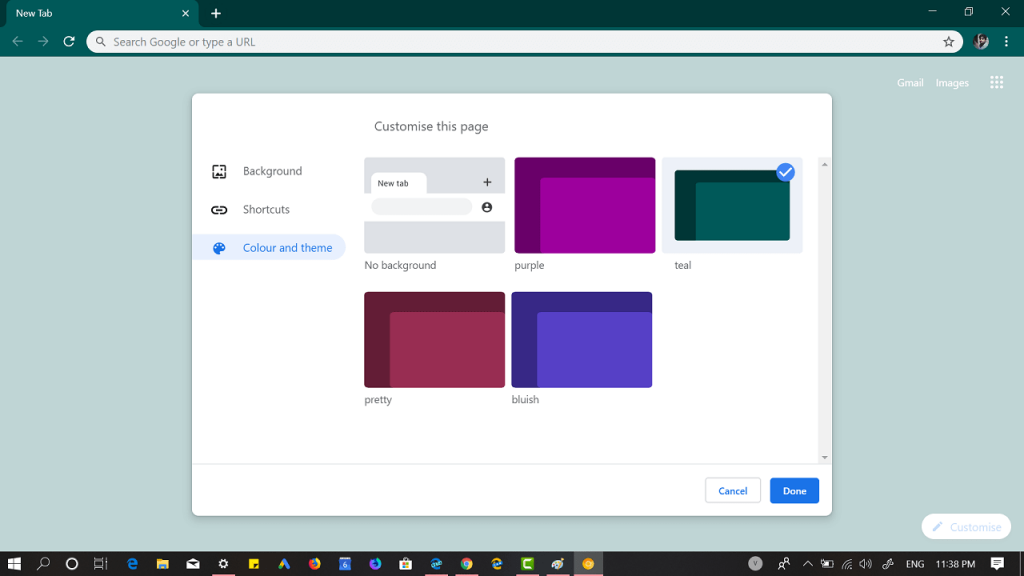
Google is planning to replace the customization menu with the new one in upcoming versions of the Chrome browser. We have already covered an article on how to get the Chrome Customization menu version 2, but at that time it was possible to change the background and manage shortcuts. The option to apply color was also available on the menu, but it was not working at that time.
As reported by Techdows, the Chrome Canary v77 it is now possible to apply colors to browser UI means you can apply solid color themes to new tab page background.
How to Apply Colors to Chrome Browser New Tab UI
Since the feature is under development, the procedure is still the same. Interested users have to enable the following flags to get the Chrome Customization menu v2.
chrome://flags/#ntp-customization-menu-v2
chrome://flags/#chrome-colors
Visit the following flags addresses. Here’s using the drop-down change the settings from Default to Enabled. To apply the changes don’t forget to click on the Relaunch Now button.
At this point, you have enabled the Chrome New Tab Customization Menu V2. To apply the color to browser UI, you need to click on the Customize (Pencil) icon available on the bottom left side.
Next switch to Color and Theme tab. Select the Solid color theme and then click on the Done button to apply the theme.
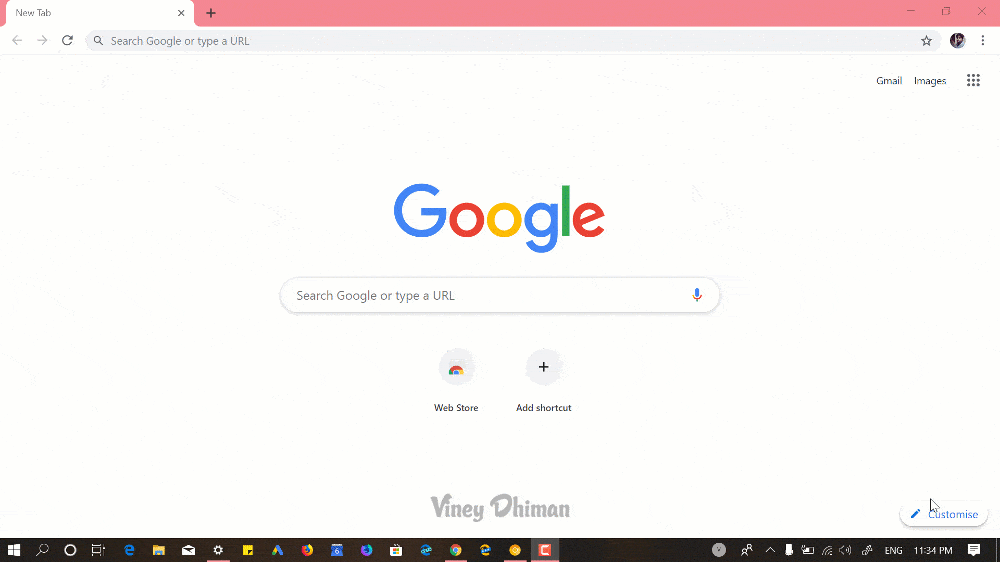
At this point, there are only four solid color themes which includes Purple, Teal, Pretty, and Bluish accompanied by No Background select which will change the new tab browser UI to default state.
According to this associated bug, the Chromium team is calling this feature “Chrome Color Picker”
So what are your thoughts about Chrome Customization Menu v2? We would like to hear from you in the comments.





