Seeing Avast background service is not running error on your Windows 10 PC? Check out this post to read about all the possible ways to troubleshoot the issue.
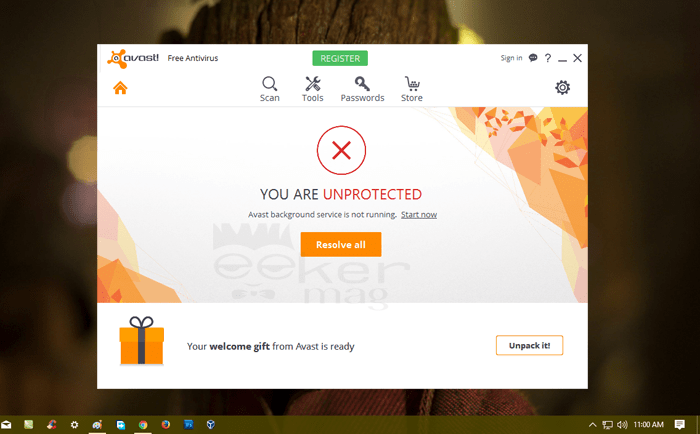
Windows Defender is the default antivirus program of Windows 10. Not all users find it useful when it comes to the overall protection of their system from malicious files. And due to this reason, they install some of the best antivirus programs available for Windows 10. The third party antivirus program available for Windows 10 offers some additional features in comparison to default Windows Defender.
Avast antivirus is one of the security programs which users prefer to install on their Windows 10. It is available for free and has lots of advanced security features. But some users complaining that they seeing a mysterious error while using Avast antivirus which read:
You are unprotected – Avast background service is not running
Normally users facing this issue after they updating Avast antivirus to the latest version available. This is really a scary error as due to this reason antivirus is not working properly.
Fix: Avast background service is not running Windows 10
But not to worry as this issue can be fixed and in this article, you will read about some of the possible ways to troubleshoot the issue. So if you have installed Antivirus on your Windows 10 PC, then why don’t you start following the troubleshooting method in upcoming lines:
Note that the first two tips worked fine for almost all the users facing the problem. If this fails to fix the issue, then try the next tip.
1. Run AvastEmUpdate.exe
For that, you need to navigate to following directory C:\Program Files\AVAST Software\Avast\ and run AvastEmUpdate.exe file

After that reboot your system.
2. Reinstall Avast (Latest Version)
1. First, uninstall Avast antivirus from Windows 10. For that open the Settings -> Apps– > Apps & Features. On the right side, find Avast Free Antivirus or related and click on Uninstall.

2. Download the latest version of Avast from the official website.
3. Reinstall it.
3. Repair Avast
1. For that, you again need to launch settings app and navigate to Apps – > Apps & Features. Look for Avast on the right panel and click on it.

2. Here you need to click on the Modify button instead of Uninstall. When UAC dialog box appears, click Yes to continue.
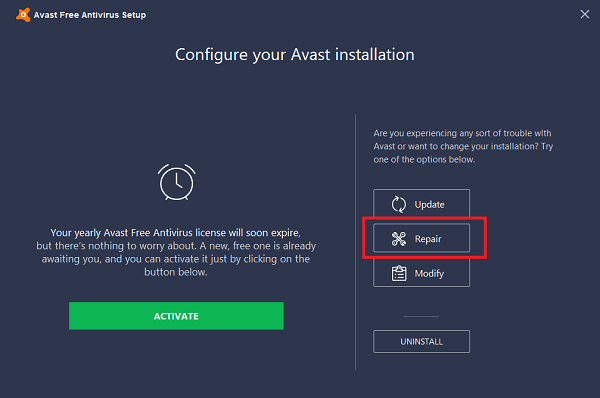
3. Avast application window will open, here you need to click on the Repair button. You can use the same procedure to Update and Modify the program.
After the process is completed reboot the system and check if this fixes the issue.
Note: In case, Repair didn’t work for you, then you can also try to update the antivirus using the above-discussed procedure. If not head over to next suggestions.
4. Disable Avast Shield Control
Make a right-click on on the Avast icon available in the system. In the context menu select Avast Shield Control -> Disable until Computer is restarted.
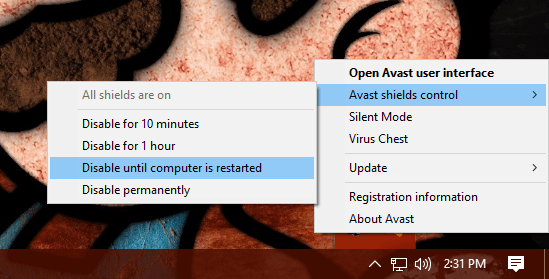
Reboot your system. Now check if this fixes the issue.
5. Make Startup type Automatic
Some users suggested they fixed the issue by setting Avast startup setting type to Automatic. Here is how you can do that:
1. In Windows 10 start menu search type services.msc and when the same Services desktop app appear in the results click to open it.
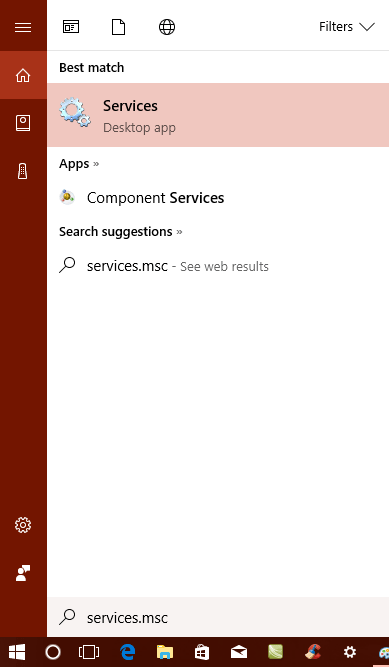
2. Here you need to look for service named as Avast Antivirus. Double click and it will open the Avast Antivirus Properties window.
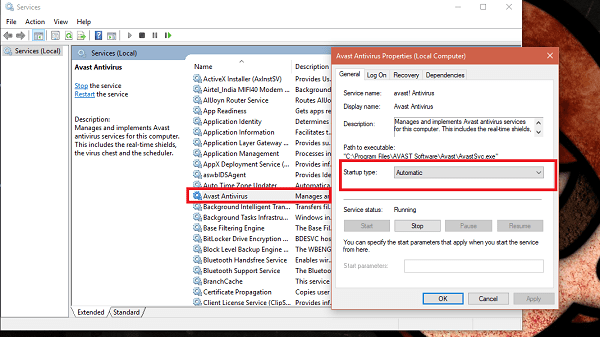
Head over to Startup type section and set it to Automatic if not already using drop-down.
3. Reboot your Windows 10 PC.
So these are some of the possible ways which you can employ to troubleshoot the issue Avast background service is not running in Windows 10. Try them out and let me know which helps you.





