GIMP image editor is a cross-platform available for GNU / Linux, OS X, Windows, and multiple operating systems. It is free software; you can modify its source code and distribute your changes.
Whether you are a graphic designer, photographer, or illustrator, GIMP offers sophisticated tools. But with the help of plugins, you can add new features, improve productivity, and make a better photo editor just like Photoshop.
Finding plugins in GIMP is not as easy as it sounds. Earlier, there was a GIMP Repository from where users can easily install plugins of their choices. Unfortunately, it’s no longer available, and now GIMP plugins are available all over the internet.
Before you start picking the best GIMP plugin, you might be interested in reading steps on how to install plugins in GIMP.
Best Plugins for GIMP
To help you out we decided to create a list of the top plugins which you can install in GIMP for a better experience. So lets start with the first one in the list:
1. Cartoonize
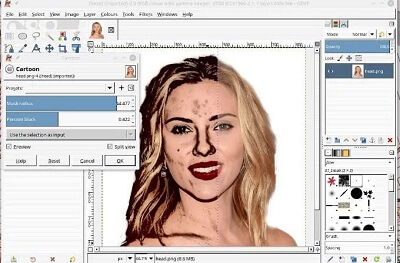
Cartoonize is one of the best GIMP plugins used to convert images into cartoon images. It can eliminate the noise in a snap using GREYCstoration, G’MIC selective Gaussian, or a Despeckle filter as Blur surface. So using cartoonize is fun and interesting. It will also look impressive while making a funny cartoon or value displayed.
2. Layer via copy/cut
This plugin adds a Photoshop feature in GIMP, and it is very convenient if you are a designer or familiar with layers. It can easily copy, move, and cut selected areas of a coating or group of layers and create new layers from designated areas. Once installed, you can access this plugin in the “Layers” menu.
3. Nik Collection
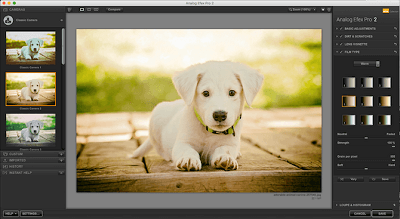
The Nik Collection gives you access to pro-level sharpening and noise reduction, color filters, HDR effects, and many more features.
Although the free version of the Nik Collection is not officially available, still you can download it from the Internet Archive, and after that, you can set it up, if you already have it installed on your PC.
4. Liquid Rescale
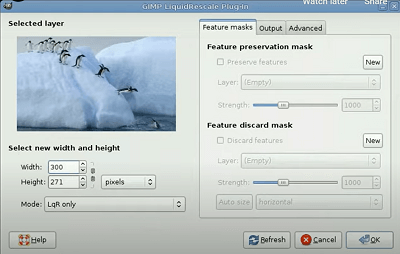
Liquid Rescale is an excellent plugin for GIMP that allows you to resize an image without distortion and remove some parts. If you are familiar with the Content-Aware function in Photoshop, you will understand why this plugin is so good. There is a useful preview window in the dialogue plugin that you can use to change the settings interactively. Once successfully installed, Liquid Rescale can be found in the “Layers” menu.
5. Lensfun
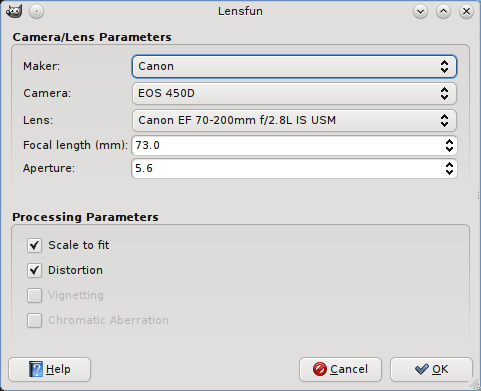
This useful plugin will help to fix all types of lens distortion on your images. It detects the type of camera and lens used to capture the image by reading the EXIF data, but you can change these settings in the Lensfun plugin. Once you’ve installed the plugin, you can find it in the filters – Enhance menu.
6. Refocus
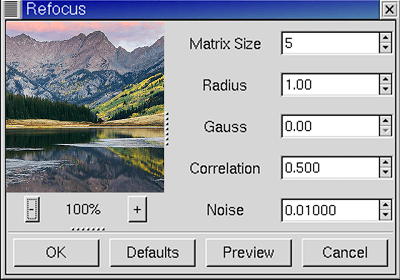
Sometimes the pictures are blurred and unfocused. Maybe you took the images in a hurry, or you have fragile hands. No matter, because Refocus will try to fix them with a unique method called FIR Wiener filtering. You can adjust the settings in the plugin dialogue and preview what the final image will look like.
7. Stitch Panorama
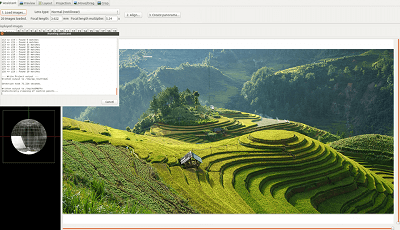
There are excellent tools on Linux standalone for panoramic images, but if you want to do it directly in GIMP, this plugin will turn out to be the best one. You can assemble multiple photos and mix, adjusting the distortion and color correction if necessary.
8. UFRaw
UFRaw is an excellent GIMP plugin for professional photographers. It supports RAW image editing in GIMP, and you can use it to control exposure, color balance, temperature, and perform multiple photo corrections. This plugin(UFRaw) also has a batch workflow mode. You can edit multiple photos at once.
9. BIMP
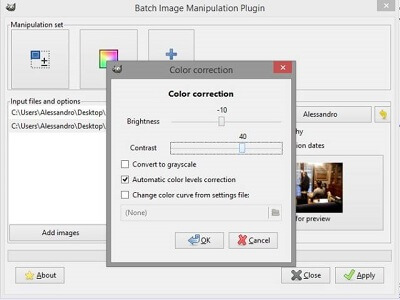
BIMP full reads Batch Image Manipulation Plugin is incredibly practical and easy to use. It will help you in saving your time if you need to edit multiple images at once. You can resize, crop, rotate, watermark, and rename as many photos as you like, and changes can be previewed in the dialogue box plugin.
10. Beautify
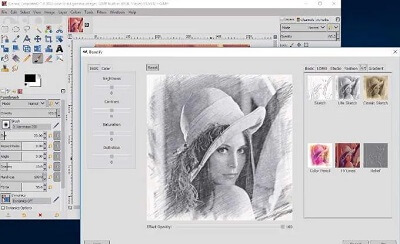
Beautify is a plugin that aggregates several picture effects and editing options in a straightforward interface that turns your GIMP into a photo editing studio. You can take the help of it to give your photos a touch of glamour, color, and correct contrast problems, and apply filters available on Instagram to your selfies.
11. Contrast Fix
It might be possible sometimes that your photo becomes too dark or too bright; Contrast Fix is a GIMP plugin that can save you from this problem. Experiment with the best result settings, and do not forget that you can run the plugin more than once on the same image.
12. G’MIC
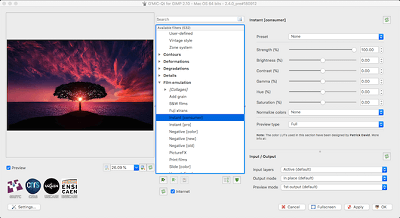
G’MIC reads ‘(GREYC’S Magic for Image Computing)’ is probably the most popular plug-in GIMP. It is an image processing framework that includes hundreds of presets, filters, and effects to apply to your images. You can access the “Filters” menu, and if you want to test G’MIC before installation, there is an online version that works in your browser. Isn’t it cool?
13. Resynthesizer
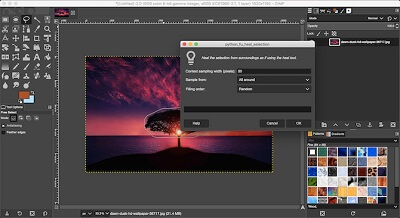
Resynthesizer is a unique plugin that every serious GIMP user must install. With this plugin’s help, you can easily remove objects from photos, repeated textures for a better image, transparent tiles or healing, and transfer textures from one idea to another. Have you heard of Content-Aware Fill in Photoshop? Well, for your better understanding, Resynthesizer is used for the same purpose and had GIMP before Photoshop.
14. Layer Effect
The layer effects give us different results that can be applied on a separate layer and merged layers. It includes products such as external Glow, Inner Glow, Stroke, covering Pattern, Bevel and Emboss, etc. It might be a better option when you change a 3D image, where you can add effects to a layer you want.
15. FX Foundry
FX Foundry includes a massive collection of effects and scripts to manipulate your photos; FX Foundry will create its menu in GIMP from which you can access all of its functions. Each product has its dialogue box where you can adjust the settings before changing your images.
16. Elsamuko’s Filters
This precious photo collection filter is something you can not work without if you are a professional photographer; even average GIMP users are happy with its versatility. You can download and install all the scripts at once, or choose the ones you like on the plugin website.
17. Palette Generator
This plugin is another must-have for designers because it allows you to quickly generate color palettes using adjustable criteria. Sure, you can use free online tools for this, but if you prefer to keep your workflow easier, you will enjoy the opportunity to do it directly in GIMP.
18. Duplicate To Another Image
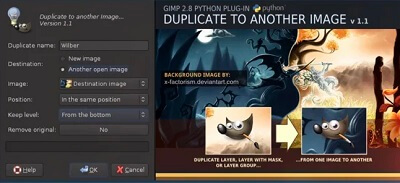
The Duplicate to another image plugin has many features. You can copy a selection of a new idea of the same size as your original, with the object in one place, making it easy to change the background of an image. Or, you can copy a new vision and crop it to size, when you want to isolate individual objects. And you can copy the item to another idea that you have already opened.
19. DarkTable
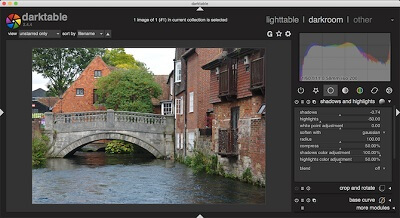
Darktable is a fantastic plugin for professional publishers; it will let you edit RAW images easily. It has a handy set of tools and a user-friendly interface. Unlike other RAW image editors, you should not spend too much time learning. Just add it to GIMP, and you’re good to go.
20. Scripts Bundle
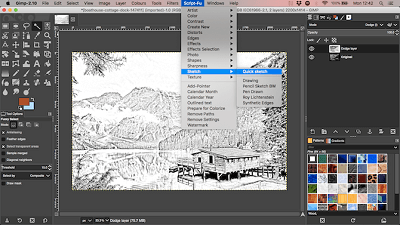
If you start looking for GIMP scripts, you’ll find several scripts for each of your tasks. But not everyone is free to do this thing again and again. This plugin offers a collection of 100+ scripts that GIMP users often use to repair images for the sharpness of the image, drawing, effects, etc.
21. Hugin
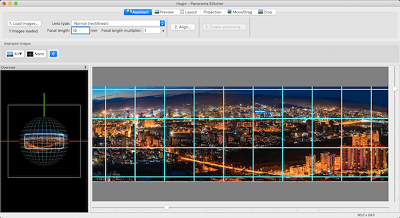
Hugin is an excellent tool for merging multiple images and the creation of Panorama. Select photos, specify some common points, and that’s it. Hugin automatically creates a beautiful panorama for you. This tool solves the problems of excessive exposure and angle while creating pictures. It is available for Windows, Linux, and Mac works as a standalone application.
22. GAP (GIMP Animation Package)
GAP or GIMP animation Package is handy for producing simple animations. For a Linux system, install GAP (GIMP Animation Package) by Semantic, or you can even compile it yourself. Windows users can install it directly with the installer. Once installed, you can access its functions in the Video menu. It has over 100 scripts that you can use to create amazing animations.
23. Quick Sketch
Quick Sketch is a plugin used to convert an image into a sketch art. It means that if you have a photo, you can sketch with that photo. Also, there is an RGB feature available, so if you want a sketch color output. It is useful while doing work. It is an exciting and profitable GIMP Plugin.
24. Watermark

Unfortunately, content theft is widespread on the Internet, and it is virtually impossible to stop. However, there are ways you can at least try to protect your digital art; Watermarks is one of them. This straightforward plugin lets you add watermark text to your images, with some basic settings such as font, size, and watermark position. You can find it in the Script-Fu – MyScripts menu.
25. Wavelet Decompose
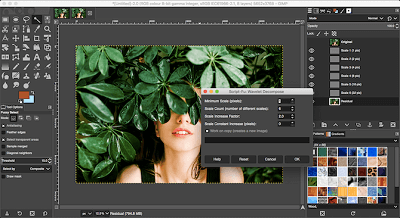
The wavelet decompose plugin uses advanced frequency separation form. It divides the image into multiple layers, each containing different sets of information. This gives you a very well-tuned control over which you want to smooth out the details.
Do you find this complicated? Well, the concept is, but the practice is not. You need to load the plugin and use blurring and smoothing tools to make your skin glow.
Now you have a list of the best GIMP Plugins which you might love to try. You can follow the method discussed below to install your favorite plugin in GIMP.






