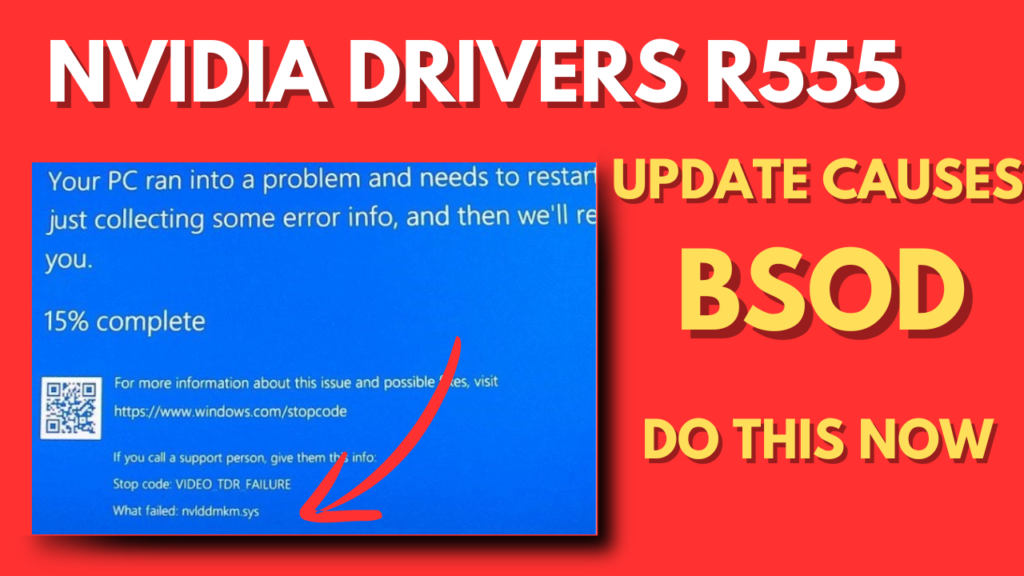If you’re using a Windows PC without POPCNT CPU instructions and it has an NVIDIA GPU from the Maxwell generation, you might encounter issues when installing the latest NVIDIA drivers vR555. Specifically, this can cause a BSOD boot loop until it reaches Windows Recovery. This issue was discovered and shared by “The Bob Pony” on its X handle, and NVIDIA has confirmed the information on its support page.
Before installing the latest NVIDIA drivers, it’s crucial to check if your PC supports POPCNT instructions to avoid bug checks and BSOD. Here’s a step-by-step guide on how to do that:
Download Coreinfo: Head over to the Microsoft Coreinfo page and download the Coreinfo app.
Extract Coreinfo: Right-click the downloaded file and select “Extract all” to get the required app.
Open Terminal: In the extracted folder, right-click and select “Open in Terminal.”
Run Coreinfo: In the terminal window, copy-paste the command: .\coreinfo64 -f and hit enter.
- If you are launching the app for the first time, a license agreement will appear. Agree to proceed.
- Check for POPCNT: Windows Terminal will display information about your system CPU. Look for the POPCNT entry:
- If it says “Supports POPCNT instructions,” you can safely install the latest drivers from NVIDIA.
- If it says “Not supported” or something similar, avoid installing the drivers as this will cause a BSOD.
Why It’s Important
Ensuring your PC supports POPCNT instructions before installing the latest NVIDIA drivers is crucial to prevent system instability and the dreaded BSOD boot loop. This simple check can save you a lot of hassle and ensure a smooth update process.
Why don’t you try this solution and let me know in the comments if your PC supports POPCNT instructions or not?