Chrome support Web Bluetooth connections for a long time, but so far there was no setting or option available in the browser to manage device permission from the web page.
Starting with Chrome v85, Google added an option in Site settings from where users can control access of Web Bluetooth connections. With the help of this setting, it will become easier for the users to allow or revoke Bluetooth device permission temporarily or permanently right from the page settings. If required, you can also revoke access.
Chrome team also updated the browser Bluetooth Adapter API, it will help in allowing persistent Bluetooth connections instead of connections that remove automatically if it’s inactive for more than 3 minutes.
Enable and Use Web Bluetooth Permission in Chrome Canary v85
In you’re interested in using the new Bluetooth permissions UI in Chrome browser, then you need to enable it using the flag assigned to feature. Here’s what you need to do:
Make sure, you’re using latest version of Chrome Canary
Next, you need to visit: chrome://flags/#enable-web-bluetooth-new-permissions-backend and using the ‘Use the new permissions backend for Web Bluetooth‘ change the setting from Default to Enabled.
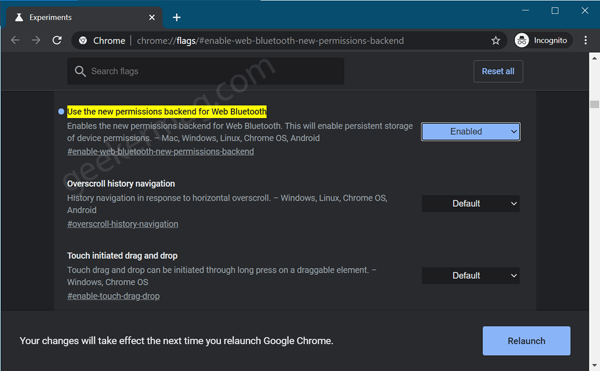
To apply the changes, click on the Relaunch button.
At this point, you have succesfully enabled the Web Bluetooth UI in Site Settings. Here’s how you can access it:
Launch the Chrome browser and then navigate to Settings > Privacy and security > Site Settings or visit ‘chrome://settings/content/‘.
Under Recently Activity, you will find a list of sites. Here select the site for which you need to manage Web Bluetooth permissions.
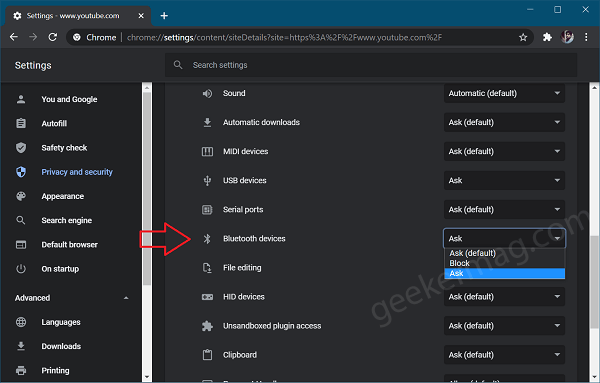
Under Permission, you will find a new entry called Bluetooth device. Here, using the drop-down you can set the permission depending on your requirements.
Alternatively, you can also manage Web Bluetooth Permission right from the page info dialog. For that,
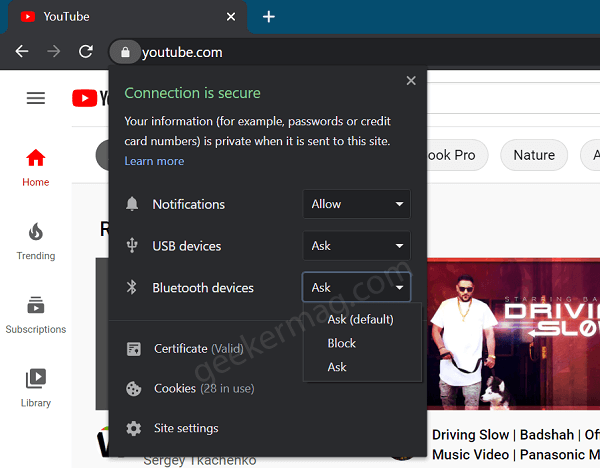
Click on the Lock icon available on the left side of the address bar to open Page information dialog. Using the Bluetooth device, you can manage permissions.
As of writing this blog post, there are not many websites that support Web Bluetooth features. Are you using any website that supports this functionality? Would you like to use this functionality in Chrome? Let us know in the comments.





