The blog post has instructions on how to disable First Run Experience in Microsoft Edge Chromium.
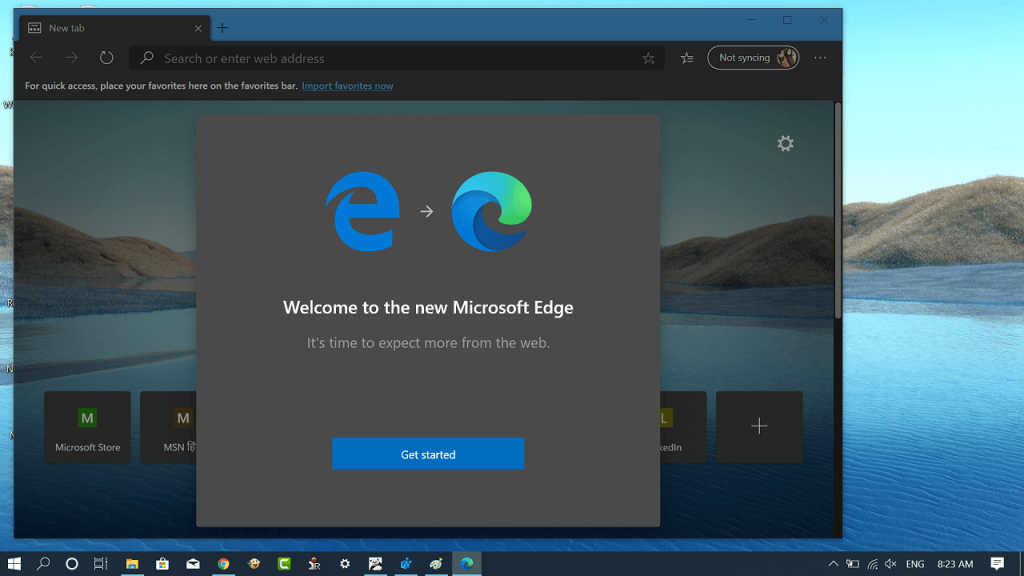
Microsoft recently rolled out a stable version of its Chromium-based Edge browser. When you install the Microsoft Edge browser on your computer for the first time, a quick First Run Experience dialog box opens up.
With the help of First Run Experience dialog box users can:
- Import user data from the classic Edge browser
- Select New Tab Page layout and feed type
- Option to log into Edge browser using Microsoft Account
- Manage Edge browser sync feature for browser data and preferences
Although the First Run Experience dialog box is a handy feature to get started with browser, not all users find it useful and want to disable it.
Disable First Run Experience in Microsoft Edge Chromium
Fortunately, it is possible using a registry editor hack. If you’re interested, then here’s how you can do that:
Launch Registry Editor. For that, type regedit in the start menu search bar and when it appear in the results, click to open it.
Next, you need to visit following registry key [HKEY_LOCAL_MACHINE\SOFTWARE\Microsoft\Edge]
On the right side, you need to create ‘HideFirstRunExperience’ 32-bit DWORD value. Note that, even if you’re using a 64-bit system, still you need to create 32-bit value.

To disable the First Run Experience in Microsoft Edge, you need to set Value data for HideFirstRunExperience to 1.
At any point, if you want to restore the changes, then either delete the same DWORD value or set its value data to 0.
Thing to keep in mind:
HideFirstRunExperience policy will be available in the Microsoft Edge Stable version 80 or above. The same version will be rolled out by the company soon.
Thanks, Winaero for the tip!





