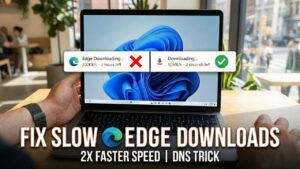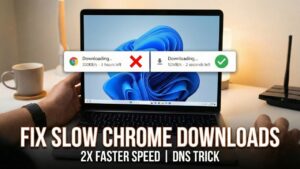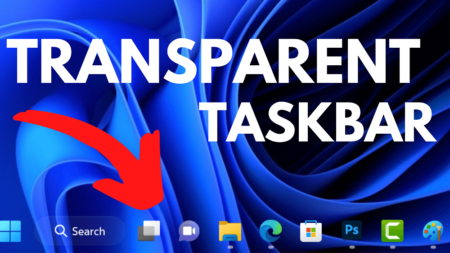You’re planning to perform a clean installation of Windows 10 22H2 or repair installation of Windows 10 22H2 to fix issues. One thing you need is a Windows 10 22H2 ISO file.
Microsoft recently released Windows 10 2023 Update, version 22H2 for Windows 10 with lots of new features and security fixes.
In case, you want to download the latest Windows 10 22H2 ISO file but don’t know how to do that, check the methods covered below:
If you don’t want to download an earlier version of Windows 10, then stop here and check this blog post How To Download Any Windows 10 Version using MCT.
Download Windows 10 22H2 ISO using Media Creation Tool
1. On your web browser visit Microsoft ISO Download page.
2. Here head over to “Create Windows 10 installation media” and click on the Download Tool Now button. This will start downloading the latest version of Windows 10 Media Creation Tool.
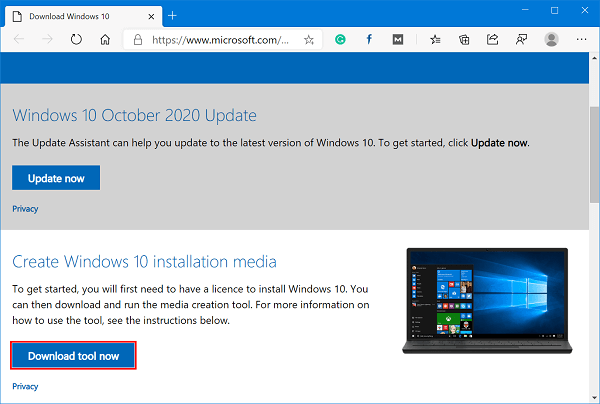
3. Run the Media Creation Tool.
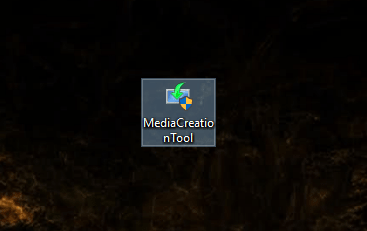
4. In the “Applicable notices and license term” window, you need to click on the Accept button.
5. In the “What do you want to do?” window, you need to click on the link that reads “Create Installation Media (USB Flash Drive, DVD, or ISO) for another PC.”
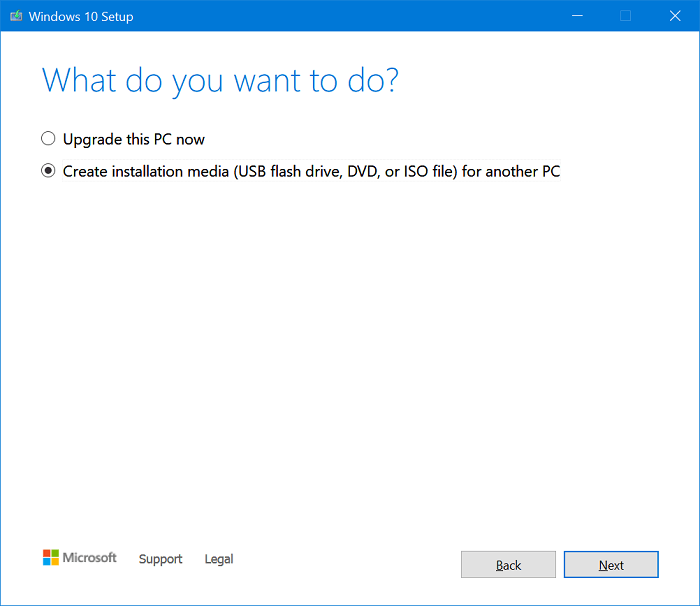
6. In the “Select Language, Architecture, and Edition“, you need to select the language, Windows 10 edition, and the Architecture for the iso image. Now click on the Next button.
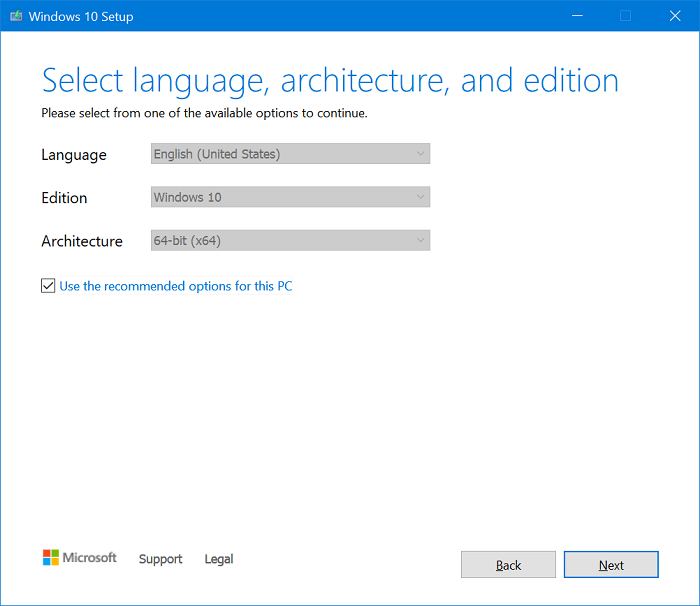
In my case, I have set Language to English US and Architecture to 64-bit.
7. Now in the “Choose which media to use” window, you need to click on the ISO file and click on the Next button.
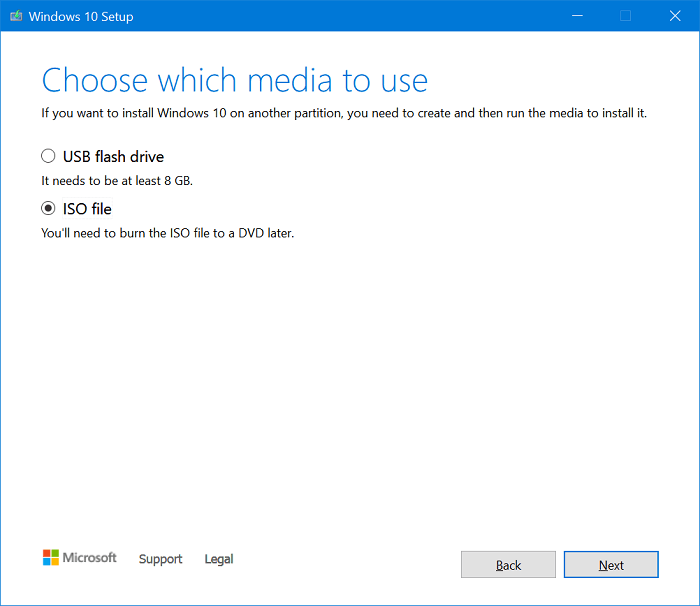
In case, you want to Create Windows 10 Installation media, then select the USB Flash Drive option.
8. The window will come up asking you to save the iso image. Navigate to the location and click on the Save button.
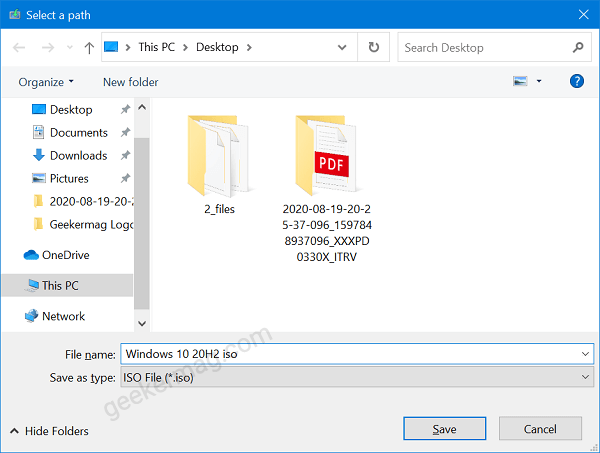
This will start the process of downloading Windows 10 ISO file. Once done, you will have the iso image at the selected location.
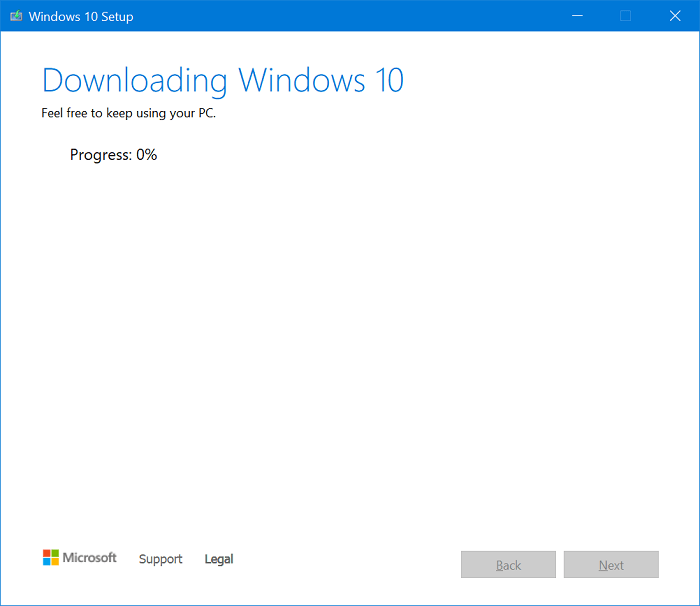
Download Windows 10 22H2 ISO from Microsoft Site
1. Launch your default web browser and visit the Download Windows 10 ISO images page.
2. Here, you will get the option to download the Windows Media Creation Tool. Instead of downloading it, press F12 to launch Developer Tools in Google Chrome.
3. In the Developers Tools screen, you need to click on the Mobile device icon. This will open the Mobile Device Emulator.
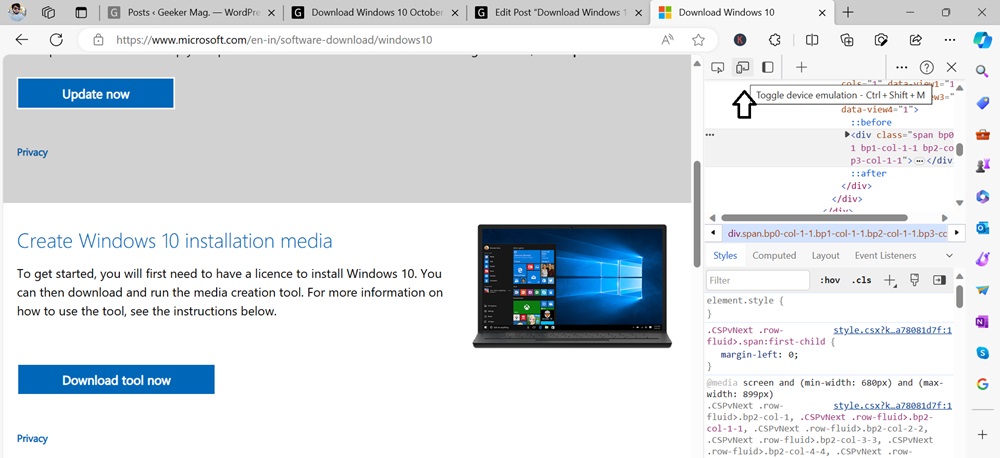
4. Next, click the “Responsive” option to change your emulated device. Here, you need to Choose an iPad Pro or any mobile device from the list.
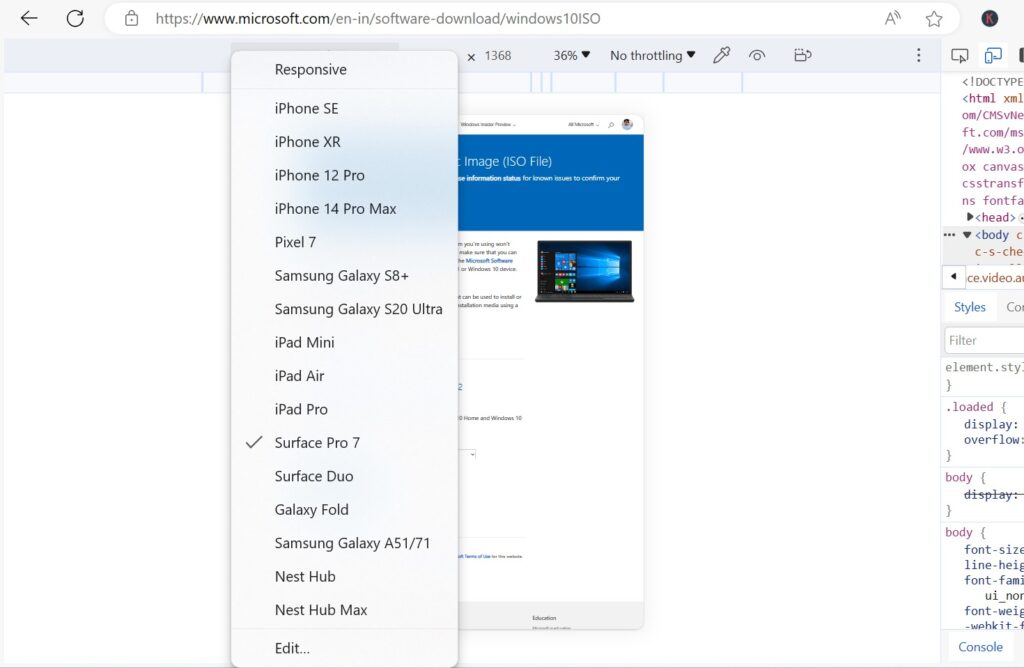
5. Click on the Reload icon available in the upper left corner. This will update the Microsoft Update window.
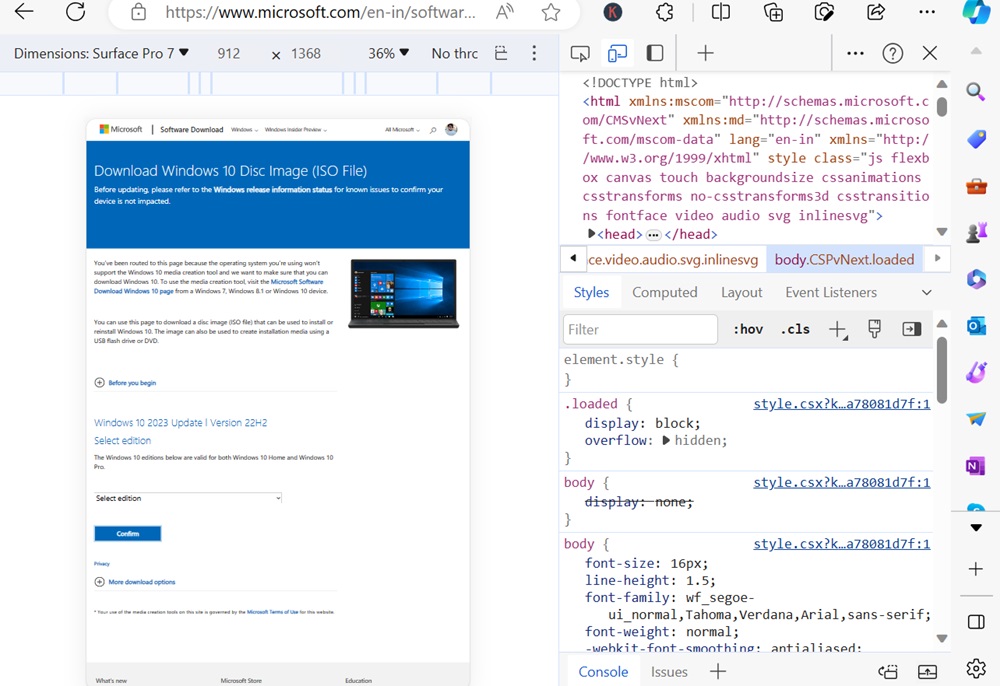
6. From here, you can download the ISO images directly. Click on the Select edition drop-down and select Windows 10.
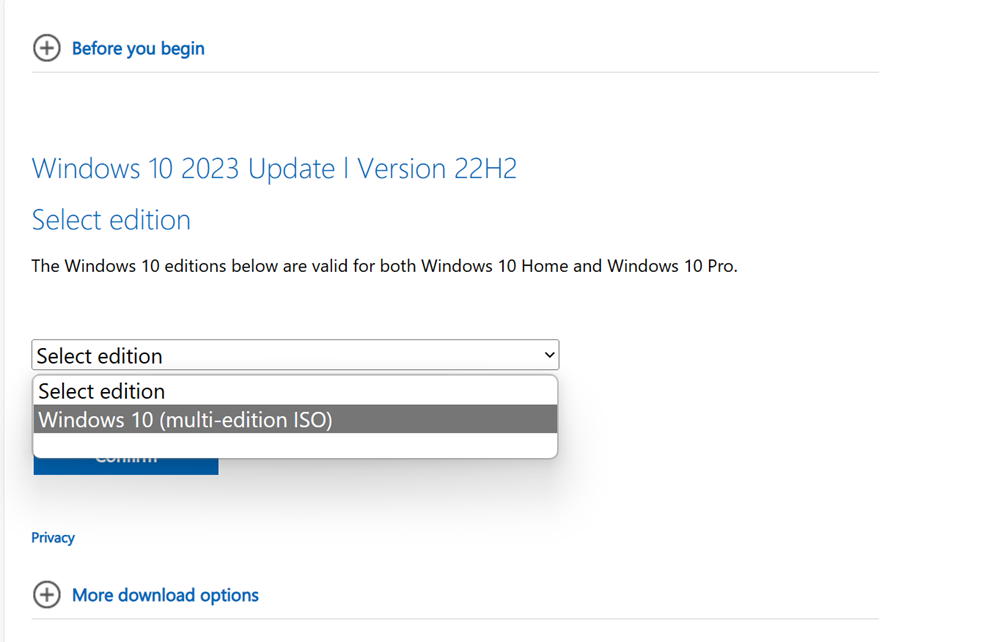
Select the product language according to your requirements, and click Confirm.
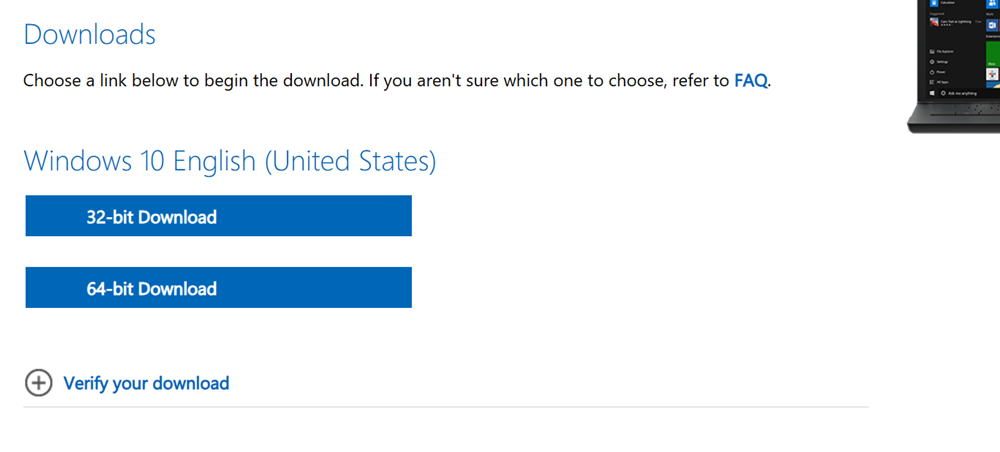
At last, select, whether you want to download a 32-bit or 64-bit edition. You will get a link to directly download the ISO image.
Which method do you find more convenient to download ISO file of Windows 10 latest version i.e. Windows 10 22H2 Update? Let us know in the comments.